Loading ...
Loading ...
Loading ...
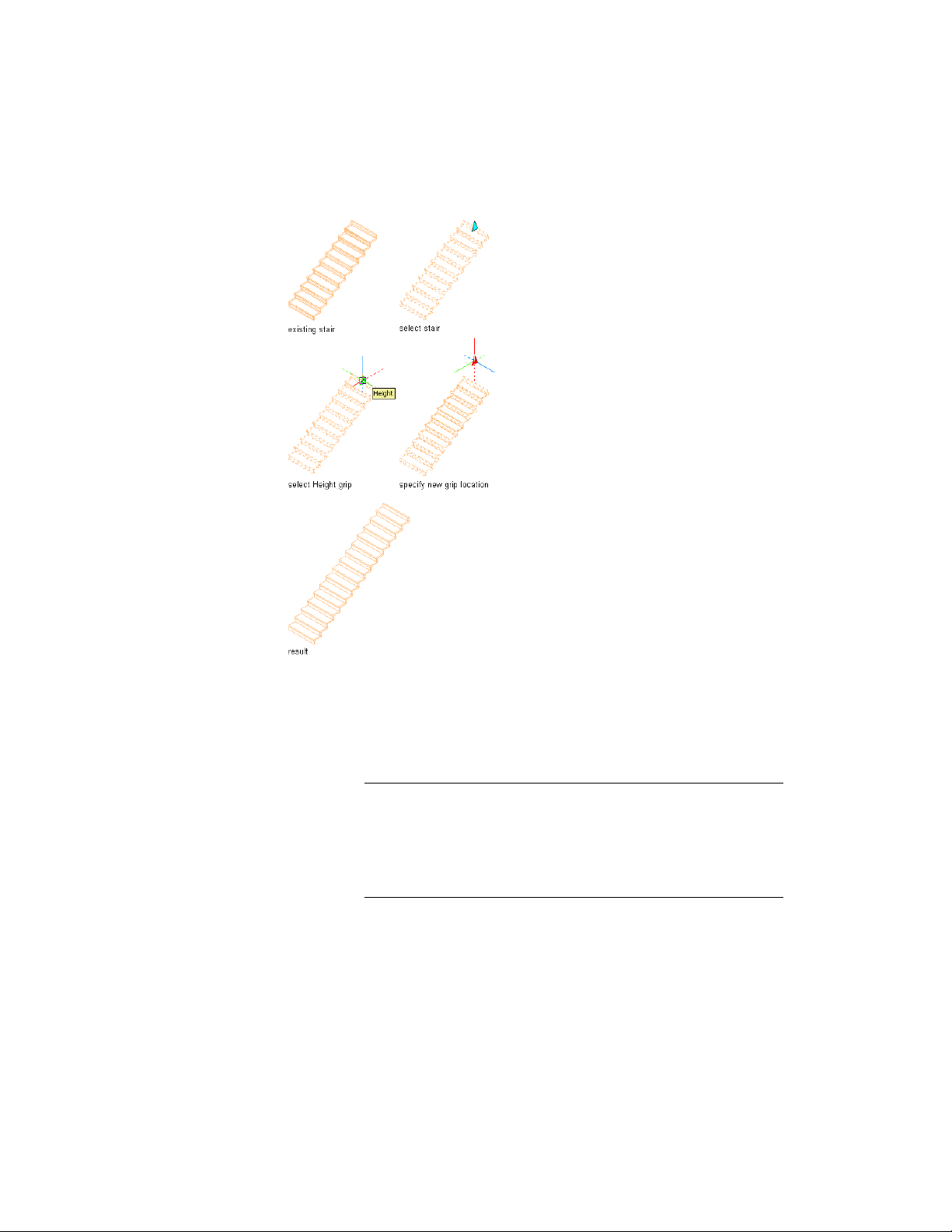
Changing the height of a stair using grips
1 Select the stair in an isometric view.
2 Select the Height grip, move the grip until the value you want is
displayed, and click once.
After selecting a grip, you can also enter a precise value to increase
or decrease the height of the stair.
NOTE If you edit the height of a stair with landings, so that a landing
would be below the new height, the landing is not displayed. If you
edit the height again, and move it to a location above the previous
landing, the landing is no longer there. To retain the stair path, which
includes the landing, use the AecStairFit command to set Automatic
Landings to No.
Changing the Height of a Stair | 2165
Loading ...
Loading ...
Loading ...