Loading ...
Loading ...
Loading ...
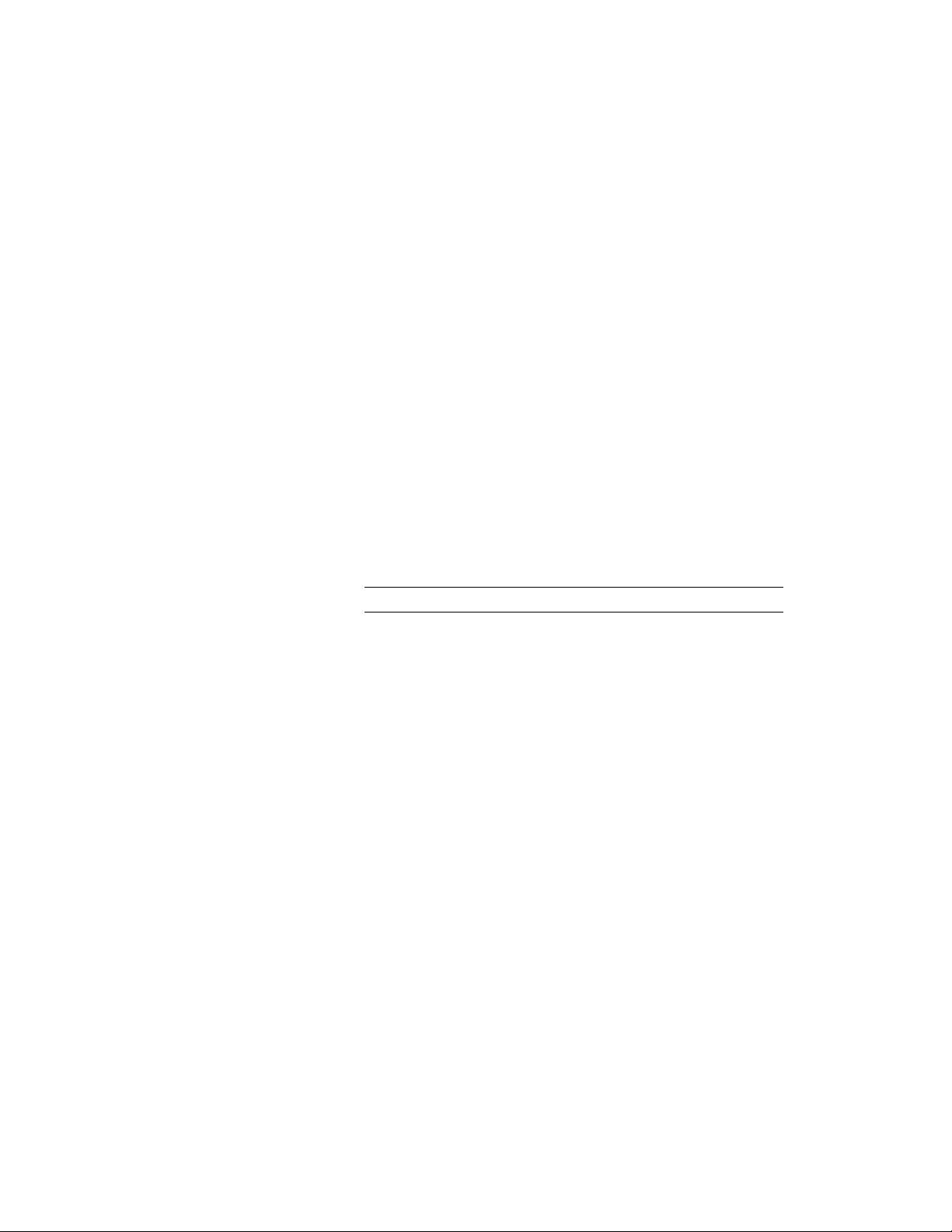
One of the most frequent uses of annotation in a project is tagging the
individual objects. It is recommended that you tag objects in view drawings.
You can create project-specific tags that display project information or use
the default project-based schedule tags that are in the Document tool palettes.
The difference between a standard schedule tag and a project-based schedule
tag is that a project-based schedule tag recognizes the level in the project in
which the object is located. When you want this additional information
captured, use a project-based schedule tag. For more information, see Adding
Tags Using Schedule Tag Tools on page 3718.
For more information, see Project Schedule Properties on page 521, Creating a
Property Set Definition with Project Property Definitions on page 522, and
Workflow for Creating Title Blocks on page 527.
1 Open the view drawing in which to add your tags.
2 Open the tool palette that contains the tag you want to use, and
select the tool.
Predefined project tag tools are located in the Documentation
Catalog in the Content Browser. You can add these tools to any
tool palette.
3 Select the object to which to attach the tag.
NOTE You can select an object within an external reference.
4 Specify the location of the tag.
5 If prompted, enter property set data for the object in the Edit
Property Set Data dialog, and click OK.
For information about preventing the worksheet from displaying
each time you add a tag, see Turning Off the Edit Property Set
Data Worksheet on page 3719.
If property set data is not yet attached to the object, you can attach
an appropriate property set from the current drawing or the
Schedule Tables.dwg file in C:\ProgramData\Autodesk\ACA
2011\enu\Styles\<Imperial or Metric>. For more information about
property sets, see Property Set Definitions on page 3785.
6 Enter m, press ENTER, and select multiple objects to tag.
7 Alternatively, press ENTER, and add schedule tags one at a time.
Tagging in a Project | 517
Loading ...
Loading ...
Loading ...