Loading ...
Loading ...
Loading ...
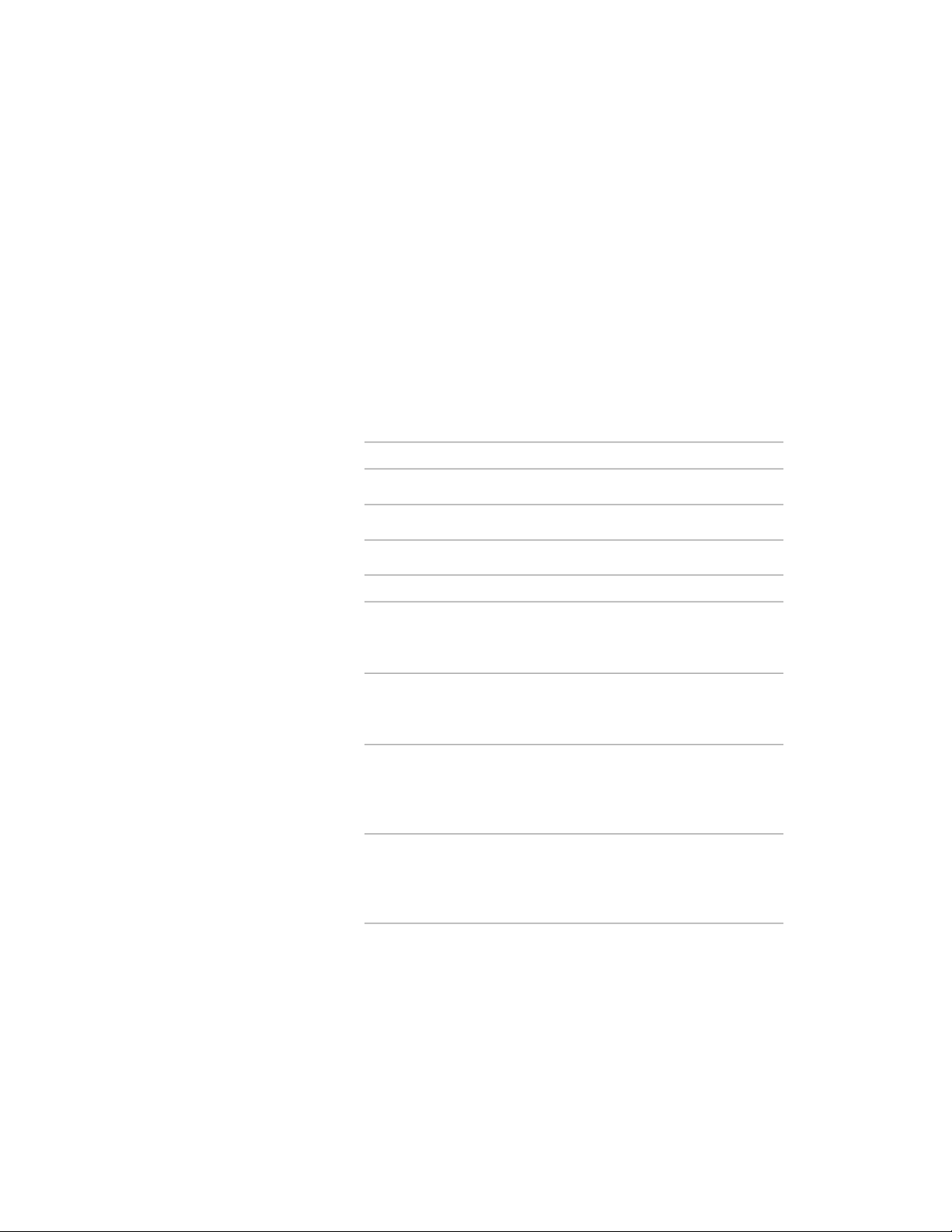
saved in a new drawing that can be accessed from DesignCenter. For more
information about using masking blocks, see Mask Blocks on page 2831.
1 On the command line, enter AecCreateContent.
2 Select Masking Block for Content Type.
All the defined blocks in the current drawing are displayed in
Current Drawing.
3 Select a masking block for Current Drawing, and click Add.
Only one block at a time can be selected for Current Drawing and
added to Content File.
4 Click Next.
5 Specify an insertion method for Insert Options:
Then…If you want to…
enter a value for Preset Elevation.specify an elevation
select a type of anchor for Anchor Type.specify an anchor type
6 Specify an insertion scale factor for Scale:
Then…If you want to…
enter values for X, Y, and Z for Scale.scale the masking block in-
stance using a coordinate (X,
Y, Z) direction
select None for Additional Scaling.apply no additional scaling
method to the masking block
instance
select Annotation for Additional Scaling.scale the masking block in-
stance by the annotation scale
of the drawing you are adding
the block to
select Drawing for Additional Scaling.scale the masking block in-
stance by the drawing units of
the drawing you are adding
the block to
select Enable AEC Unit Scaling.scale the masking block defini-
tion by the drawing units of
Using the AEC Content Wizard | 3887
Loading ...
Loading ...
Loading ...