Loading ...
Loading ...
Loading ...
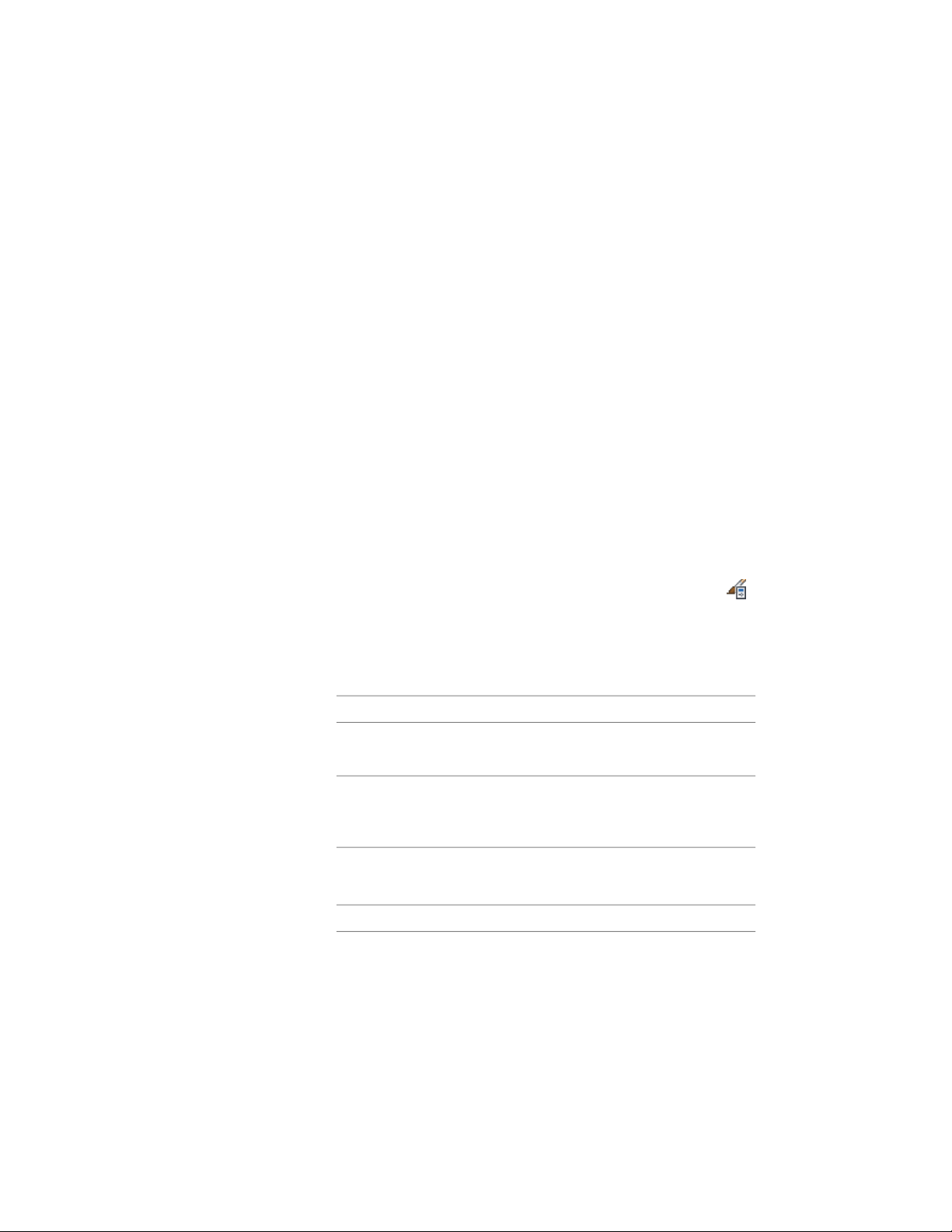
■ Target dimensions: You can define a target area, length, and width for
spaces inserted with a specific style. This is helpful when you have upper
and lower space limits for a type of room that you want to insert.
■ Displaying different space types: You can draw construction spaces,
demolition spaces, and traffic spaces with different display properties. For
example, you might draw all construction areas in green and hatched, and
the traffic areas in blue with a solid fill.
■ Displaying different decomposition methods: You can specify how spaces
are decomposed (trapezoid or triangular). If you are not working with space
decomposition extensively, you will probably set it up in the drawing
default. For information about space decomposition, see Space
Decomposition on page 3135.
Creating a Space Style
Use this procedure to create a space style. You can start by using the default
style or you can copy an existing style to use as your template. You then edit
the style properties to customize the characteristics of the style.
1 Click Manage tab ➤ Style & Display panel ➤ Style Manager .
The Style Manager is displayed with the current drawing expanded
in the tree view.
2 Expand Architectural Objects, and expand Space Styles.
3 Create a space style:
Then…If you want to…
right-click Space Styles, and click
New.
create a style with default properties
right-click the space style you want
to copy, and click Copy. Right-click,
and click Paste.
create a style from an existing style
4 Enter a name for the new space style, and press ENTER.
5 Edit the new space style:
Then…If you want to…
see Specifying Target Dimensions
for the Space on page 3059.
define target dimensions for the
space base boundary
3058 | Chapter 39 Spaces
Loading ...
Loading ...
Loading ...