Loading ...
Loading ...
Loading ...
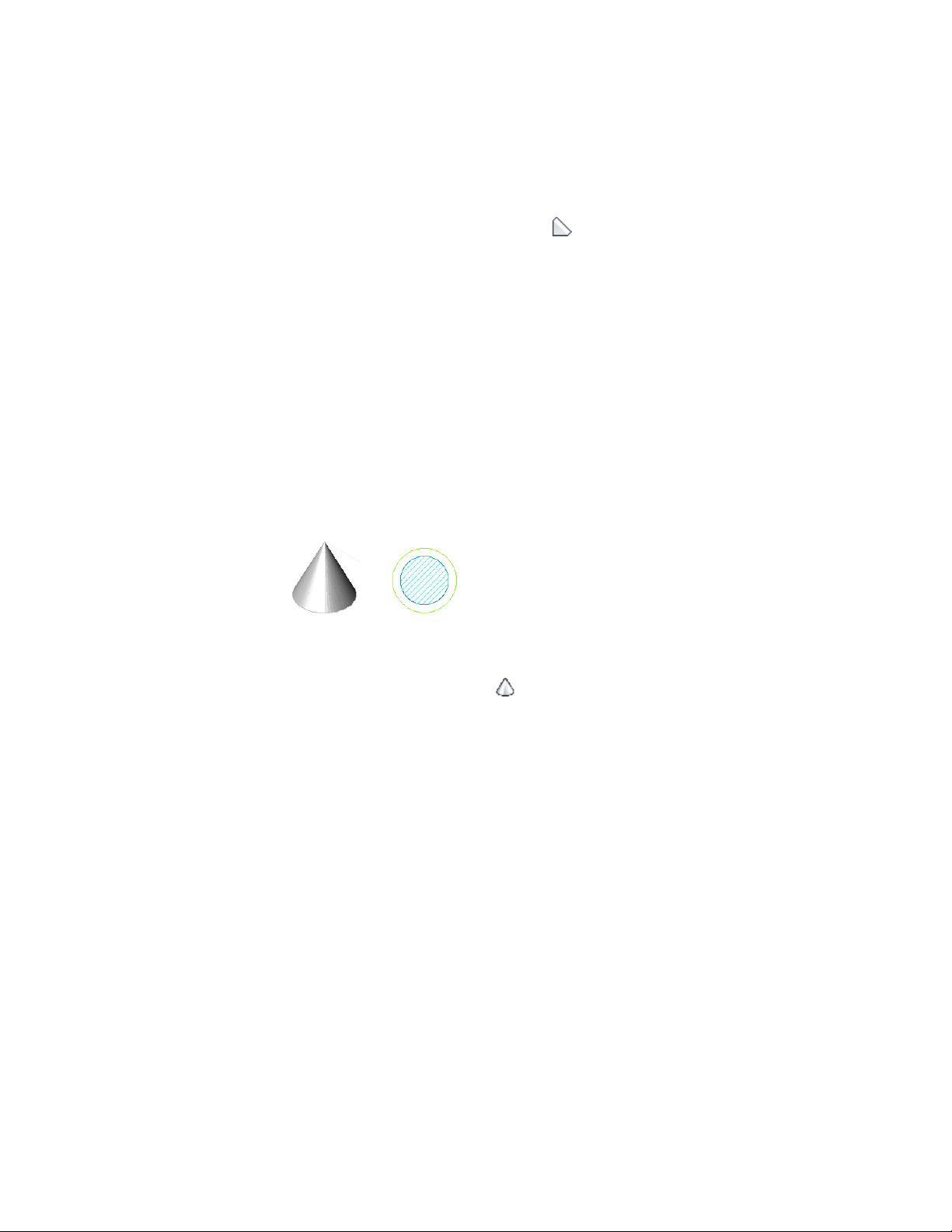
Alternatively, you can click Home tab ➤ Build panel ➤ Box
drop-down ➤ Right Triangle .
2 Specify the first corner of the Right Triangle.
3 Drag the cursor and specify the second corner of the Right
Triangle.
4 Drag the cursor and specify the height of the Right Triangle.
5 Enter a rotation angle, or press ENTER to accept the default angle
of 0.
6 Continue adding Right Triangle mass elements, and press ENTER.
Creating a Cone Mass Element
Use this procedure to create a Cone mass element. The insertion point of the
Cone mass element is at the centroid of its bottom face.
Cone mass element in 3D and plan views
1 On the Massing tool palette, select the Cone tool.
Alternatively, you can click Home tab ➤ Build panel ➤ Box
drop-down ➤ Cone .
2 Specify the insertion point of the Cone.
3 Drag the cursor and specify the radius of the Cone.
4 Drag the cursor and specify the height of the Cone.
5 Enter a rotation angle, or press ENTER to accept the default angle
of 0.
6 Continue adding Cone mass elements, and press ENTER.
Creating a Cylinder Mass Element
Use this procedure to create a Cylinder mass element. The insertion point of
the Cylinder mass element is at the centroid of its bottom face.
Using Massing Tools to Create Mass Elements | 999
Loading ...
Loading ...
Loading ...