Loading ...
Loading ...
Loading ...
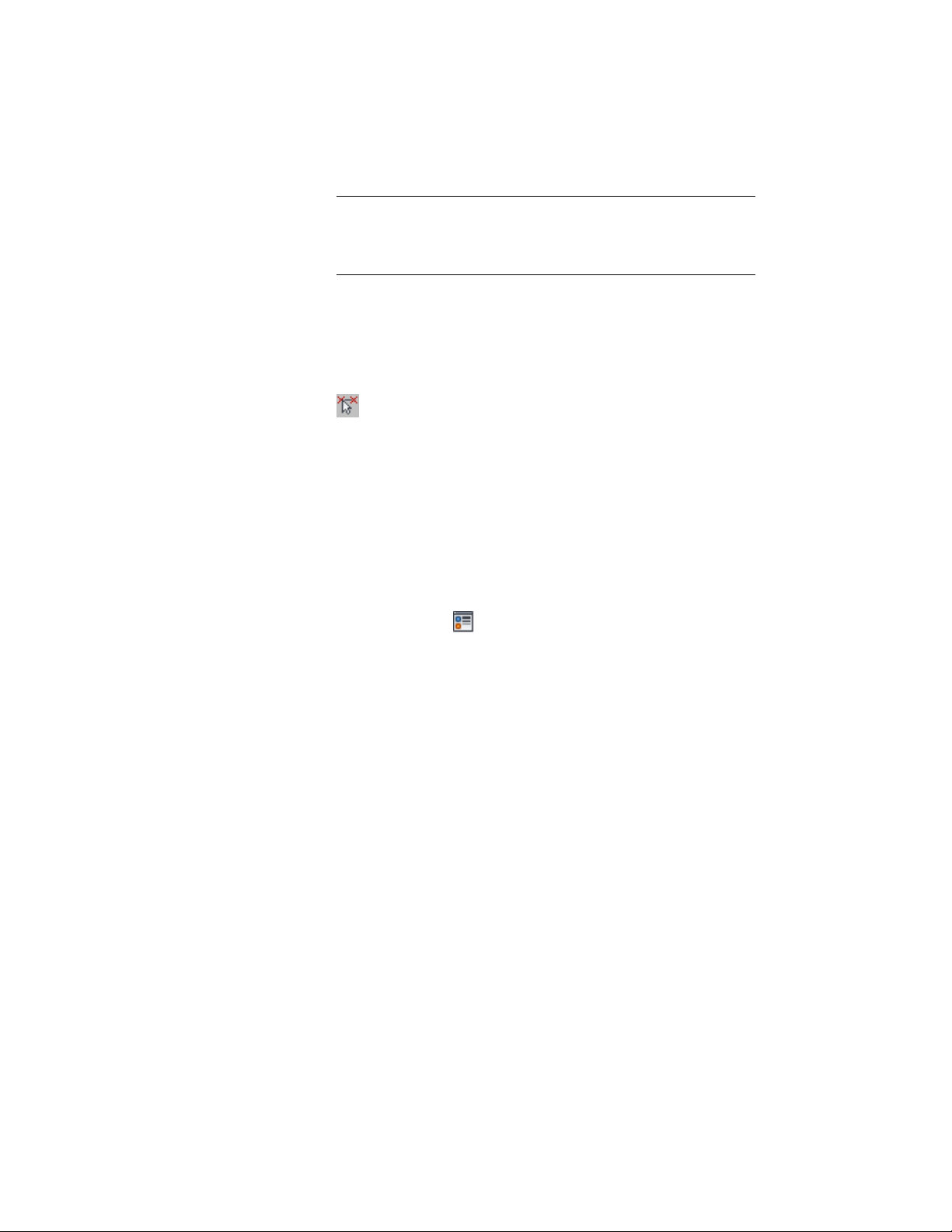
NOTE To apply your changes to all mass elements in the drawing,
select Drawing default setting. To apply changes to all mass elements
of this style, select Mass Element Style:<style name>. For more
information on styles, see Mass Element Styles on page 1043.
5 If necessary, expand Object Display Properties ➤ Cut Plane.
6 For Override cut plane, specify whether you want to override the
global cut plane defined for the current display configuration.
7 If you selected Yes for Override cut plane, enter a value for Height
to define the cut plane for this object. (Alternatively, you can click
and specify 2 points in the drawing area to set the new size.)
You can also access and modify these same cut plane settings through the
mass element’s context menu, as follows
1 Select the mass element, right-click, and click Edit Object Display.
2 In the Object Display dialog, click the Display Properties tab.
3 Select the display representation where you want the changes to
appear, and select Object Override.
The display representation in bold is the current display
representation.
4 If necessary, click .
5 In the Display Properties dialog, click the Other tab, and then
change the settings as needed.
6 Click OK twice.
Attaching Hyperlinks, Notes, or Files to a Mass Element
Use this procedure to attach hyperlinks, notes, or files to a mass element. You
can also edit hyperlinks and notes, and edit or detach reference files from a
mass element.
1 Select the mass element to which you want to attach information.
2 On the Properties palette, click the Extended Data tab.
3 To add a hyperlink, click the setting for Hyperlink, and specify
the link.
4 Click OK.
5 To add a note, click the setting for Notes, and enter the note.
1042 | Chapter 15 Creating Conceptual Models
Loading ...
Loading ...
Loading ...