Loading ...
Loading ...
Loading ...
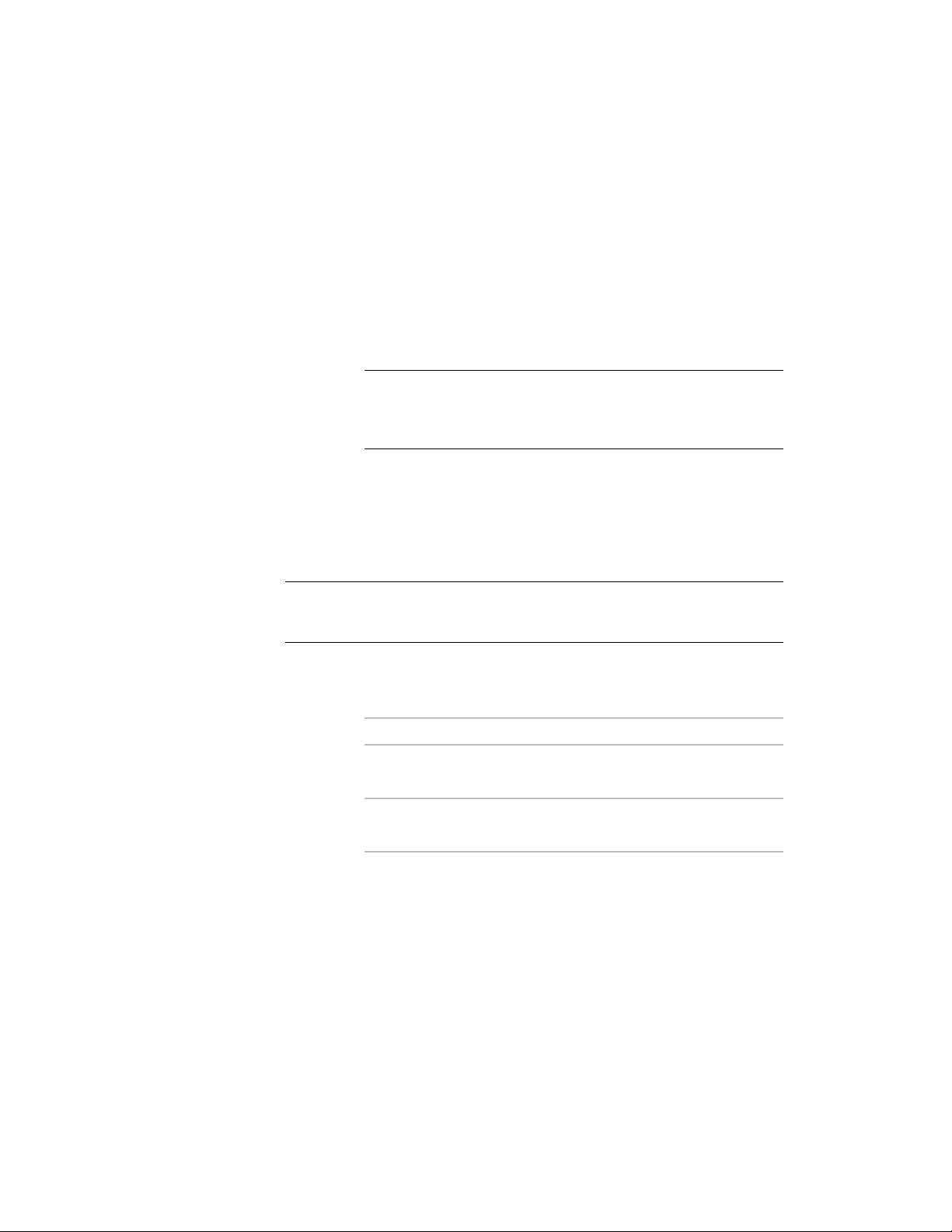
If you define a zone boundary offset at 0, the boundary is drawn on top of
the space base boundary. Depending on the draw order, it is possible that the
zone boundary is invisible because it is underneath the space base boundary.
To avoid this effect, define an offset greater than 0.
1 Select one or more zones, and double-click one of them.
2 Expand Dimensions.
3 For Zone boundary offset, enter the desired offset from the base
boundary of the attached spaces.
TIP If you cannot see the zone boundary, the display component for
the zone boundary may not be activated in the zone style. For more
information, see Specifying the Layer, Color, and Linetype Properties
of a Zone Style on page 3106.
Changing the Content Rules of a Zone
Use this procedure to redefine the allowed content for the zone as spaces only,
zones only, or both types of object.
NOTE You can set additional content restrictions in the zone style. For more
information, see Restricting the Content of a Zone Based on the Zone Style on
page 3105.
1 Select one or more zones, and double-click one of them.
2 Expand Content.
3 Define the allowed content in the zone:
Then…If you want to …
select Yes for Can Contain Spaces.allow spaces to be attached to the
zone
select Yes for Can Contain Zones.allow zones to be attached to the
zone
Changing the Calculation Type of a Zone
Use this procedure to change the type of calculation (area, perimeter, or both)
to be performed for spaces attached to a zone.
Changing the Content Rules of a Zone | 3095
Loading ...
Loading ...
Loading ...