Loading ...
Loading ...
Loading ...
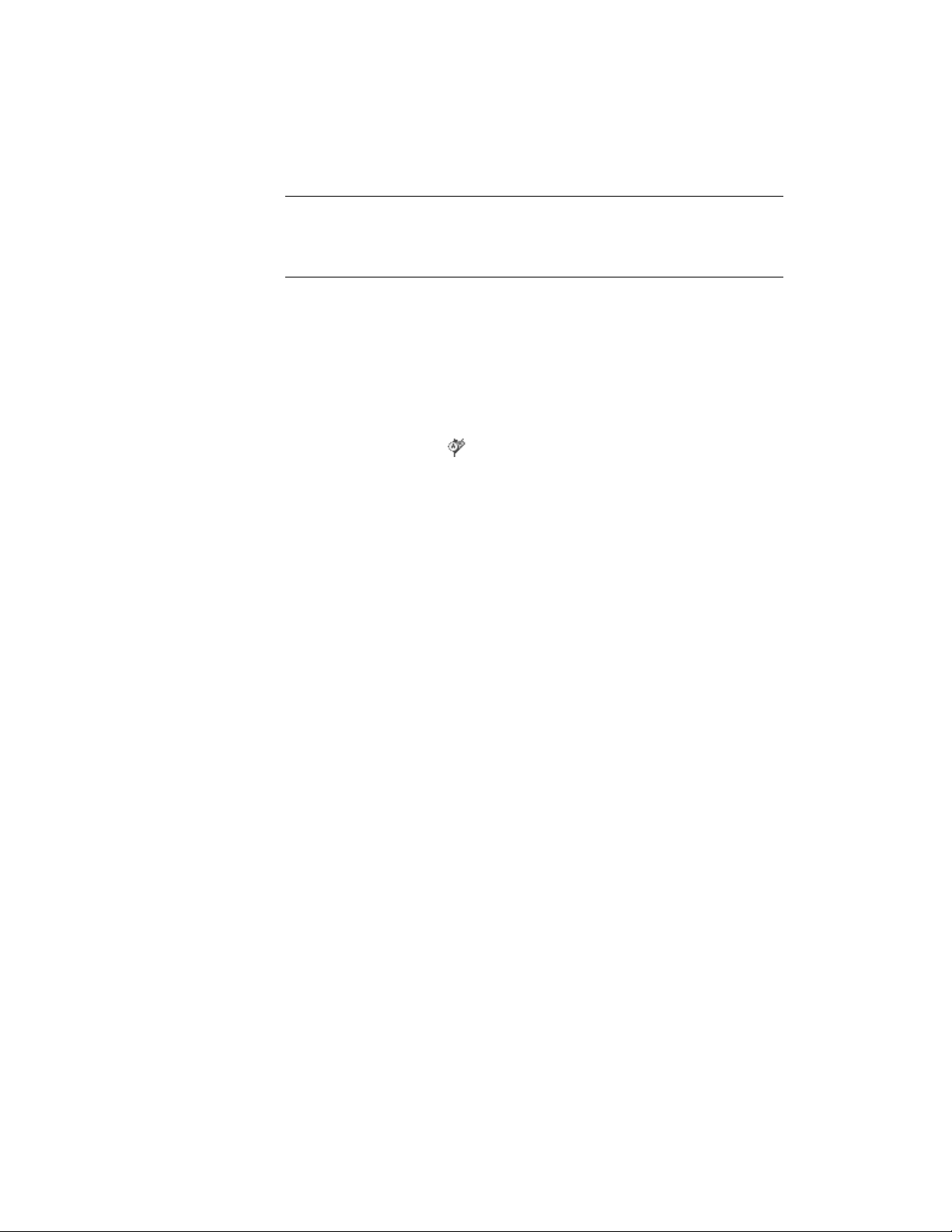
NOTE When the Sectioned Body component is set to visible and the material
display component is on, you can turn the display of the sectioned body on and
off by selecting the section line and clicking Building Section Line tab ➤ Live
Section panel ➤ Toggle Body Display.
Removing a Live Section View
Use this procedure to turn off a live section view. You can also remove the
live section view by deleting the section line that was used to create it.
1 Select the section line that was used to create the live section view.
2 Click Building Section Line tab ➤ Live Section panel ➤ Disable
Live Section .
After turning off the live section view, you see the regular 3D
building model again. You can turn live section view on and off
as long as the section line remains in the drawing.
Editing a 2D or 3D Section
After you create a 2D or 3D section, you can edit the section line and the
section object to refine the appearance of the section in any of the following
ways:
■ Add, remove, or modify graphic subdivisions.
■ Reverse the section to display a different area of the building.
■ Relocate the section.
■ Add notes or reference files.
■ Select a different style. A section style determines how the linework in a
2D section is displayed.
■ Change the display properties of selected linework.
■ Add linework and details that are not part of the building model.
In addition, you can continue to modify the building model and then update
the section to incorporate the changes.
You can also create and edit material boundaries for 2D sections. For more
information, see Creating a Material Boundary in a 2D Section on page 3247.
Removing a Live Section View | 3241
Loading ...
Loading ...
Loading ...