Loading ...
Loading ...
Loading ...
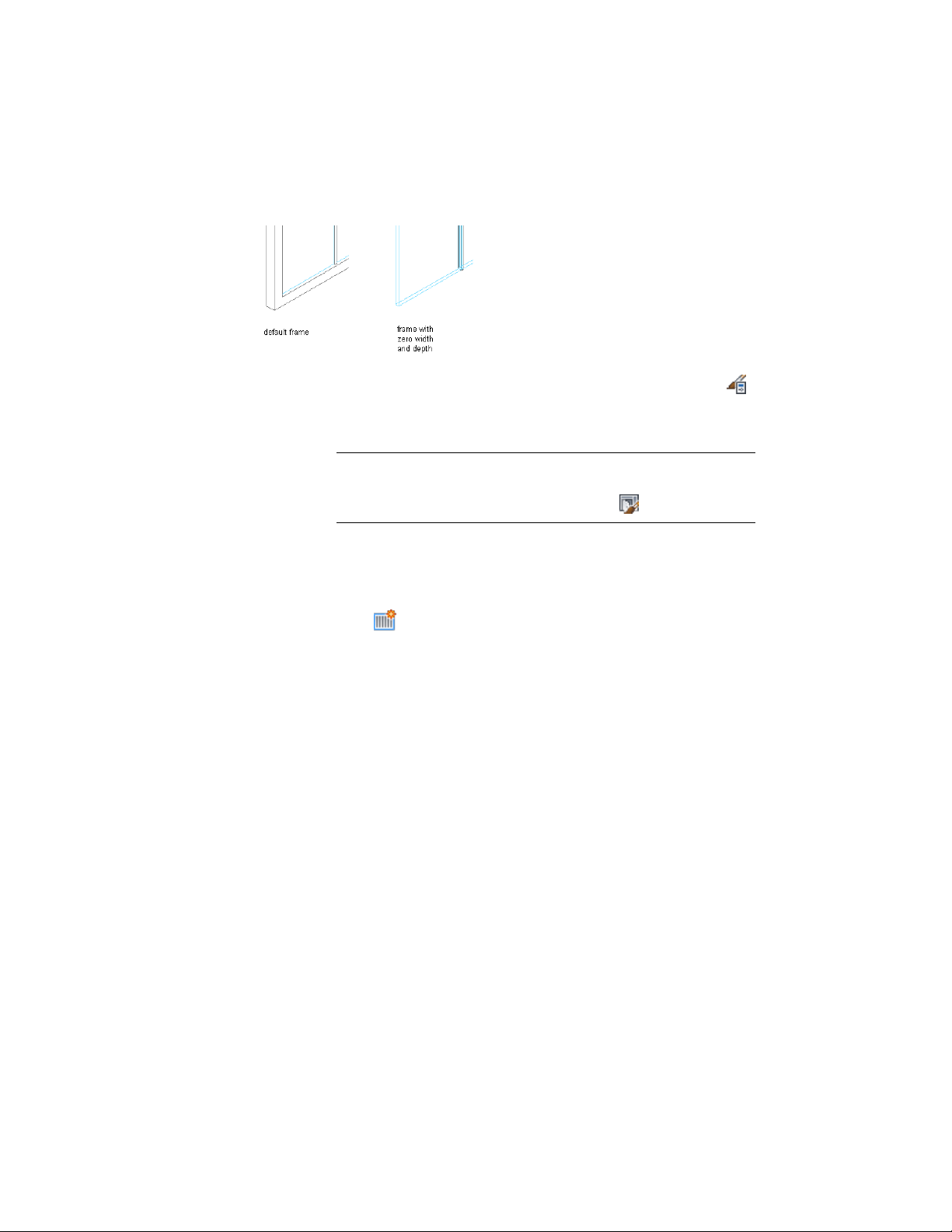
Specifying a Door/Window Assembly frame width and depth of zero
1 Click Manage tab ➤ Style & Display panel ➤ Style Manager .
2 Expand Architectural Objects, and expand Door/Window
Assembly Styles.
NOTE Alternatively, select a door/window assembly in the drawing,
and click Door/Window Assembly tab ➤ General panel ➤ Edit Style
drop-down ➤ Door/Window Assembly Styles .
3 Select a door/window assembly style.
4 Click the Design Rules tab.
5 In the left pane, select Frames under Element Definitions.
6 Click to create a new frame definition.
7 Enter a descriptive name for the frame.
8 Specify a width and depth for the frame.
9 Specify any offsets.
For more information, see Specifying Offsets for a Door and
Window Assembly Frame on page 1719.
10 Click OK.
After you create a frame definition, you can assign it to any frame in a
door/window assembly. For more information, see Assigning Definitions to
Door and Window Assembly Frames on page 1743.
Creating a Profile for a Door and Window Assembly Frame
Use this procedure to create a profile that you can use to define the shape of
a door/window assembly frame. You can then extrude the profile to create a
door/window assembly frame.
1716 | Chapter 22 Door and Window Assemblies
Loading ...
Loading ...
Loading ...