Loading ...
Loading ...
Loading ...
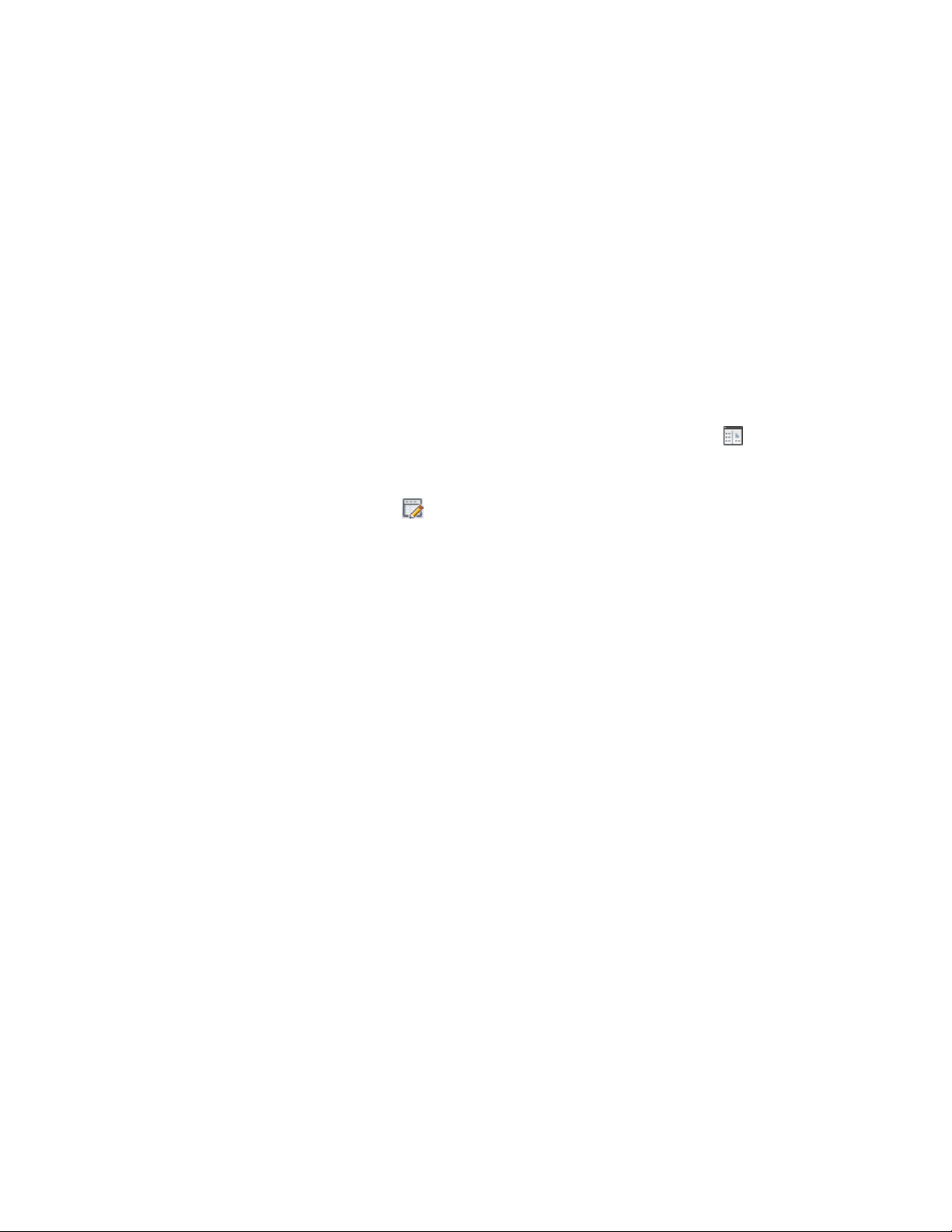
Editing Components in a Detail Component Database
Use this procedure to edit the properties of individual components within a
detail component database. The properties on the General and Parameters
tabs of the Component Properties dialog box are the basis for one or more
recipes the software uses to draw the component in different views. Each recipe
specifies the type of jig, or drawing routine, for placing the component in a
specific view. The recipe may also contain information pertaining to layer
and hatch pattern (for more information, see Recipe Specifications on page
3916). You can also use this procedure to customize components in the default
imperial and metric detail component databases supplied with the software,
or to edit components in databases that you create.
1 Click Home tab ➤ Details panel ➤ Detail Components .
2 Select a database from the Current detail component database
list.
3 Click to enter edit mode.
4 Expand the root node and group/subgroup nodes as necessary to
locate the component you want to edit.
5 Right-click the component, and click Edit.
The Component Properties dialog box is displayed. The read-only
ID field shows the database identifier for the group to which the
component belongs. In most cases, you can edit values on the
General tab and the Parameters tab within this dialog box. For
components that use a jig other than one of the six supported
types (Stamp, Bookends, Linear Array, Surface, Surface Linetype,
and Surface Top), no parameters are displayed on the Parameters
tab. For information on editing this type of component, see
Creating and Modifying Detail Component Databases | 3519
Loading ...
Loading ...
Loading ...