Loading ...
Loading ...
Loading ...
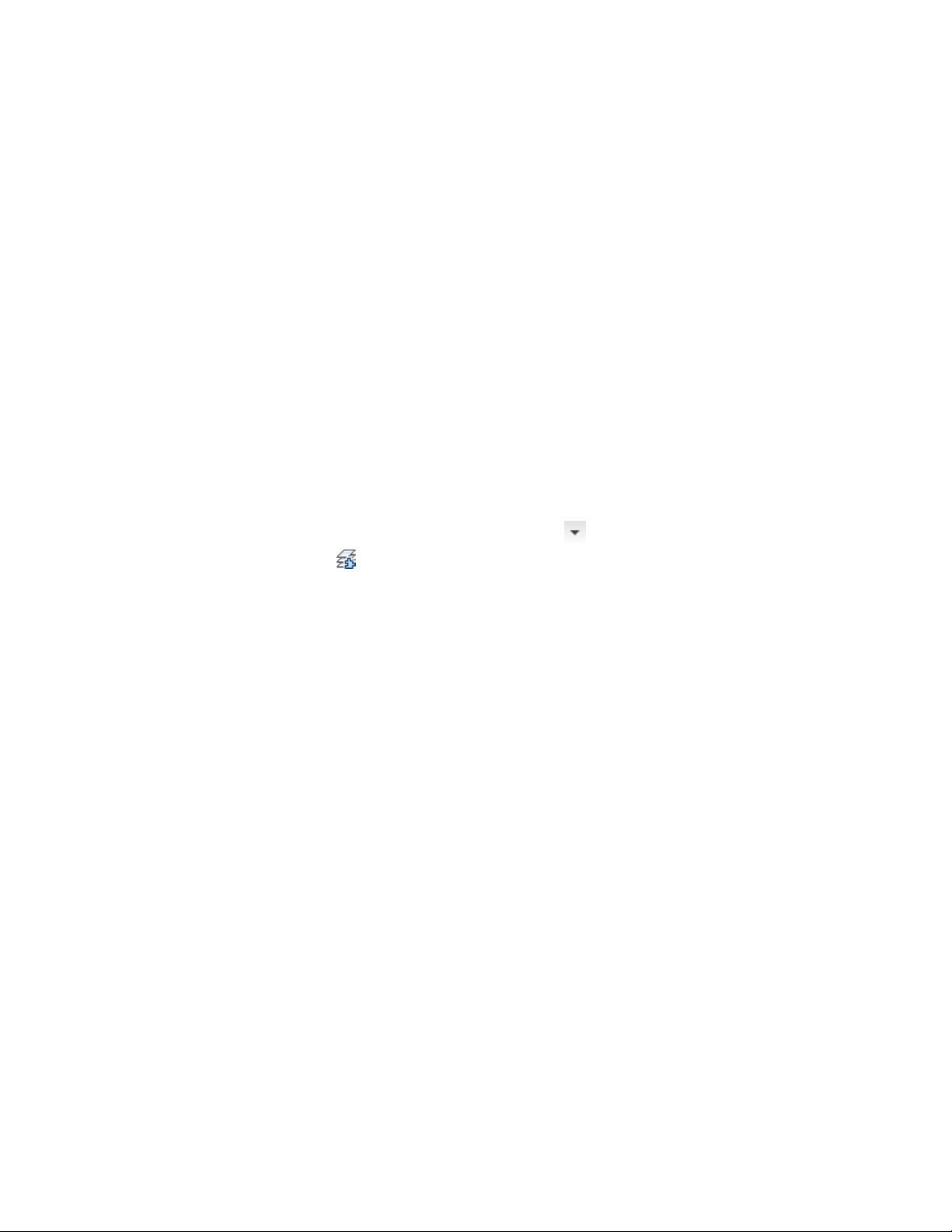
2 Select the object or objects that you want to change, and press
ENTER.
3 To view the list of available layer keys, enter ?.
4 Press F2 to view the list of layer keys.
5 Select the layer key that you want to map the object to, right-click,
and click Paste To CmdLine.
6 Press F2 to close the text window, and press ENTER.
The object is mapped to a different layer in your drawing, respecting any
current layer key overrides.
Restoring Objects to Default Layer Key Layers
Use this procedure to restore the default layer key assignment to an object
after you remap the object to a different layer by assigning it to a different
layer key.
1 Click Home tab ➤ Layers panel ➤ ➤ Remap Object Layers
.
2 Select the object or objects that you want to change, and press
ENTER.
3 Enter o (byObject).
This applies the layer assigned to the default layer key of each
object in the selection set, respecting any current layer key
overrides.
4 Press ENTER.
Creating and Editing Layer Standards
A layer standard contains predefined layer names and a set of rules that
determines the names of new layers that you create using that layer standard.
You can use layer standards to establish individual, project, or office layering
conventions that provide consistent and informative layer names. AutoCAD
Architecture provides a number of layer standards that you can use in drawings.
You can also create your own layer standards by customizing an existing layer
standard.
760 | Chapter 10 Layer Management
Loading ...
Loading ...
Loading ...