Loading ...
Loading ...
Loading ...
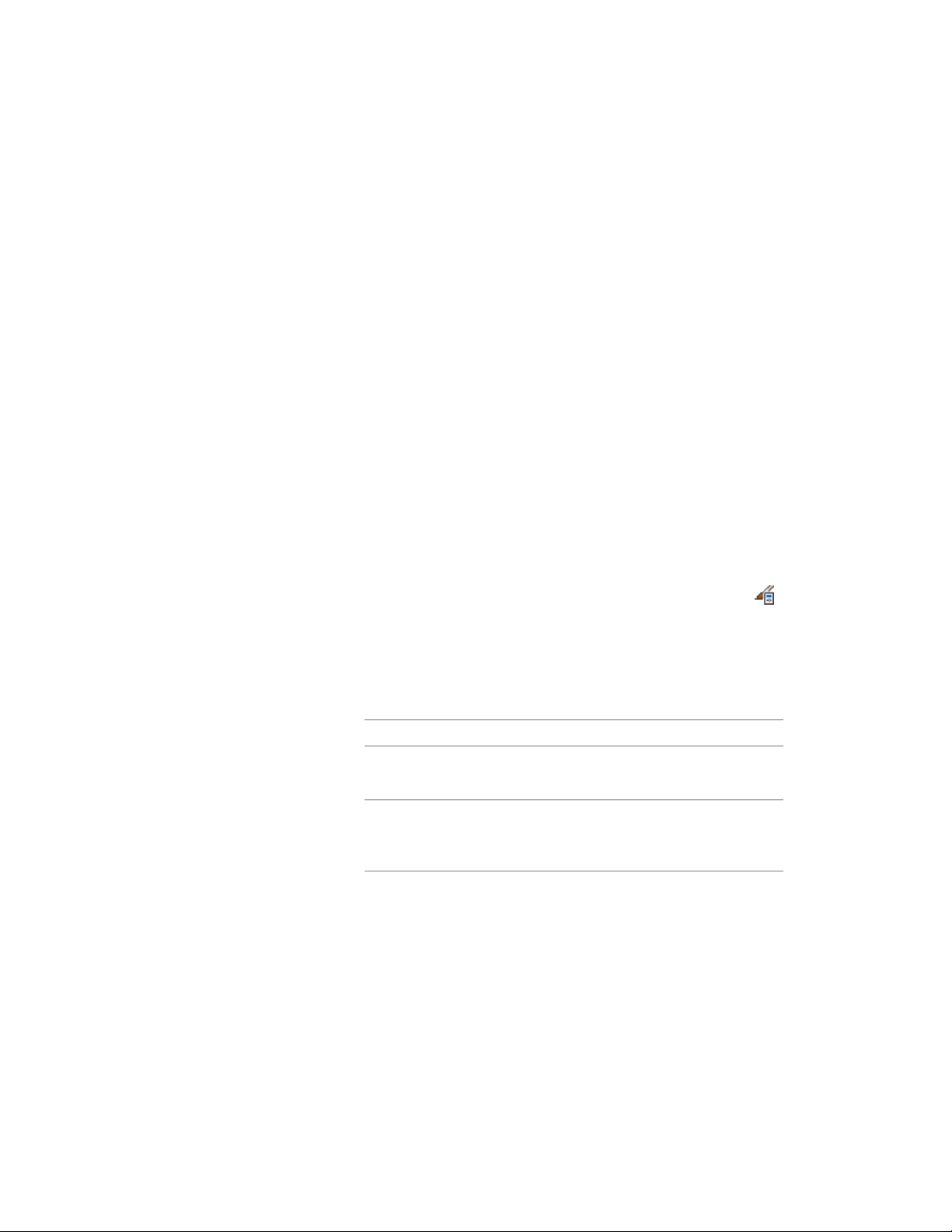
Creating Tools from Schedule Table Styles
You can create a schedule table tool from a schedule table style by dragging
the style from the Style Manager onto a tool palette. You can then specify
settings for the tool properties. For more information, see Creating a Schedule
Table Tool on page 3710.
Managing Schedule Table Styles
To create, edit, copy, or purge schedule table styles, you access the Style
Manager. The Style Manager provides a central location for working with
styles from multiple drawings and templates. For more information, see Style
Manager Overview on page 856.
Creating a Schedule Table Style
Use this procedure to create a schedule table style. You can either use the
default style properties or copy an existing style and then customize the
properties. After creating the style, you can create a schedule table tool, and
use the tool to add the schedule to your drawing. For more information, see
Adding Schedules Using Schedule Table Tools on page 3709.
1 Click Manage tab ➤ Style & Display panel ➤ Style Manager .
The Style Manager is displayed with the current drawing expanded
in the tree view.
2 Expand Documentation Objects, and expand Schedule Table
Styles.
3 Create a new schedule table style:
Then…If you want to…
right-click Schedule Table Styles,
and click New.
create a style with default properties
right-click the schedule table style
you want to copy, and click Copy.
Right-click, and click Paste.
create a style from an existing style
4 Enter a name for the new style, and press ENTER.
5 Click the General tab, and enter a description.
Working with Schedule Table Styles | 3733
Loading ...
Loading ...
Loading ...