Loading ...
Loading ...
Loading ...
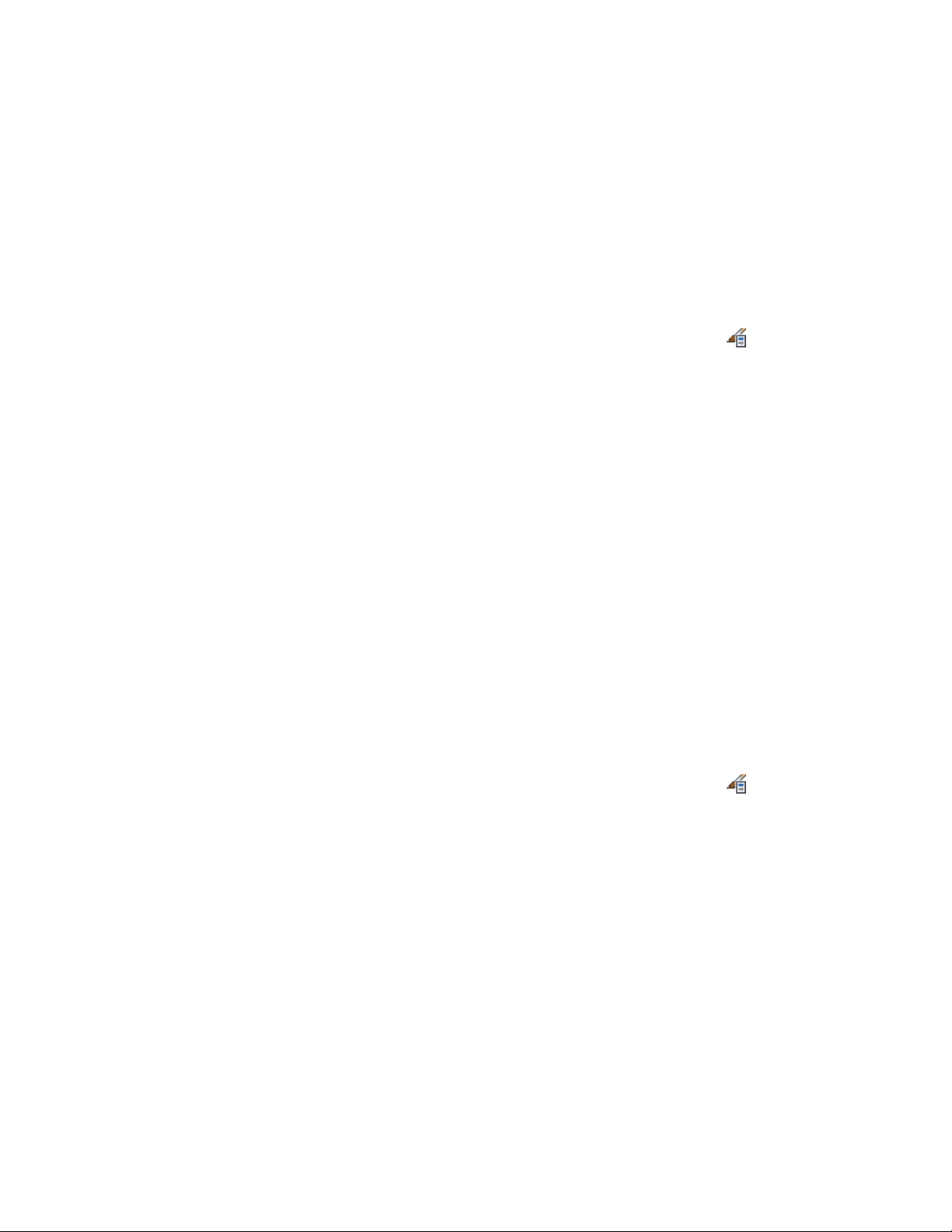
Adding Classifications to a Wall Style
Use this procedure to specify classifications for any classification definition
applied to a wall style.
For more information about creating and applying classification definitions,
see Classification Definitions on page 3834.
1 Click Manage tab ➤ Style & Display panel ➤ Style Manager .
2 Expand Architectural Objects, and expand Wall Styles.
3 Select the style that you want to change.
4 Click the Classifications tab.
By default, the classification for all classification definitions is
Unspecified. If no classification definitions are listed, none are
applied to wall styles.
5 For each classification definition, select the classification you want
to apply to the current wall style.
6 Click OK.
Defining a Wall Style as Bounding for Associative Spaces
Use this procedure to define a wall style that can bound associative spaces.
When a wall style is set as bounding, by default all walls that have the style
assigned will be used in the selection set for an associative space. For more
information about associative spaces see Generating Associative Spaces on
page 2904.
You can override the bounding settings from the wall style in an individual
wall, if necessary.
1 Click Manage tab ➤ Style & Display panel ➤ Style Manager .
2 Expand Architectural Objects, and expand Wall Styles.
3 Select a wall style.
4 Click the General tab.
5 Select the check box for Objects of this style may act as a boundary
for associative spaces.
6 Click OK.
1308 | Chapter 20 Walls
Loading ...
Loading ...
Loading ...