Loading ...
Loading ...
Loading ...
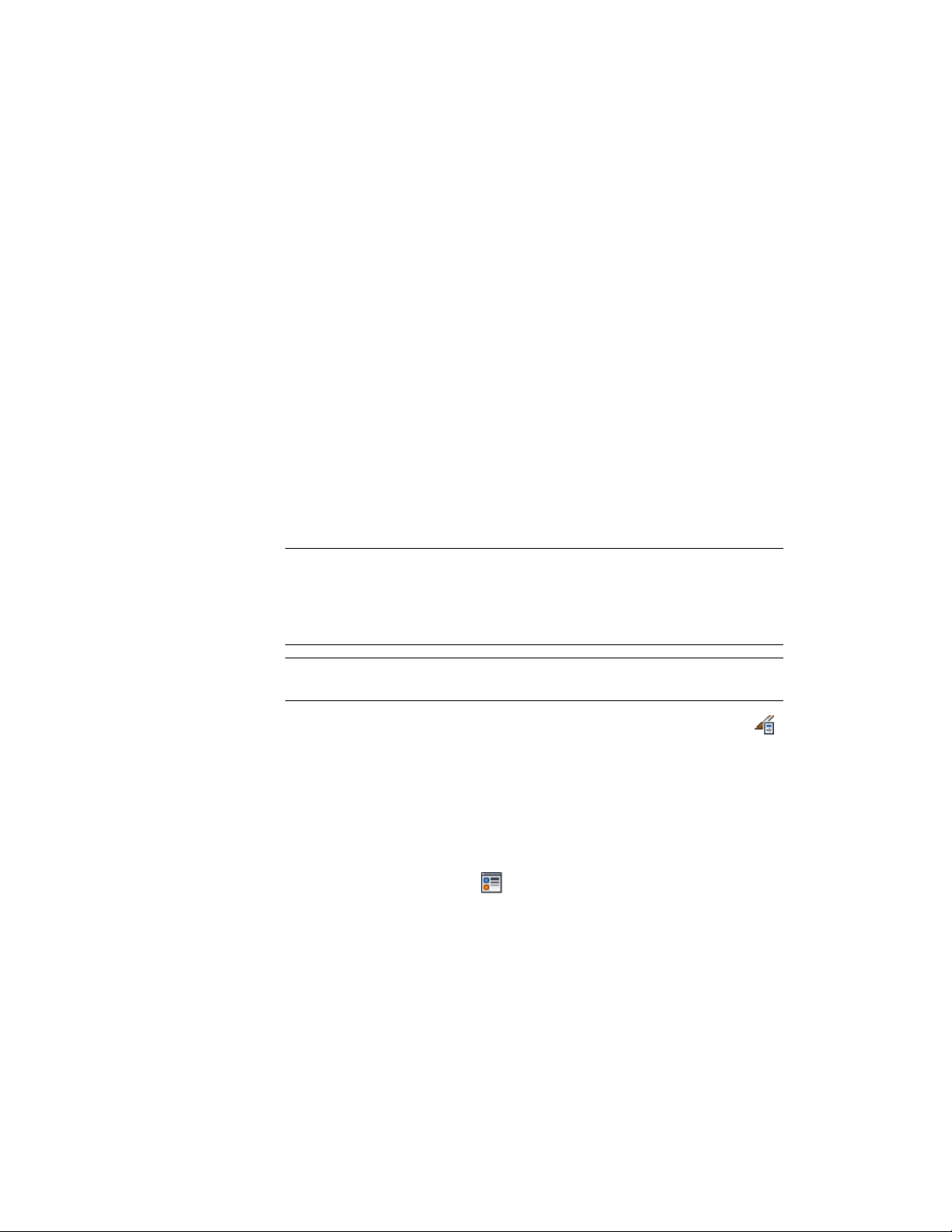
Specifying the Layer, Color, and Linetype of a Structural Member
Style
Use this procedure to change the following display properties of the
components of a structural member style:
■ Visibility (component is on or off)
■ By material (material assigned to the display component determines its
display properties)
■ Layer
■ Color
■ Linetype
■ Lineweight
■ Linetype scale
NOTE If a material assignment determines the display properties of components
in the structural member style, you can change the properties of the display
component by clearing By Material. You can also override the material assignment
with a different material. For more information, see Assigning Materials to a
Structural Member Style on page 2605.
NOTE For multi-component structural members, hidden lines are calculated one
component at a time.
1 Click Manage tab ➤ Style & Display panel ➤ Style Manager .
2 Expand Architectural Objects, and expand Structural Member
Styles.
3 Select the structural member style that you want to change.
4 Click the Display Properties tab.
5 Select the display representation where you want the changes to
appear, and select Style Override.
6 If necessary, click .
7 Click the Layer/Color/Linetype tab.
8 Select the component to change, and select a different setting for
the property.
Specifying the Display Properties of a Structural Member Style | 2611
Loading ...
Loading ...
Loading ...