Loading ...
Loading ...
Loading ...
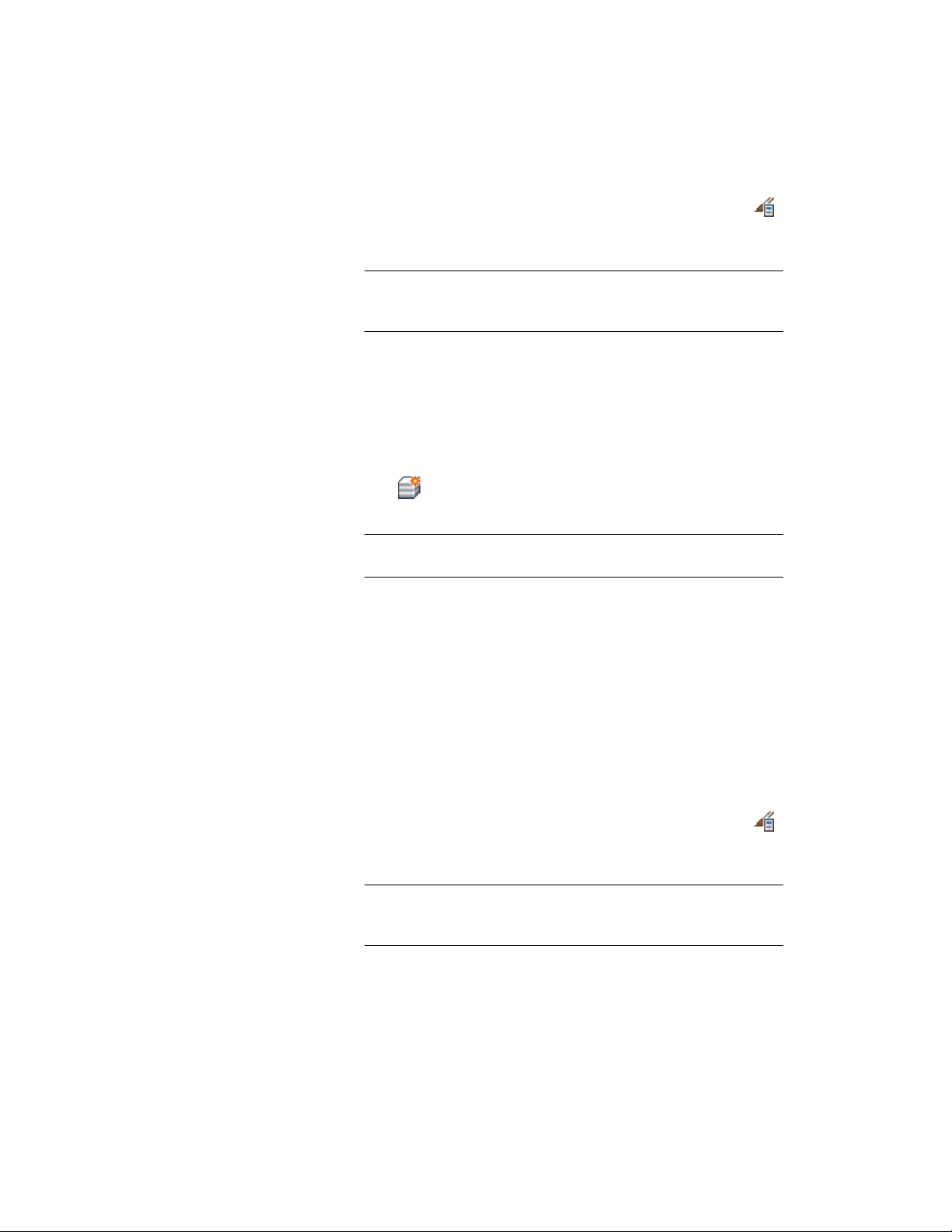
1 Click Manage tab ➤ Style & Display panel ➤ Style Manager ,
then expand Architectural Objects, and expand Slab Edge Styles
or Roof Slab Edge Styles.
NOTE Alternatively, you can select a slab or roof slab in the drawing,
and click Slab Edge Styles or Roof Slab Edge Styles from the Edit Style
drop-down on the General panel of ribbon’s contextual menu.
2 Select the style to which to assign materials.
3 Click the Materials tab.
4 Select the edge component to which to assign a material, and
click its current material definition.
5 Select a material definition from the list.
You can select any material definition in the current drawing, or
click to create a new material definition and assign it to a
component.
WARNING Any changes you make to the material definition in this
dialog will apply to all objects that are assigned the material.
6 Click OK.
Turning on Materials for a Slab/Roof Slab Edge Style
Use this procedure to turn on material assignments for individual display
representations in a slab or roof slab edge style. Display components for edges
are not turned on in the edge style, but rather in the slab or roof slab style
that uses them.
For information on creating and assigning materials, see Specifying the
Materials of a Slab or Roof Slab Style on page 2470.
1 Click Manage tab ➤ Style & Display panel ➤ Style Manager .
Expand Architectural Objects, and expand Slab Styles or Roof Slab
Styles.
NOTE Alternatively, you can select a slab or roof slab in the drawing,
and click Slab Styles or Roof Slab Styles from the Edit Style drop-down
on the General panel of ribbon’s contextual menu.
Turning on Materials for a Slab/Roof Slab Edge Style | 2495
Loading ...
Loading ...
Loading ...