Loading ...
Loading ...
Loading ...
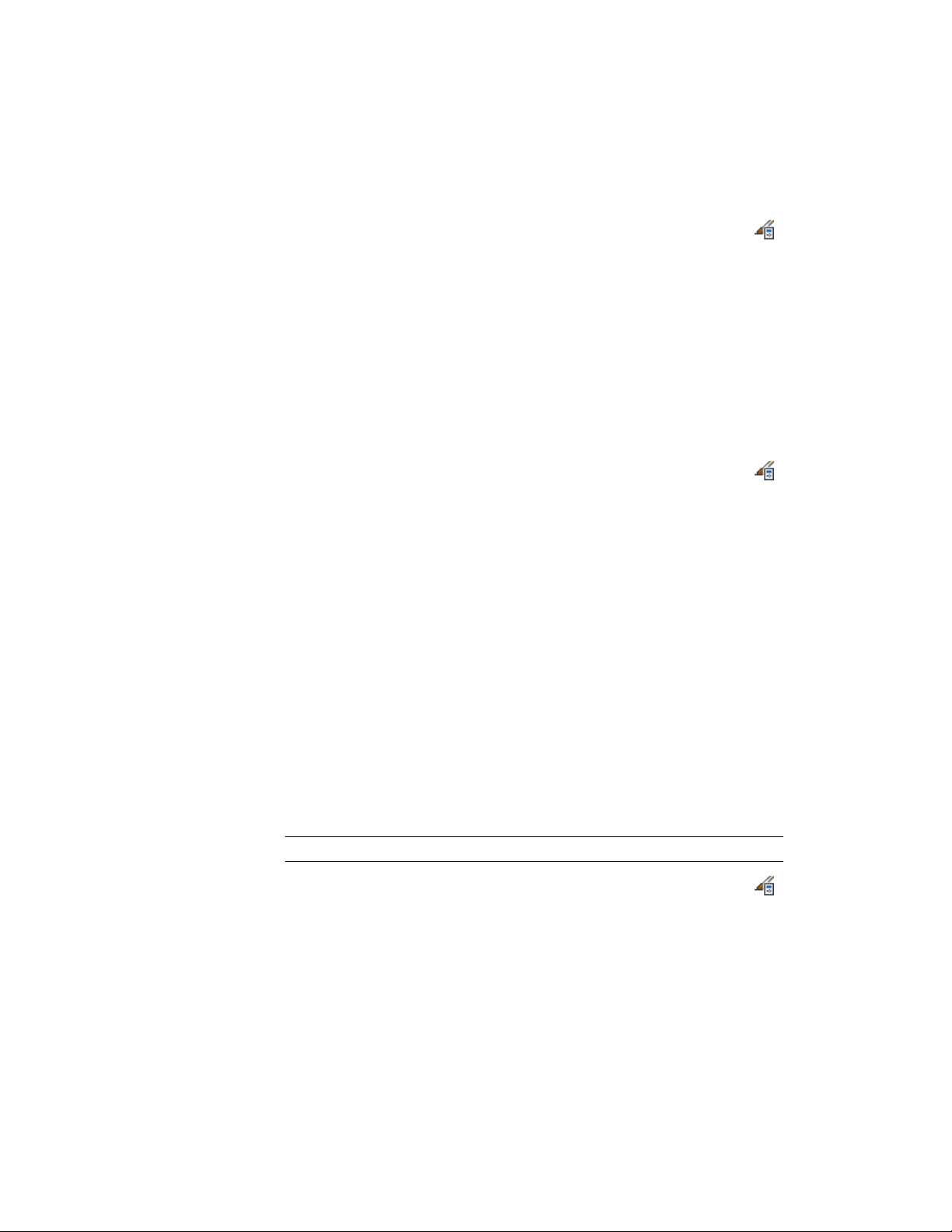
1 Open the tool palette on which you want to create a tool.
2 Click Manage tab ➤ Style & Display panel ➤ Style Manager .
3 Locate the style you want to copy, and drag it to the tool palette.
The default tool name is the name of the referenced style.
The image that identifies the new tool uses the view direction last
used in the Properties palette for the selected object type.
4 Click OK.
Renaming a Style
Use this procedure to change the name of a style in an open drawing.
1 Click Manage tab ➤ Style & Display panel ➤ Style Manager .
2 In the tree view of the Style Manager, right-click the style you
want to rename, and click Rename.
3 On the General tab, enter a new name for the style.
4 Click OK.
The new name will display if you open the Style Manager again
while the drawing remains open, but it is not saved until you save
the drawing.
Copying Styles Between Drawings
Use this procedure to copy styles or definitions from the current drawing to
another drawing. You can copy styles and definitions between existing
drawings. You can also copy them from an existing drawing to a new drawing.
If a style references other styles, those styles are also copied to the other
drawing. For example, if you copy a wall style into a new drawing, the wall
endcap style used in the wall style is also copied to the new drawing.
NOTE You can also drag and drop styles and style types between drawings.
1 Click Manage tab ➤ Style & Display panel ➤ Style Manager .
The Style Manager displays with all open drawings listed in the
tree view and the current drawing expanded.
Renaming a Style | 863
Loading ...
Loading ...
Loading ...