Loading ...
Loading ...
Loading ...
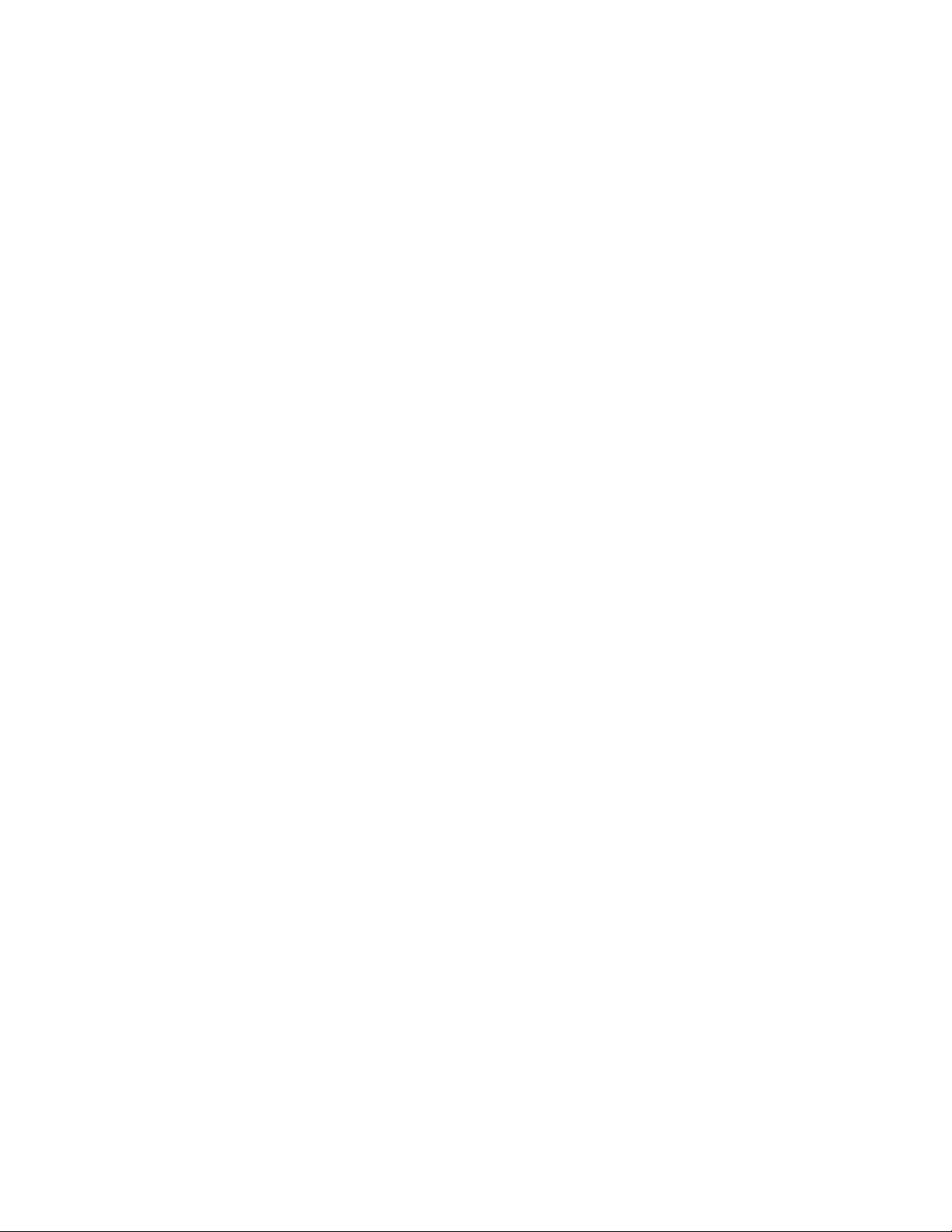
Parametric Layout and Anchoring Tools. You can add this tool to
any tool palette. For more information, see Content Browser
Overview on page 137.
2 Select the volume layout tool.
3 On the Properties palette, expand Basic, and expand General.
4 Enter a value for the X width, Y depth and the Z height.
5 Select the Repeat option for Layout type, and enter values, for X
Axis, Y Axis, and Z Axis bay size and start and end offsets.
6 Specify an insertion point in the drawing for the lower-left corner
of the rectangular layout grid.
7 Specify the rotation of the rectangular grid about the insertion
point.
Changing Layout Volumes
Use this procedure to change the angle or size of three-dimensional (3D) layout
volumes. You can also change the number and size of the grid bays.
If you use grips to stretch a layout volume, the behavior of the layout volume
depends on the spacing type of each axis. The overall size of the grid “jumps”
in directions that are specified to use a certain bay size with repeat spacing
because the exact bay size is maintained. The overall size changes in directions
that are specified to be evenly spaced or manually spaced.
1 Double-click one or more 3D volume grids.
2 On the Properties palette, expand Basic, and expand General.
3 Enter a new X width, Y depth, and Z height value.
4 Select and change the Layout type option under X Axis, Y Axis,
and Z Axis, if necessary, and adjust values for Number of Bays or
Bay size, Start offset, and End offset.
Adding Grid Lines to Layout Volumes
Use this procedure to add grid lines to a layout volume. You can add grid lines
on the X, Y, and Z planes separately.
2714 | Chapter 33 Layout Curves and Grids
Loading ...
Loading ...
Loading ...