Loading ...
Loading ...
Loading ...
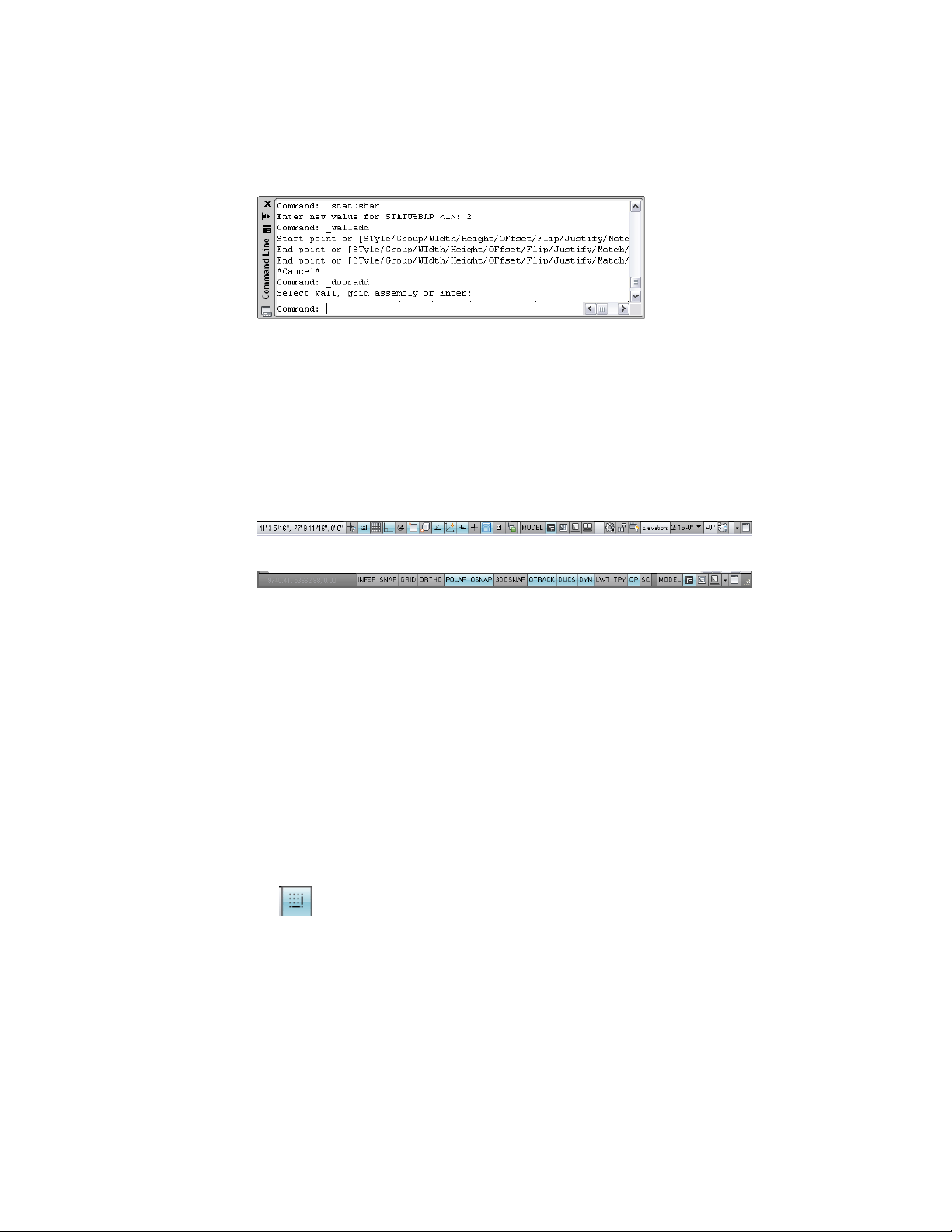
Application Status Bar
The application status bar contains settings for the current drawing session.
Some settings, such as options for different elevations, only display if you are
working within a project.
The group of commands on the left side of the application status bar can be
displayed as icons or text labels.
Commands displayed as icons
Commands displayed as text labels
To change the display of these commands right-click any of them, and select
Use Icons.
To activate or deactivate any of the commands in this group, click the icon
or label. Blue indicates an active control; gray indicates an inactive control.
To change the settings for one of these commands, right-click the icon or
label, and click Settings.
For detailed information about these options, see “Use Precision Tools” in the
AutoCAD Help.
The following commands and settings are available on the application status
bar:
■ Cursor coordinate values: Controls the coordinate format as either relative
or absolute. For more information, see “Overview of Coordinate Entry” in
the AutoCAD Help.
■ (Snap): Lets you restrict the movement of the cursor to the drawing
grid.
56 | Chapter 2 The Workspace
Loading ...
Loading ...
Loading ...