Loading ...
Loading ...
Loading ...
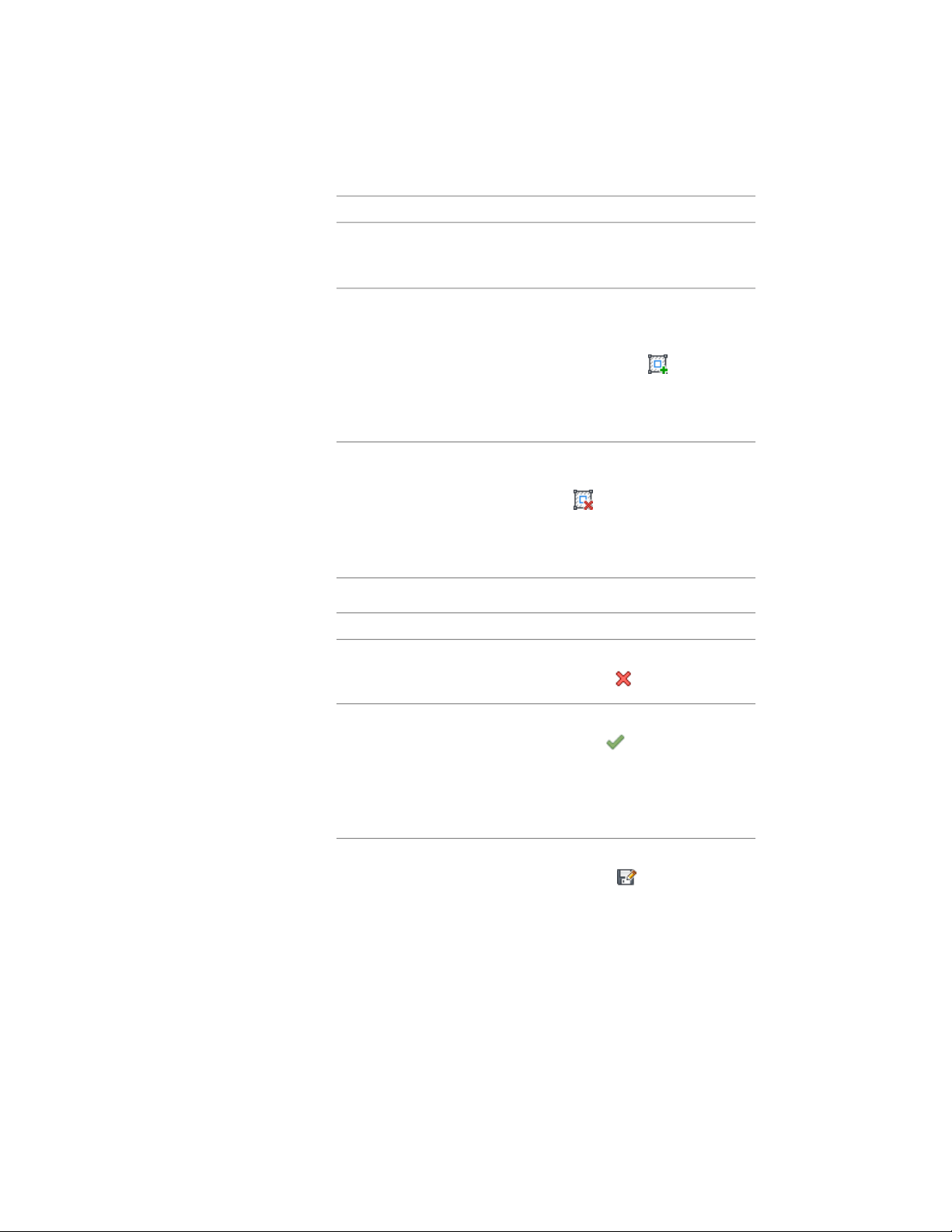
Then …If you want to …
and select the new geometry. Press
ENTER to keep the geometry, or
enter n (No) to erase it.
draw the linework in place on the
temporary profile. Select the profile,
add a ring to the profile to subtract
an area from the profile
and click Edit In Place tab ➤ Profile
panel ➤ Add Ring . Select the
geometry to define the ring. Press
ENTER to keep the geometry, or
enter y (Yes) to erase it.
select the profile, and click Edit In
Place tab ➤ Profile panel ➤ Remove
remove a ring from the profile
Ring . Select the ring to re-
move, and press ENTER. This option
does not appear if the profile has
only one ring.
2 Save or discard the changes:
Then …If you want to …
click Edit In Place tab ➤ Edits pan-
el ➤ Cancel .
restore the sweep to its original
shape
click Edit In Place tab ➤ Edits pan-
el ➤ Finish .The sweep uses the
save the changes to the current
profile
edited profile to define its geo-
metry. Any other objects or styles
that use this profile are also up-
dated with the edited geometry.
click Edit In Place tab ➤ Edits pan-
el ➤ Save As . Enter a name for
save the changes to a new profile
the new profile, and click OK. The
sweep uses the new profile to
define its geometry. Other styles or
1252 | Chapter 20 Walls
Loading ...
Loading ...
Loading ...