Loading ...
Loading ...
Loading ...
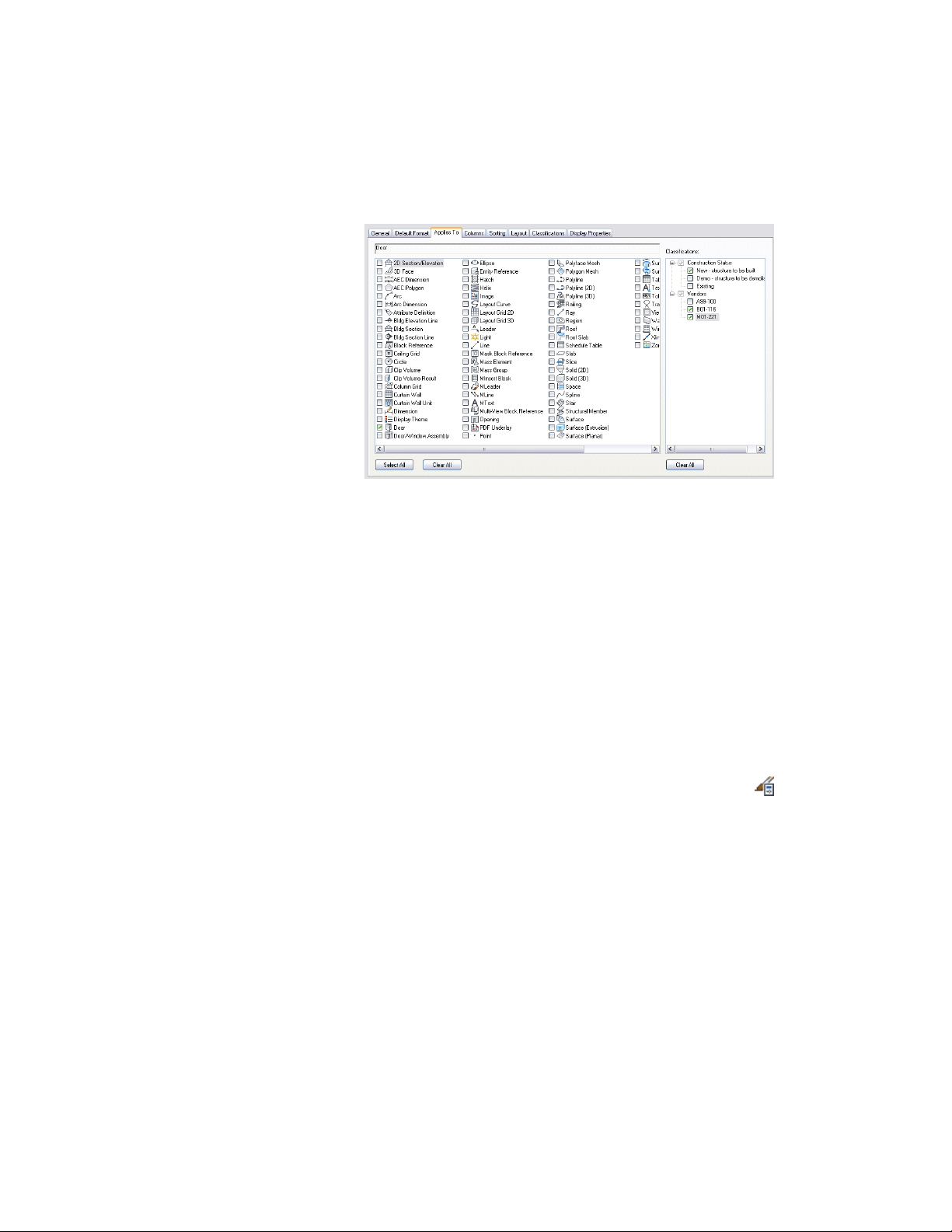
Specifying multiple classification criteria in a schedule table style
6 Click OK.
Adding Columns to a Schedule
Use this procedure to add columns for each property to be reported in schedule
tables created from a schedule table style.
Each column contains the values for one property in a property set. The
property set definitions for the properties you specify must exist in the drawing
before you can create columns for them. For more information, see Property
Set Definitions on page 3785.
You must also specify the objects that the schedule table style applies to before
you add columns. For more information, see Specifying Objects for a Schedule
Table Style on page 3736.
1 Click Manage tab ➤ Style & Display panel ➤ Style Manager .
The Style Manager is displayed with the current drawing expanded
in the tree view.
2 Expand Documentation Objects, and expand Schedule Table
Styles.
3 Select the schedule table style that you want to change.
4 Click the Columns tab.
5 Click Add Column to add a column to the right of the last column.
Working with Schedule Table Styles | 3739
Loading ...
Loading ...
Loading ...