Loading ...
Loading ...
Loading ...
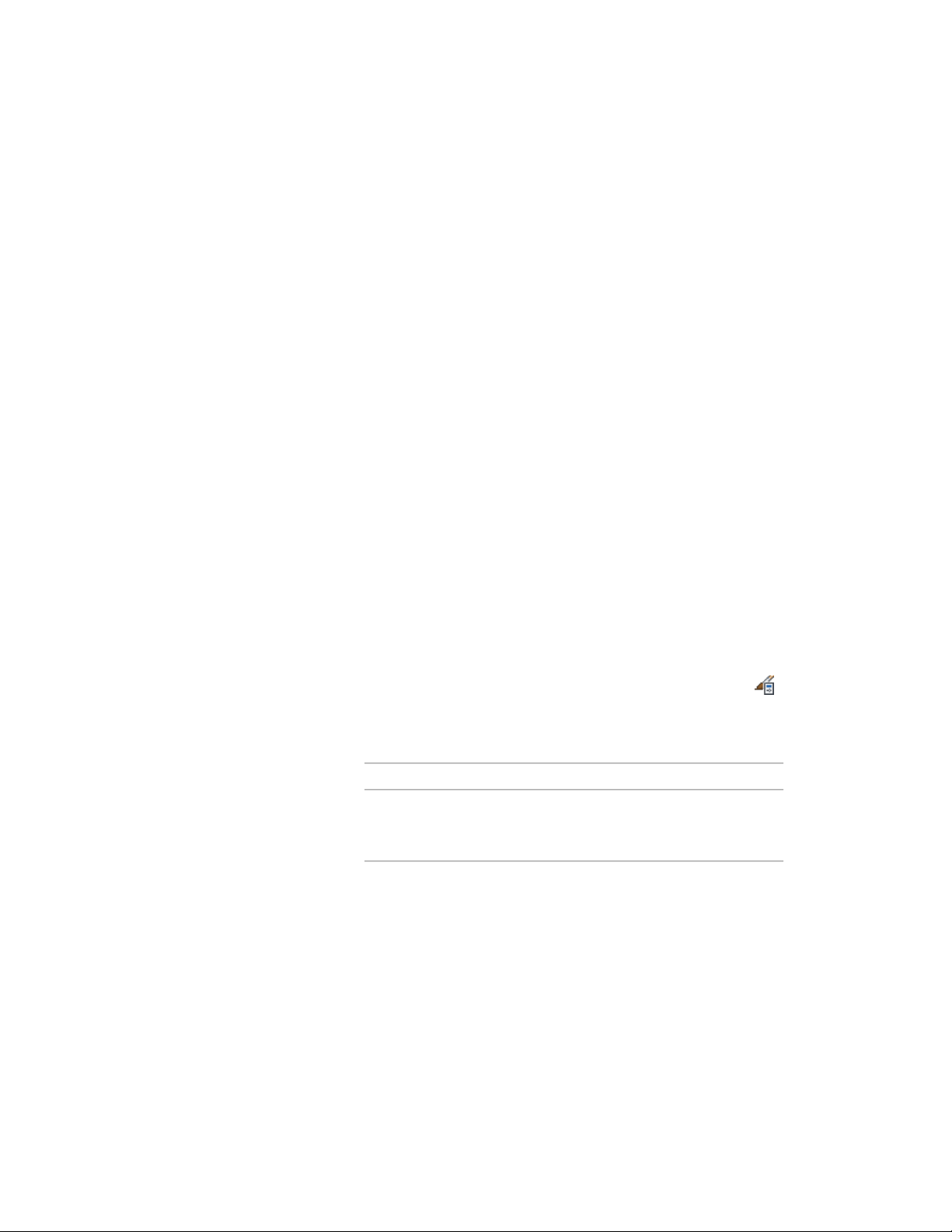
project requirements, or define new materials. For more information about
materials and how to define them, see Creating and Editing Material
Definitions on page 905 and Specifying the Material of a Slab/Roof Slab on
page 2453.
Creating Tools from Slab/Roof Slab Styles
You can create a slab or roof slab tool from a slab or roof slab style by dragging
the style from the Style Manager onto a tool palette. The default settings
provided by the style are then applied to any object created with that tool.
For more information, see Using Tools to Create Slabs and Roof Slabs on page
2384.
Managing Slab/Roof Slab Styles
To create, copy, edit, or purge styles for slabs and roof slabs, you use the Style
Manager. The Style Manager provides a central location in AutoCAD
Architecture where you can work with styles from multiple drawings and
templates. For more information, see Style Manager Overview on page 856.
Creating a Slab or Roof Slab Style
Use this procedure to create a slab or roof slab style. You can start by using
the default properties of the standard style, or you can copy an existing style
to use as your template. You then edit the style properties to customize the
style.
1 Click Manage tab ➤ Style & Display panel ➤ Style Manager .
2 Expand Architectural Objects, and expand Slab Styles or Roof Slab
Styles.
3 Create a style:
Then …If you want to…
right-click Slab or Roof Slab Styles,
and click New. Enter a name for the
new style, and press ENTER.
create a style with default properties
right-click the slab or roof slab style
you want to copy, and click Copy.
create a style from an existing style
Right-click, and click Paste. Right-
click the copy, and click Rename.
Creating a Slab or Roof Slab Style | 2461
Loading ...
Loading ...
Loading ...