Loading ...
Loading ...
Loading ...
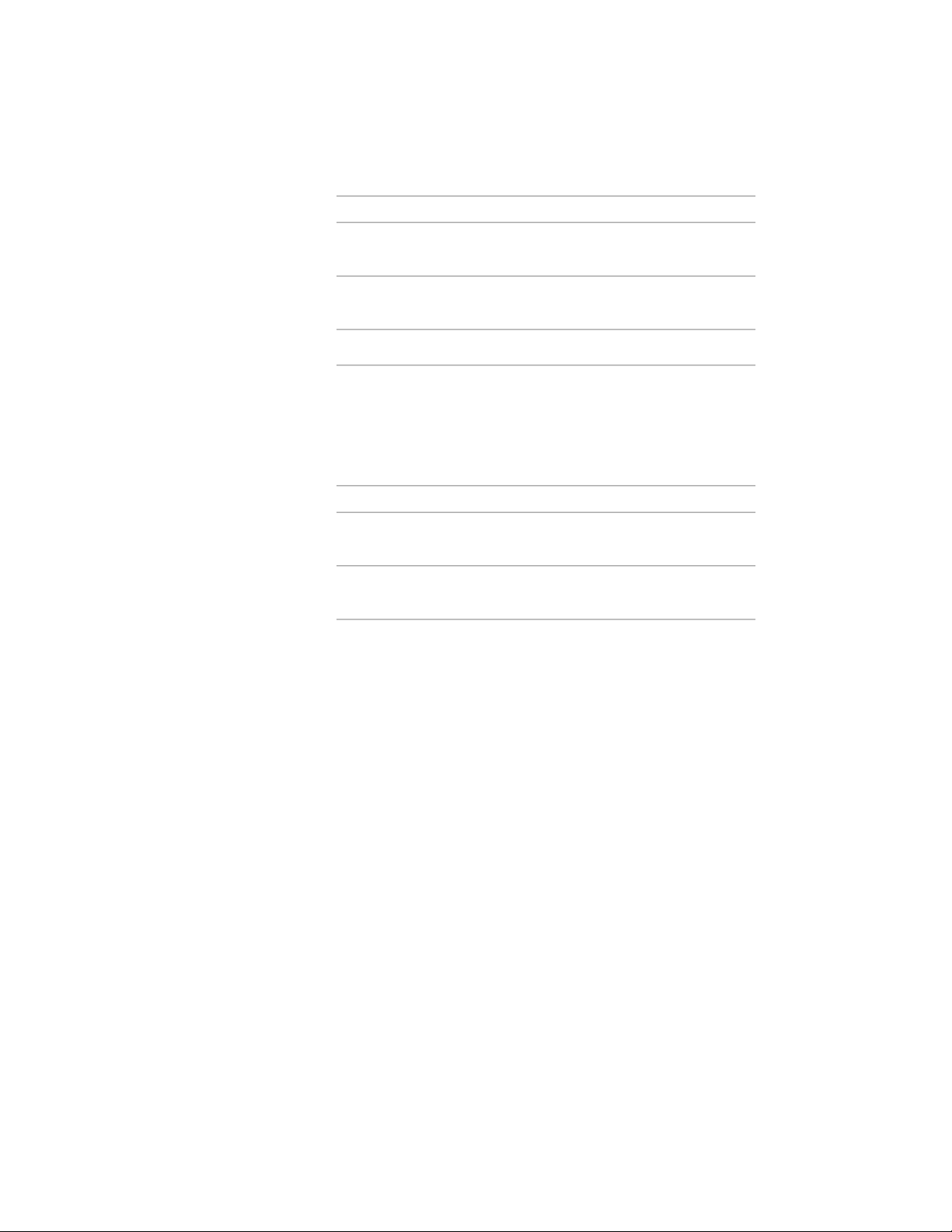
Then…If you want to select…
select User-defined for Type, and
clear Double Hatch.
single hatching
select User-defined for Type, and
select Double Hatch.
double hatching
select Solid Fill for Type.solid fill
8 Click OK.
9 Click Scale/Spacing, and enter a value that determines how the
selected pattern is repeated.
10 Click Angle, and enter the angle for the selected pattern.
11 Click Orientation, and specify how the hatching is oriented:
Then…If you want to orient…
select Object.the hatching to the object, regard-
less of the object rotation
select Global.the hatching to the World Coordin-
ate System
12 Click OK twice.
Changing the Location of a Mass Element
Use this procedure to relocate a mass element by changing the coordinate
values of its insertion point. The mass element also has an orientation with
respect to the world coordinate system (WCS) or the current user coordinate
system (UCS). For example, if the top and bottom of the mass element are
parallel to the XY plane, its normal is parallel to the Z axis. You can change
the orientation of the mass element by aligning its normal with another axis.
You can also rotate the mass element on its plane by changing the rotation
angle.
For more information about the world coordinate system (WCS) and the user
coordinate system (UCS), see “Use Coordinates and Coordinate Systems” in
AutoCAD Help.
1 Select the mass element you want to change.
1040 | Chapter 15 Creating Conceptual Models
Loading ...
Loading ...
Loading ...