Loading ...
Loading ...
Loading ...
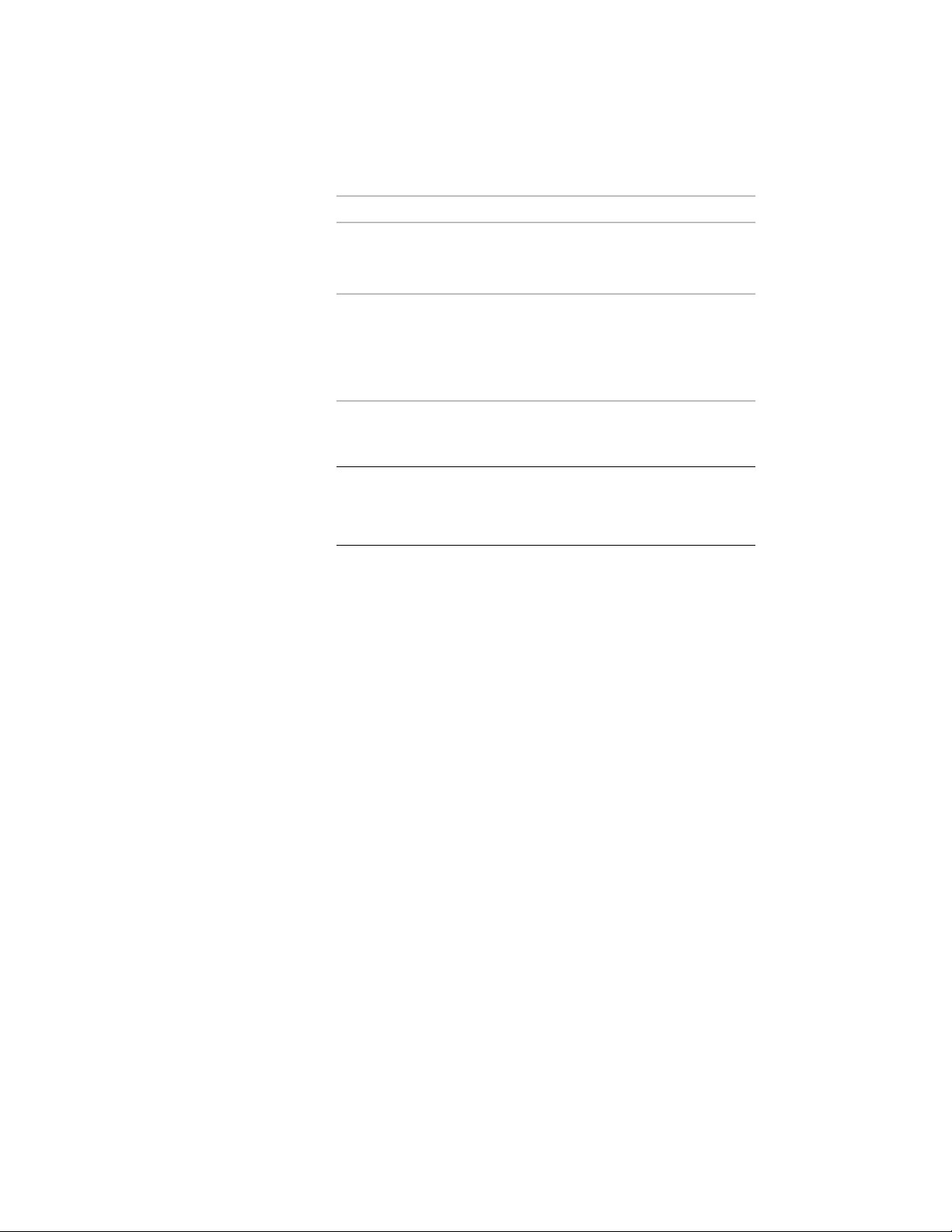
Then…If you want to…
press CTRL to switch to the Remove
Vertex edit mode, and click to con-
firm the removal.
remove the vertex
press CTRL twice to switch to the
Offset Edges edit mode. Move the
move the vertex and the adjacent
edges
vertex to the desired location, and
click; or enter a value, and press
ENTER.
5 To exit the surface editing mode, click the Exit Editing Surfaces
grip.
NOTE You cannot create non-rectangular shaped openings on
extruded 3D spaces. If you need a different surface opening shape,
convert the extruded 3D space to a 3D freeform space first as
described in Changing the Type of a Space on page 2990.
Removing Openings from Extruded 3D and 3D Freeform Space
Surfaces
Use this procedure to remove an opening from the surface of a 3D space.
1 Select the space from which you want to remove a surface opening
and display the grips for the surface openings in one of these
ways:
■ If you have selected an extruded 3D space, click the Edit
Surfaces grip. All surface opening grips on the space are
displayed.
■ If you have selected a 3D freeform space, click the Edit Surfaces
grip, and then select the Edit Surface grip for the surface
containing the opening you want to remove. The grips for the
openings on this surface are displayed.
3050 | Chapter 39 Spaces
Loading ...
Loading ...
Loading ...