Loading ...
Loading ...
Loading ...
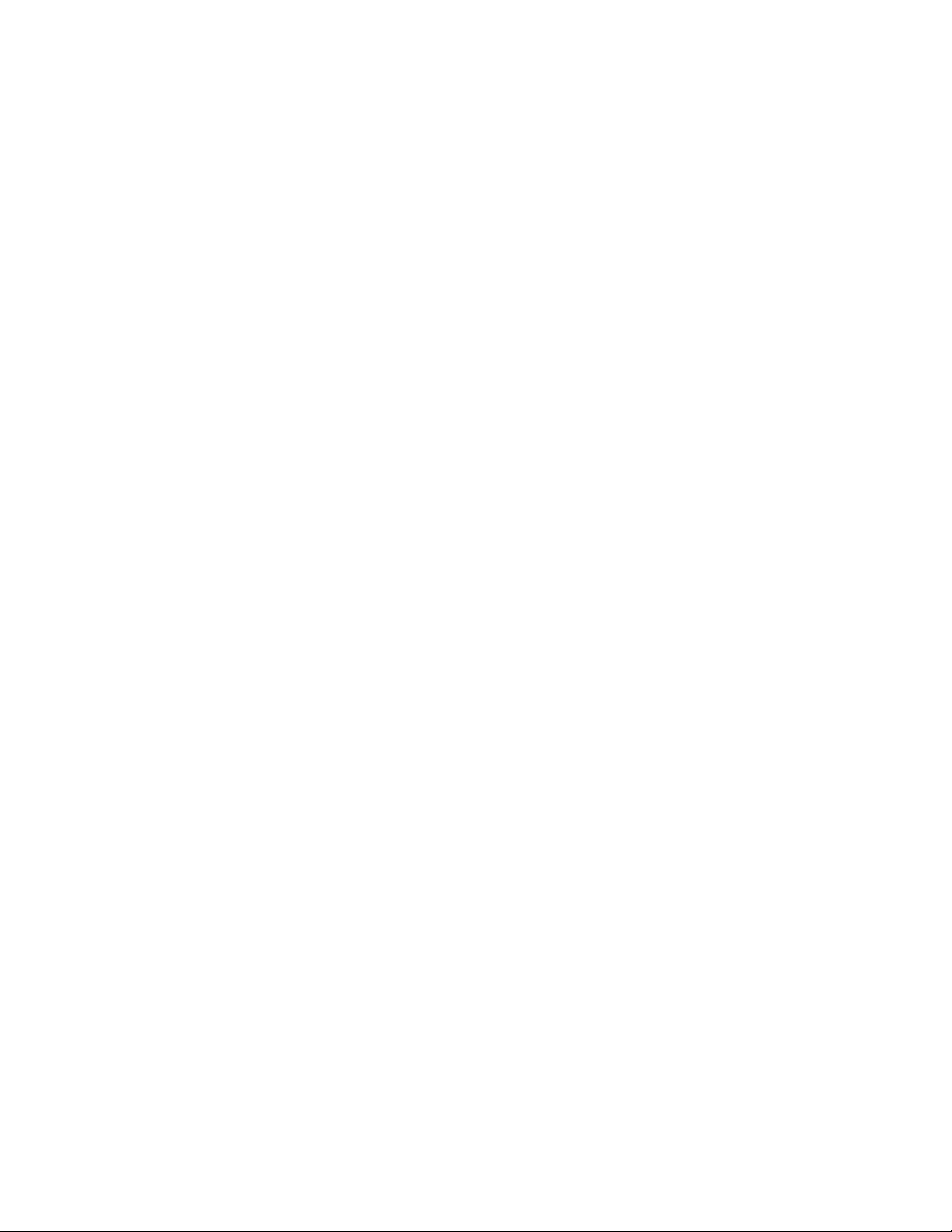
3 Under AEC DesignCenter Content Path, edit the path and location
of your content files, or click Browse to locate content files.
4 To display the Edit Property Data dialog box when you insert a
schedule tag in the drawing, select Display Edit Property Data
Dialog During Tag Insertion.
When this option is chosen, a worksheet will display after each
tag is placed, allowing you to edit property set values. If you clear
this option, no worksheet will appear during tagging.
5 Under Tool Catalog Content Root Path, edit the path and location
of your style drawings, or click Browse to locate files.
The variable, %AECCONTENT_DIR%, used for tool-dependent
file references, is updated to use the path you specify. For example,
<Style href=“%AECCONTENT_DIR%\Door Styles\DoorStyles.dwg”/>.
6 Click Add/Remove next to Detail Component Databases to add
or remove additional Detail Component Databases.
7 Click Add/Remove next to Keynote Databases to add or remove
additional Keynote Databases.
8 Click OK.
Specifying AEC Object Settings
Refer to the following topics to specify AEC options for walls, stairs, spaces,
and the display of curved objects:
■ Wall Parameters on page 1233
■ Specifying AEC Options for Stairs on page 2078
■ Setting Up Adjacency Relations between Space Surfaces on page 3055
■ Specifying the Display Resolution of Objects with Facets on page 208
Specifying the Display Resolution of Objects with Facets
Use this procedure to specify the facet deviation and the maximum number
of facets that can be used to display a curved object, such as a Cylinder mass
element or a curved wall. The values you specify apply to the current drawing.
The number you specify for facet deviation defines the maximum distance
from the chord to the arc, the chord being an edge that is created from faceting
208 | Chapter 4 Creating and Saving Drawings
Loading ...
Loading ...
Loading ...