Loading ...
Loading ...
Loading ...
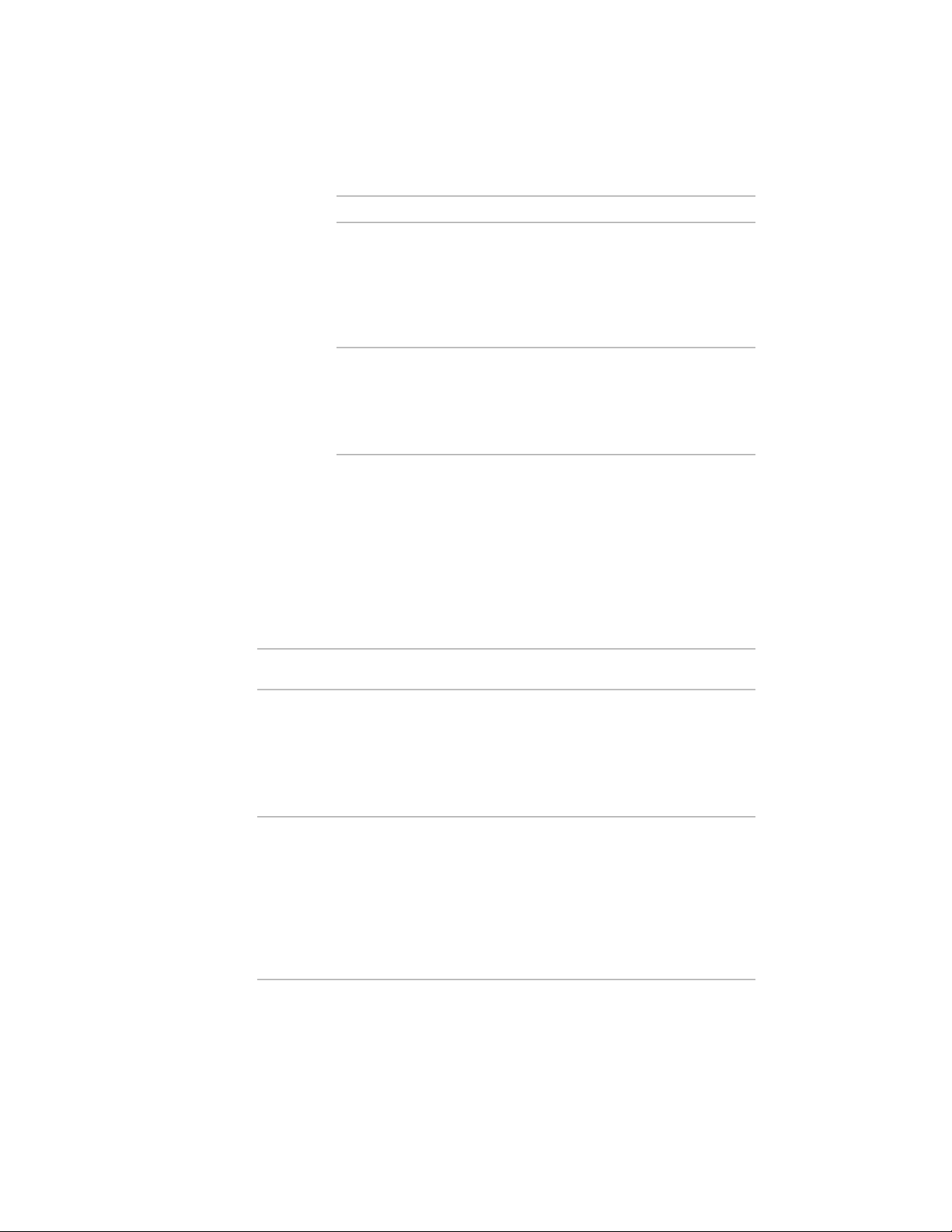
Then…If you want to…
click and hold the location grip, and
press CTRL 3 times to switch to
move the usable boundary of the
space
Move usable boundary mode. Then
move the usable boundary to the
desired location, and click to release
it.
click and hold the location grip, and
press CTRL 4 times to switch to
move the gross boundary of the
space
Move gross boundary mode. Then
move the gross boundary to the de-
sired location, and click to release it.
Changing the Type of a Space
You can change an extruded 3D space to a 2D space, or to a 3D freeform space,
and vice versa. You can also make a non-associative space associative to
boundary objects or disconnect an associative space from its boundary objects.
Each of these operations will change editable properties of the space and the
user interaction. The following table shows the results of changing a space
from one geometry type to another.
ResultNew Geometry TypeOriginal Geo-
metry Type
Non-associative ex-
truded 3D
Non-associat-
ive 2D
■ Editable properties for the space height
and space justification are added. The
insertion point and justification of the
space will be set to the top of the floor.
■ Surface editing is enabled.
Non-associative 3D
freeform
Non-associat-
ive 2D
■ Editable properties for a subset of the
space height are added.
■ Editable properties for calculation cut
planes are added.
■ Surface editing is enabled.
■ Length and width properties become
non-editable.
2990 | Chapter 39 Spaces
Loading ...
Loading ...
Loading ...