Loading ...
Loading ...
Loading ...
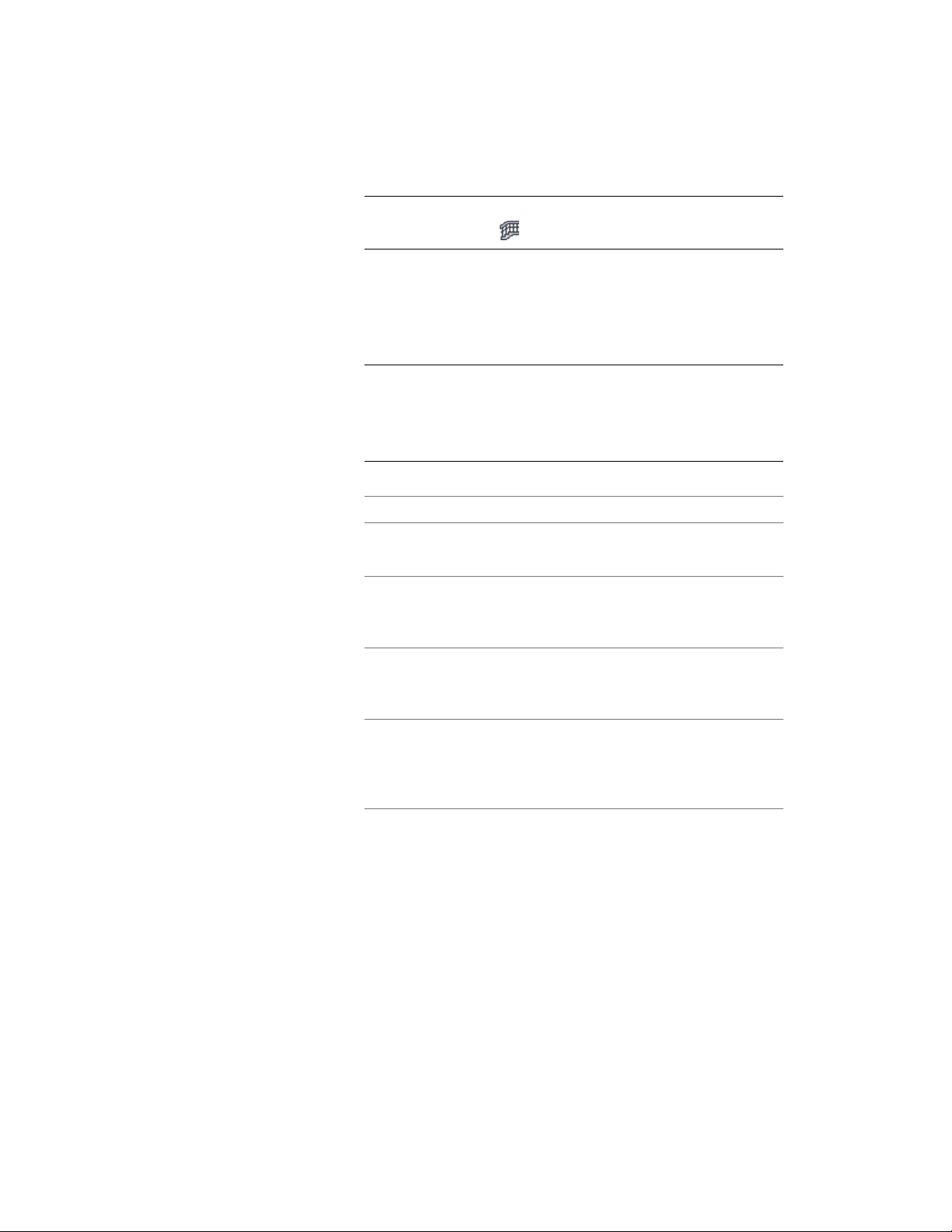
NOTE Alternatively, you can click Home tab ➤ Build panel ➤ Stair
drop-down ➤ Railing .
2 On the Properties palette, expand Basic, and expand General.
3 Select a style.
4 Expand Dimensions.
5 Click the setting for Rail Locations.
NOTE If the settings in the Rail Locations worksheet are read-only,
the rail locations have been set in the style, and cannot be overridden
here. For more information, see Specifying the Upper Rails of a Railing
Style on page 2330 and Specifying the Bottom Rails of a Railing Style
on page 2332.
6 Specify the parameters for the guardrail or the handrail:
Then…If you want to…
enter a value for Horizontal Height.specify the height of the guardrail
or the handrail
enter a value for Sloping Height.specify the height of guardrail or
the handrail while it is on a stair
flight
enter a value for Offset from Post.specify the distance that the
guardrail or the handrail is offset
from the posts
select Center, Left, Right, or Auto
for Side for Offset. Side for Offset is
specify the side of the post for the
offset, based on the direction the
stair (or railing) was drawn available only when there is an off-
set value.
Auto is useful only for railings attached to the edges of stairs. A
positive value is toward the center of the stair, while a negative
value is toward the outside edge. Side for Offset for handrails also
has a selection of Both, so you can specify a handrail on both
sides of the railing.
If you select Auto, and the railing is not attached to or is along
the center of a stair, the offset is to the right.
Creating an Attached Railing with User-Specified Settings | 2283
Loading ...
Loading ...
Loading ...