Loading ...
Loading ...
Loading ...
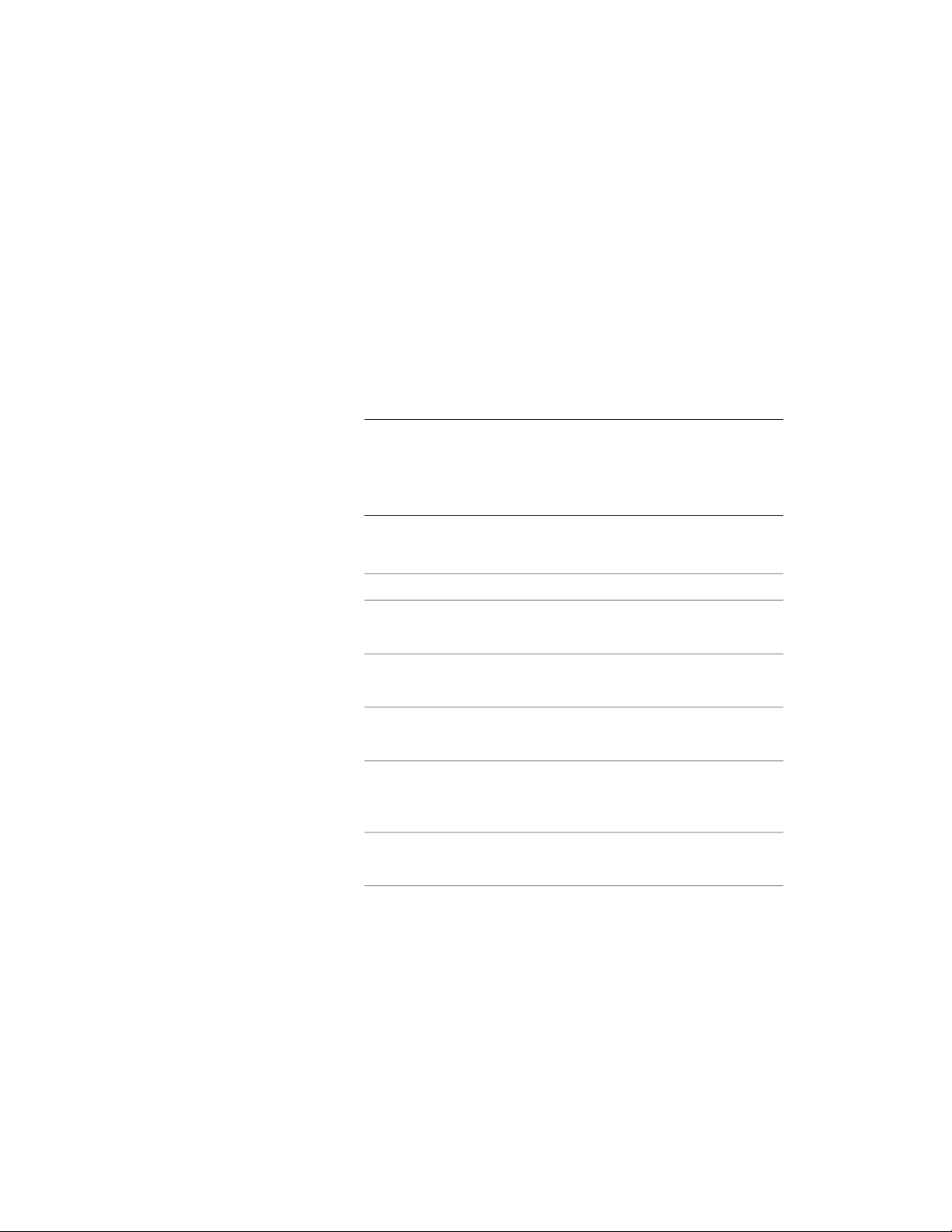
Changing the Position and Size of Objects Anchored to Layout
Cells
Use this procedure to change the position and size of objects anchored to
layout cells. You can change the coordinate system and orientation of an
object anchored to a layout cell. You can also define insertion and size offsets
and indicate whether the object should be resized when the cell is resized.
1 Double-click the anchored object.
2 On the Properties palette, expand Basic, and expand Location in
Cell.
TIP You can also access commands to change the position of the
anchored object from the context menu. Select the anchored object,
right-click, and click Cell Anchor. From the submenu, choose the
desired command to manipulate the anchored object in relation to
its anchoring grid cell.
3 Click Anchor.
4 Change the position or orientation of anchored objects:
Then…If you want to…
specify offset values for the X, Y, or
Z position.
specify an offset from the object to
the cell
select Center on Cell.anchor the object to the center of
the cell
select Use Cell Coordinate System.have the anchored object use the
coordinate system of the cell
clear Use Cell Coordinate System,
and specify X, Y, or Z normals for
the anchored object.
not have the anchored object use
the coordinate system of the cell
select Flip X, Flip Y, or Flip Z.flip the object along the X, Y, or Z
axes
Changing the Position and Size of Objects Anchored to Layout Cells | 2667
Loading ...
Loading ...
Loading ...