Loading ...
Loading ...
Loading ...
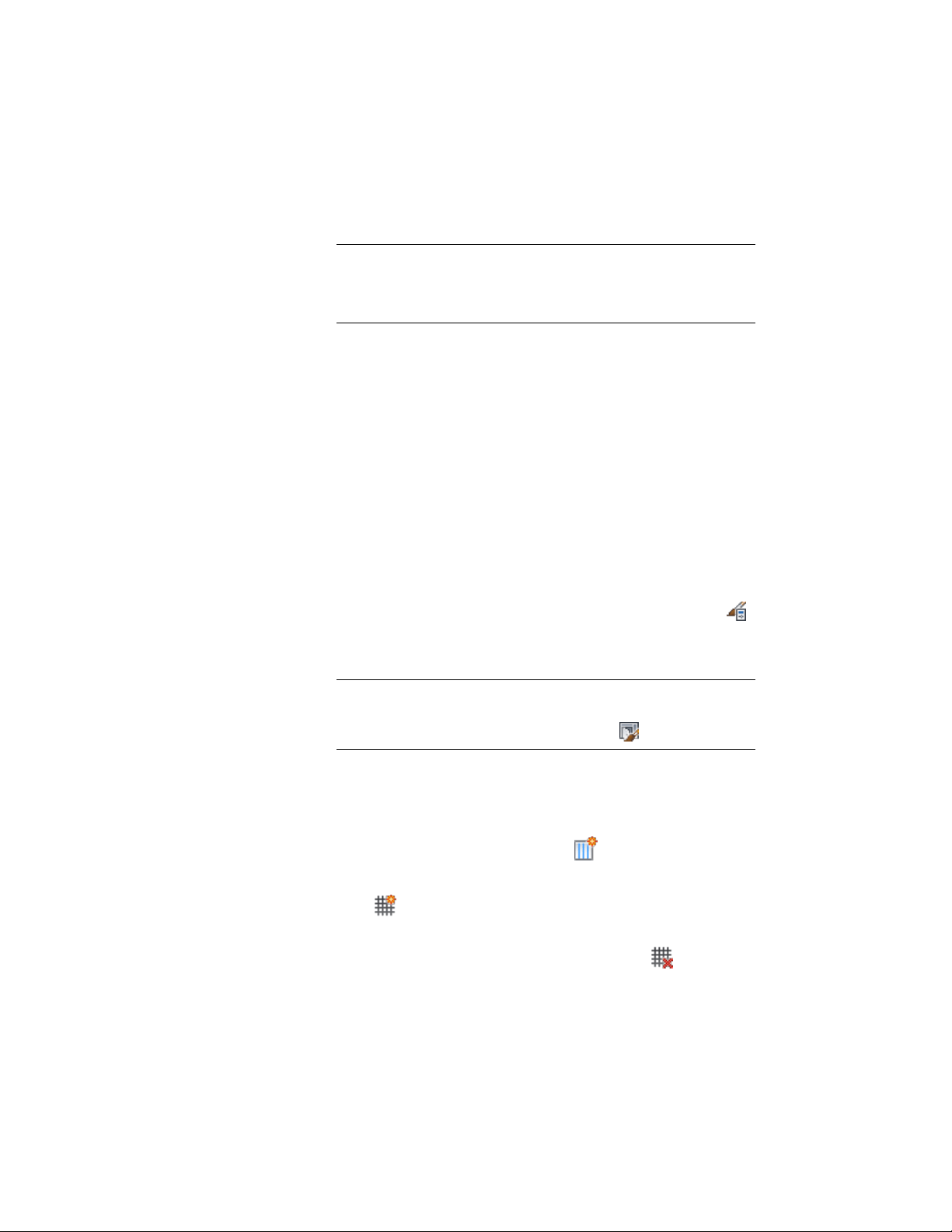
For more information, see Specifying an Offset for a Door and
Window Assembly Grid on page 1703.
TIP The frame width is calculated as part of the cell size. Therefore,
cells adjacent to the frame can appear to be a different size than the
other cells. If you do not want the frame width included in the cell
size, specify an offset for the grid that is equal to the frame width.
For information about assigning the division definition to a specific grid in
your door/window assembly, see Assigning a Division to a Door and Window
Assembly Grid on page 1730.
Manually Defining the Number and Size of Cells in a Door and
Window Assembly Grid
Use this procedure to manually add gridlines and specify an offset for each
one when you need to create a unique grid that does not fit into any of the
other division types. You can also start with a fixed cell dimension grid or a
fixed number of cells grid and then manually adjust the gridlines to suit your
needs.
1 Click Manage tab ➤ Style & Display panel ➤ Style Manager .
2 Expand Architectural Objects, and expand Door/Window
Assembly Styles.
NOTE Alternatively, select a door/window assembly in the drawing,
and click Door/Window Assembly tab ➤ General panel ➤ Edit Style
drop-down ➤ Door/Window Assembly Styles .
3 Select a door/window assembly style.
4 Click the Design Rules tab.
5 In the left pane, select Divisions under Element Definitions.
6 Select a Divisions definition or click to create a new one.
7 Select Manual for Division Type.
8 Click to add a gridline.
Insert as many grid lines as you need. If you need to remove a
grid line, select it from the table, and then click .
1702 | Chapter 22 Door and Window Assemblies
Loading ...
Loading ...
Loading ...