Loading ...
Loading ...
Loading ...
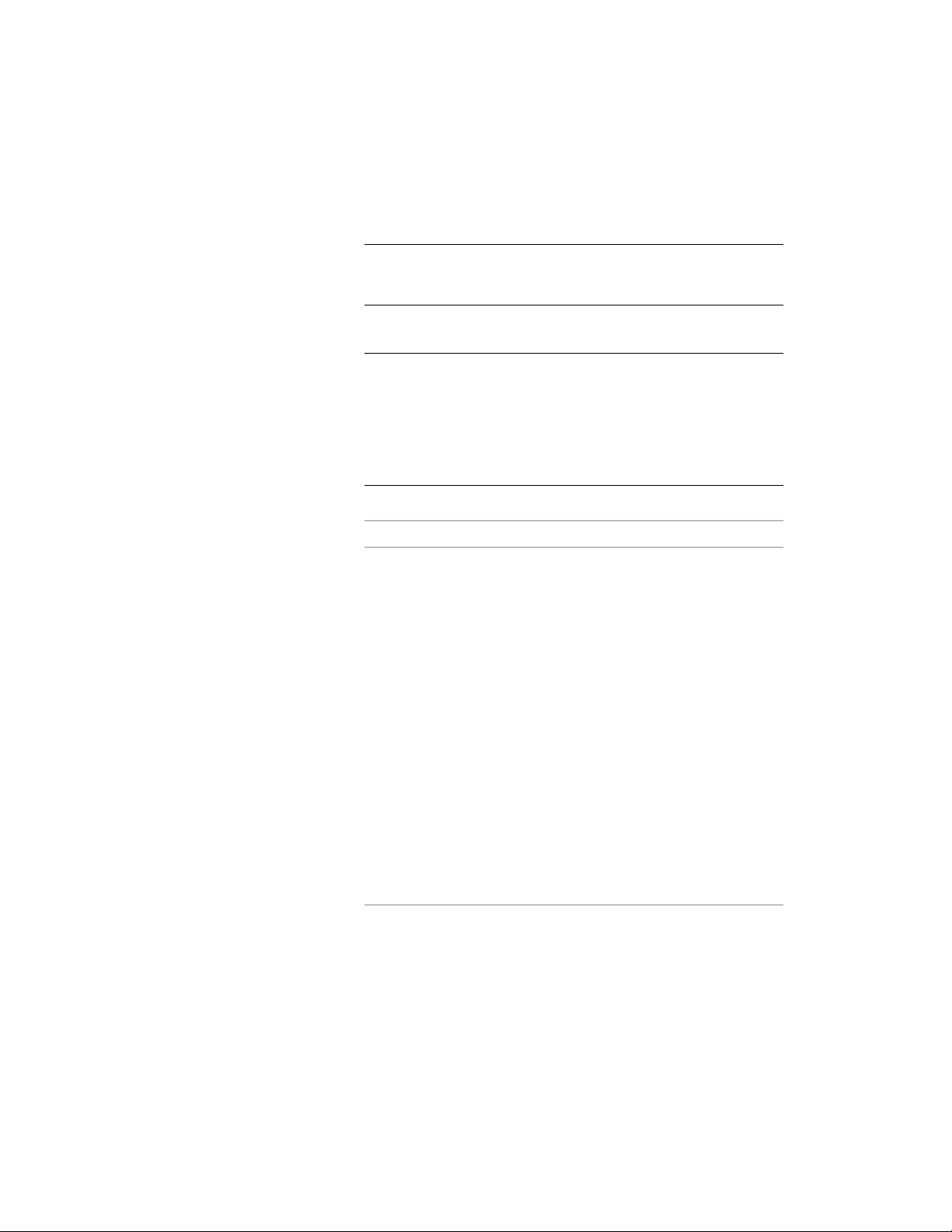
This command is only available if you have profile-based edges
in the door/window assembly.
NOTE If the profile is not drawn to size, it must be converted in order
for you to begin the in-place editing session. Click Yes if prompted
to convert the profile to its actual size.
3 Select the edge you want to edit.
NOTE You have entered the in-place editing session now. You can
see this from the magenta-colored grips and light blue hatch of the
temporary in-place editing profile, as well as the faded color of all
other objects in the drawing. Note that while you are in the in-place
editing session, you have only limited editing access to other
commands in the drawing. Before working on other objects, you
should first end the in-place editing session.
4 Edit the profile:
Then…If you want to…
move the grips as needed.
The Edge grip has three edit modes:
Offset, Add Vertex, and Convert to
move or offset edges, or convert
edges to arcs
Arc. The default mode is Offset,
which offsets the selected edge in
a direction that is perpendicular to
the midpoint of the edge. Depend-
ing on the shape of the profile and
the edge you choose to modify,
neighboring lines are extended or
trimmed, and new lines are added,
as necessary.
Convert to Arc changes the selected
edge to an arc and stretches the
midpoint of the edge. The edge
grip for an arc also has a Stretch
mode, so that you can stretch the
midpoint of the edge after it has
been converted to an arc.
add a vertex
■ Grips: Select an Edge grip, and
press CTRL to switch to the Add
Vertex edit mode. Move the
Using Overrides in Door and Window Assemblies | 1781
Loading ...
Loading ...
Loading ...