Loading ...
Loading ...
Loading ...
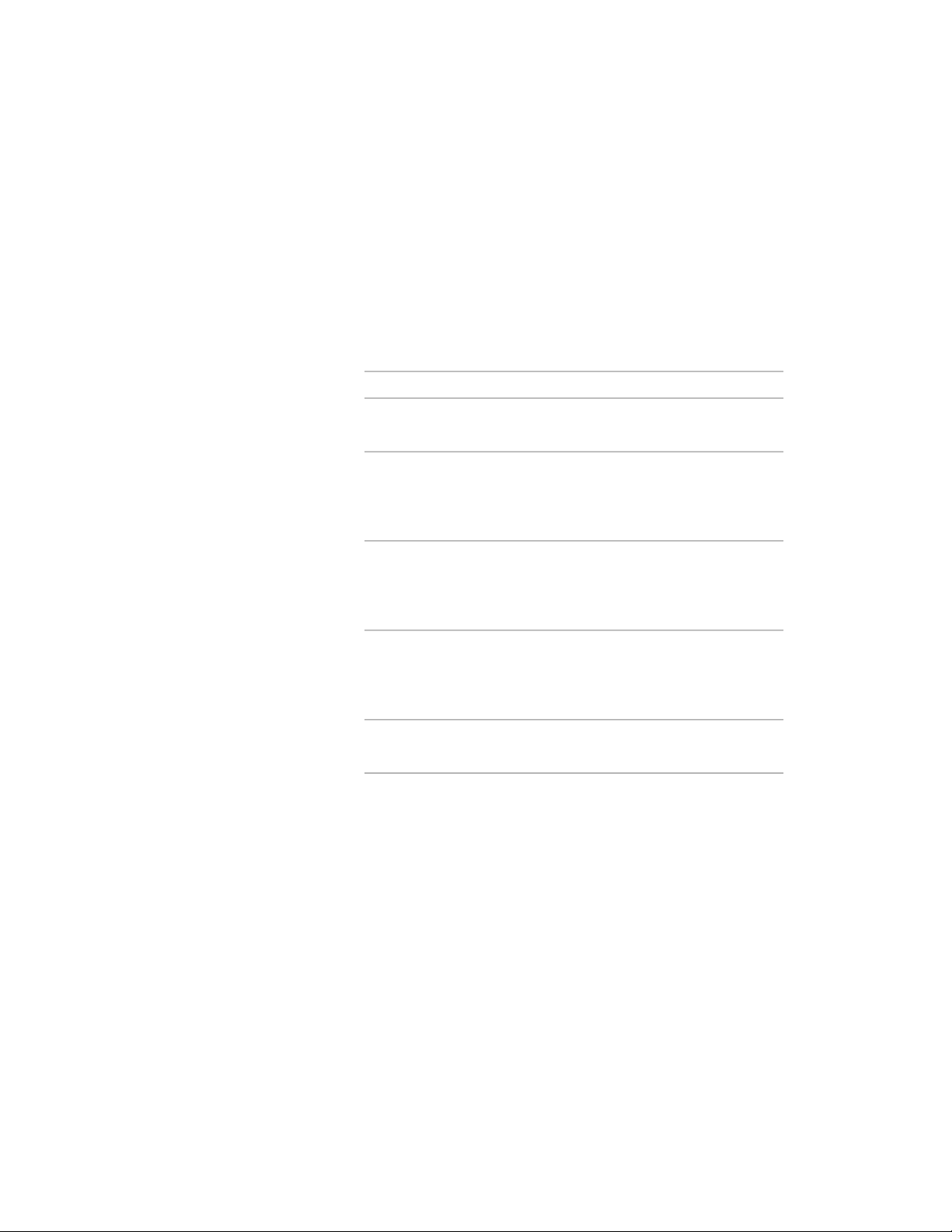
by aligning its normal with another axis. You can also rotate the door/window
assembly on its plane by changing the rotation angle.
For more information about the world coordinate system, see “Use Coordinates
and Coordinate Systems” in AutoCAD Help.
1 Double-click the door/window assembly.
2 On the Properties palette, expand Location.
3 Click Additional information.
4 Specify the location of the door/window assembly:
Then…If you want to…
enter new coordinate values under
Insertion Point.
relocate the door/window assembly
make the normal of the door/win-
dow assembly parallel to the Z axis:
locate the door/window assembly
on the XY plane
under Normal, enter 1 for Z, and
enter 0 for X and Y.
make the normal of the door/win-
dow assembly parallel to the X axis:
locate the door/window assembly
on the YZ plane
under Normal, enter 1 for X, and
enter 0 for Y and Z.
make the normal of the door/win-
dow assembly parallel to the Y axis:
locate the door/window assembly
on the XZ plane
under Normal, enter 1 for Y, and
enter 0 for X and Z.
enter a new value for Rotation
Angle.
change the rotation of the
door/window assembly
5 Click OK.
Adding an Interference Condition to a Door and Window
Assembly
Use this procedure to add an interference condition to a door/window
assembly. Interference conditions use the geometry of 3D objects to create
custom openings or cutouts in door/window assemblies. You can specify how
Editing Door and Window Assemblies | 1799
Loading ...
Loading ...
Loading ...