Loading ...
Loading ...
Loading ...
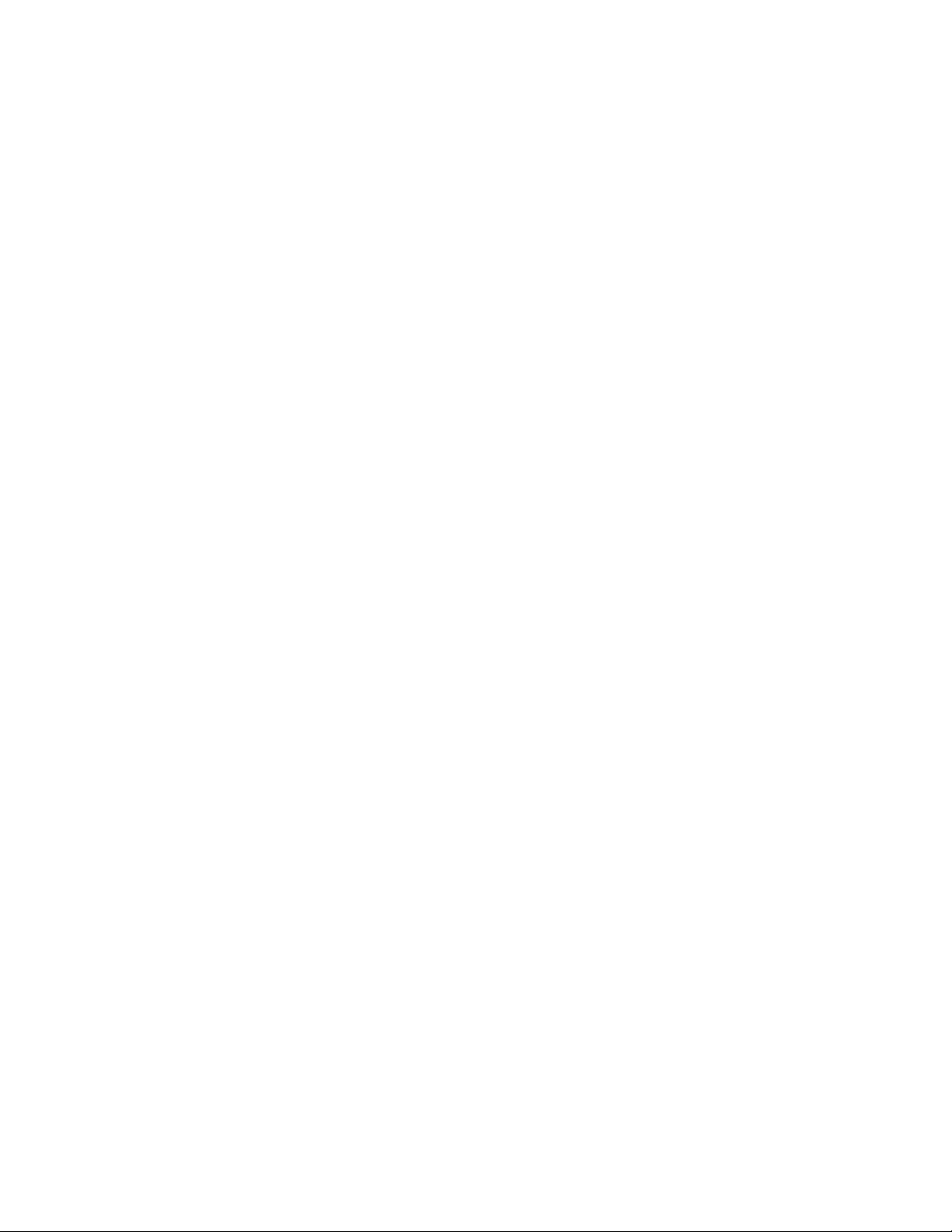
6 Select the layer wild card to use as a filter in the exported file.
7 Specify whether to scan for xrefs or block references, and click
OK.
8 Select the objects to include in the exported table, and press ENTER.
The Format dialog opens if you selected an XLS file type for Save
As Type.
9 Convert the schedule values in the exported file by selecting Use
Unformatted Decimal Value or Convert to Formatted Text.
The format of values does not change in the drawing file. Selecting
Convert to Formatted Text displays the architectural format (6'-0")
in Microsoft Excel.
10 Click OK to format columns one at a time, or select Apply to All
Columns, and click OK.
If a file already exists with the name you specified, a warning is displayed.
Overwrite the existing file, specify a unique name, or cancel the export
command.
Specifying the Display Properties of a Schedule
Use this procedure to change the following properties of display components
for a schedule table:
■ Visibility (display component is on or off)
■ Layer
■ Color
■ Linetype
■ Lineweight
■ Linetype scale
To change these display properties for all schedule tables of the same style,
and to see additional information about schedule table style display
components, see Specifying Display Properties in a Schedule Table Style on
page 3751.
1 Select the schedule table you want to change, right-click, and click
Edit Object Display.
2 Click the Display Properties tab.
Specifying the Display Properties of a Schedule | 3755
Loading ...
Loading ...
Loading ...