Loading ...
Loading ...
Loading ...
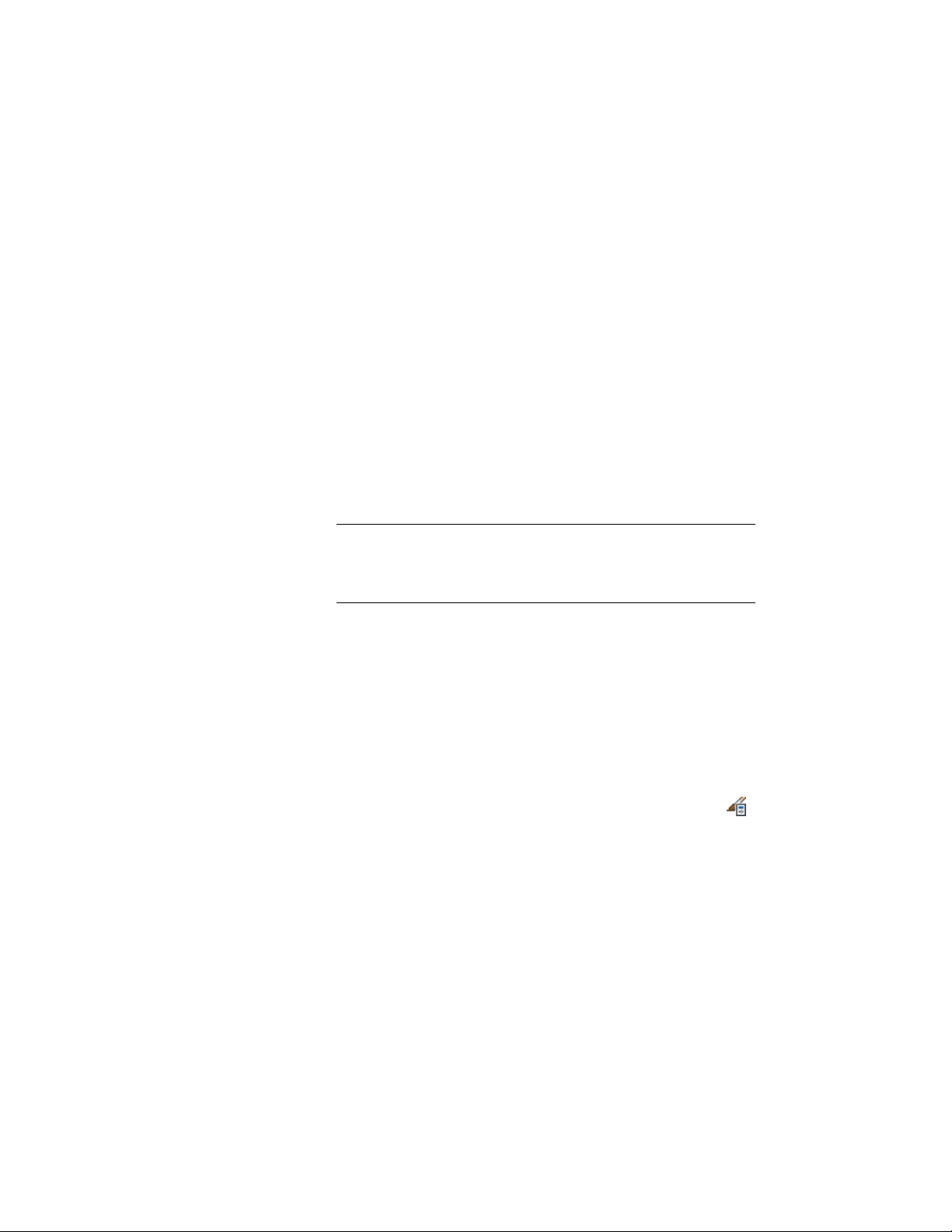
One of the following values is displayed for Data depending on
current selections on the Apply To tab:
■ AreaValue (if Area is selected)
■ PerimeterValue (if Perimeter is selected)
■ Value (if both Area and Perimeter are selected)
You cannot edit this value; if you want to change it, click the
Apply To tab and change the current selections there as desired.
6 For Expression, enter the formula for calculating the modifier.
You can enter direct mathematical values and operators, variables
you have created, and Visual Basic key words, such as Mod, Exp,
or Log.
For example, if you want to set up a plaster deduction of 3 percent,
and you have defined a variable called Plaster_Deduction with a
value of 0.97, enter AreaValue * Plaster_Deduction.
NOTE It is important to enter the variable names AreaValue and
PerimeterValue exactly as they are displayed in the Data field.
Alternative spellings such as “Area Value” or “perimetervalue” are
not recognized.
7 To test your formula, enter a sample value for Input, press ENTER,
and check the result for Output.
8 Click OK.
Attaching Notes and Files to a Calculation Modifier Style
Use this procedure to enter notes and attach reference files to a calculation
modifier style. You can also edit reference files attached to the style.
1 Click Manage tab ➤ Style & Display panel ➤ Style Manager .
2 Expand Documentation Objects, and expand Calculation Modifier
Styles.
3 Select the modifier to which you want to attach notes or files.
4 Click the General tab.
5 To add a description to the modifier, enter it for Description.
6 Click Notes.
7 To add a note, click the Notes tab, and enter the note.
3132 | Chapter 39 Spaces
Loading ...
Loading ...
Loading ...