Loading ...
Loading ...
Loading ...
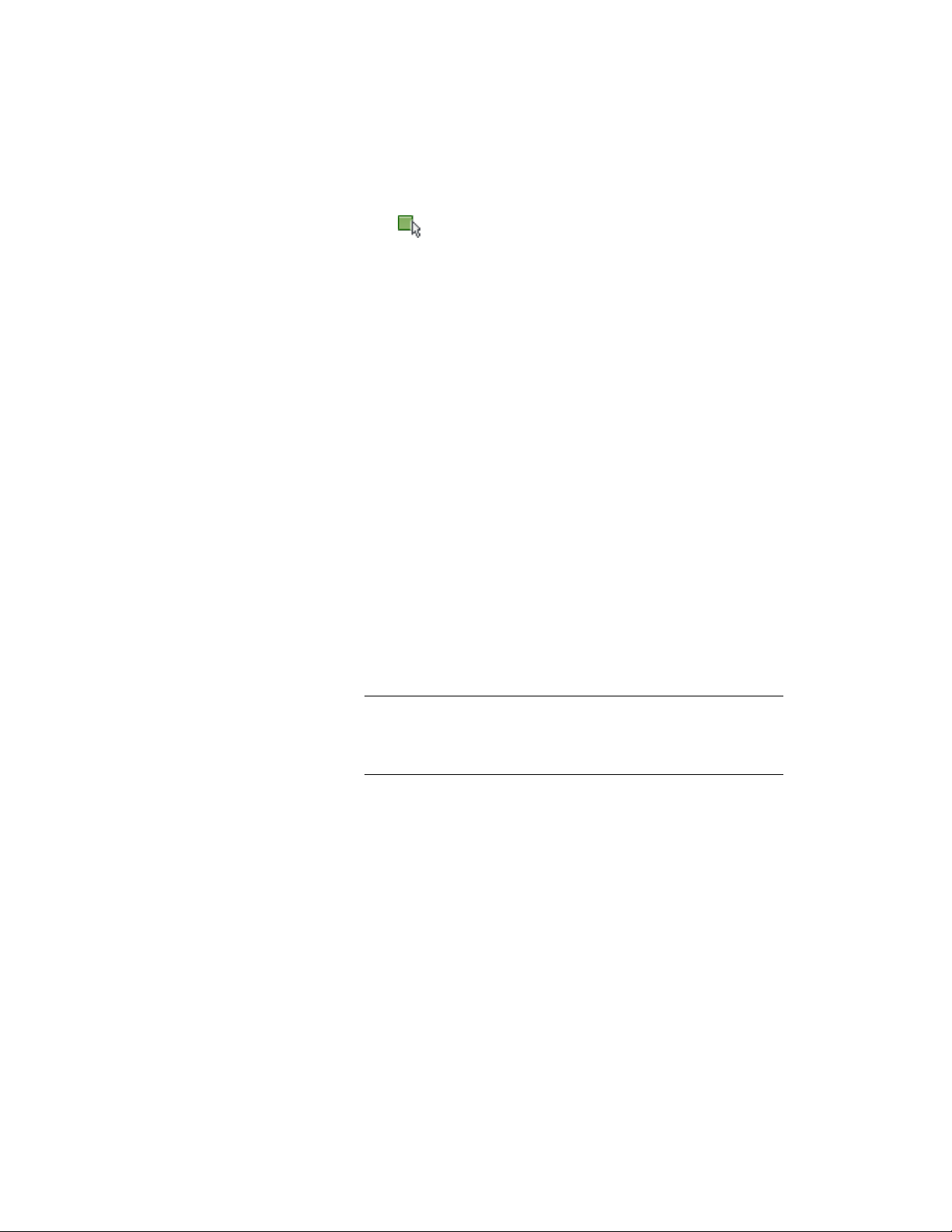
5 If you need to include different objects in the updated elevation,
click (Reselect Objects), select the objects, and press ENTER.
6 Click OK.
Changing the Style of a 2D Elevation
Use this procedure to select a different style for a 2D elevation. A 2D
section/elevation style controls the appearance of any 2D elevation object to
which the style is applied.
1 Double-click the elevation you want to change.
2 On the Properties palette, expand Basic, and expand General.
3 Select a new style for the elevation.
Adding and Removing Custom Components for an Elevation
Use this procedure to add or remove custom display components for an
elevation.
1 Double-click the elevation.
2 On the Properties palette, click the Display tab.
3 Under the General category, for Display component, verify that
*NONE* is selected.
4 For Display controlled by, select This object.
NOTE To apply your changes to all elevations in the drawing, select
Drawing default setting. To apply changes to all elevations of this
style, select Elevation Style:<style name>. For more information on
styles, see 2D Elevation Styles on page 3331.
5 If necessary, expand Object Display Properties ➤ Advanced.
Changing the Style of a 2D Elevation | 3313
Loading ...
Loading ...
Loading ...