Loading ...
Loading ...
Loading ...
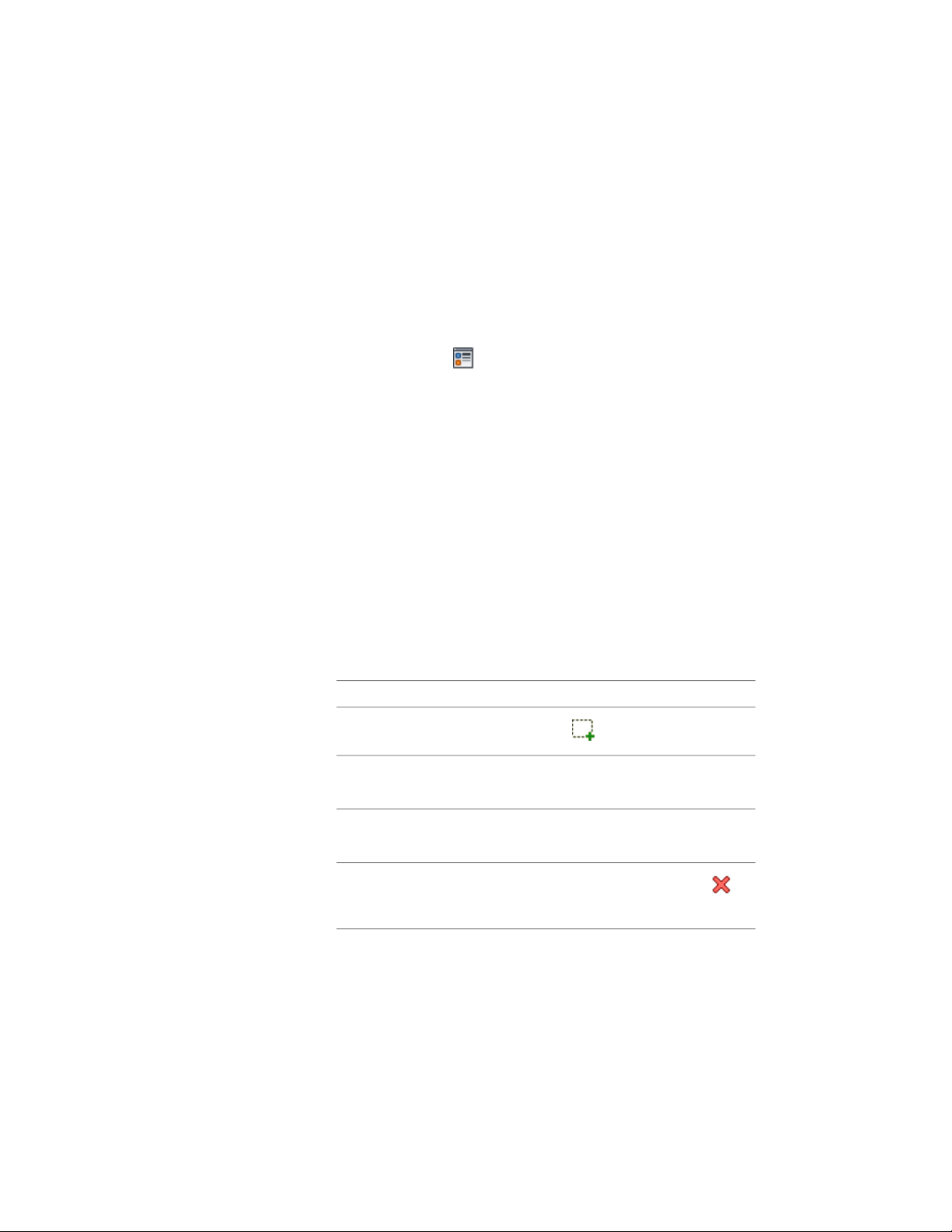
1 Select the wall you want to change, right-click, and click Edit
Object Display.
2 In the Object Display dialog, click the Display Properties tab.
3 Select the display representation where you want the changes to
appear, and select Object Override.
The display representation in bold is the current display
representation.
4 If necessary, click .
5 In the Display Properties dialog, click the Other tab, and then
change the settings as needed.
6 Click OK twice.
Attaching Notes and Files to a Wall
Use this procedure to enter notes and attach reference files to a wall. You can
also edit notes and edit or detach reference files from a wall.
1 Double-click the wall.
2 On the Properties palette, click the Extended Data tab.
3 Click the setting for Notes.
4 Enter the note, and click OK.
5 Click the setting for Reference documents, and attach, edit, or
detach a reference file:
Then …If you want to …
click , select a file, and click OK.
attach a reference file
select the file, and click the descrip-
tion. Edit the description.
edit the description of a reference
file
double-click the reference file name
to start its application.
edit a reference file
select the file name, and click
.
detach a reference file
6 Click OK twice.
1232 | Chapter 20 Walls
Loading ...
Loading ...
Loading ...