Loading ...
Loading ...
Loading ...
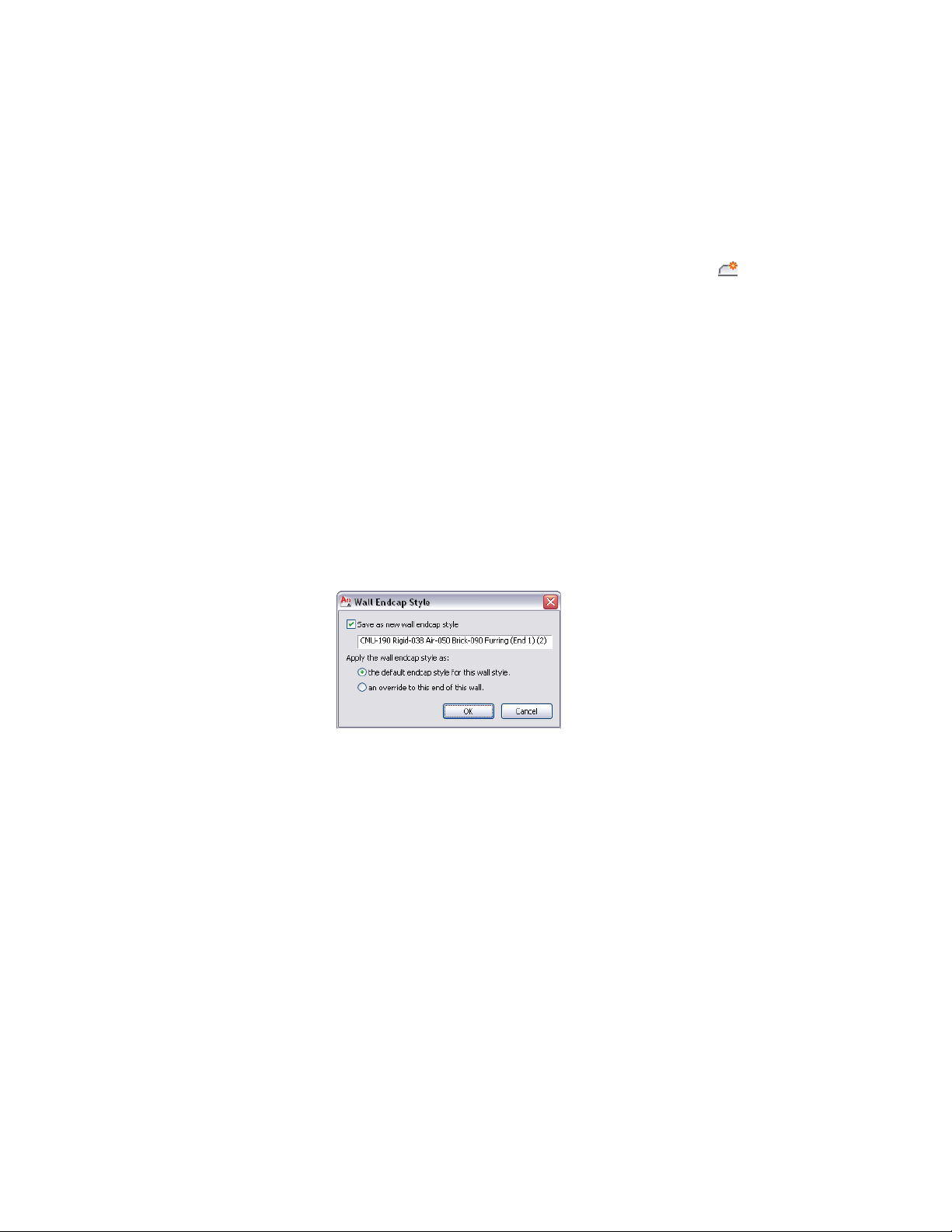
1 At the end of an existing single-component wall segment in plan
view, draw a polyline to define the wall endcap condition.
2 Select the wall segment.
3 Click Wall tab ➤ Endcap panel ➤ Calculate Automatically .
4 Select the wall endcap polyline.
5 Press ENTER to accept the wall component that you want.
The Wall Endcap Style dialog displays, in which you can do the
following:
■ Save the new wall endcap as a new wall endcap style.
■ Apply the wall endcap style as a default endcap for this wall
style. All existing and new instances of this wall style will
display the new wall endcap condition.
■ Apply the wall endcap style as an override to the selected end
of this wall style. Only this single instance of this wall style
will display the new wall endcap condition.
■ You can choose to erase or retain the original polyline layout
geometry of the wall endcap.
Click OK, and the specified wall component is merged with the
wall endcap polyline. Click Cancel to discard your changes.
1384 | Chapter 20 Walls
Loading ...
Loading ...
Loading ...