Loading ...
Loading ...
Loading ...
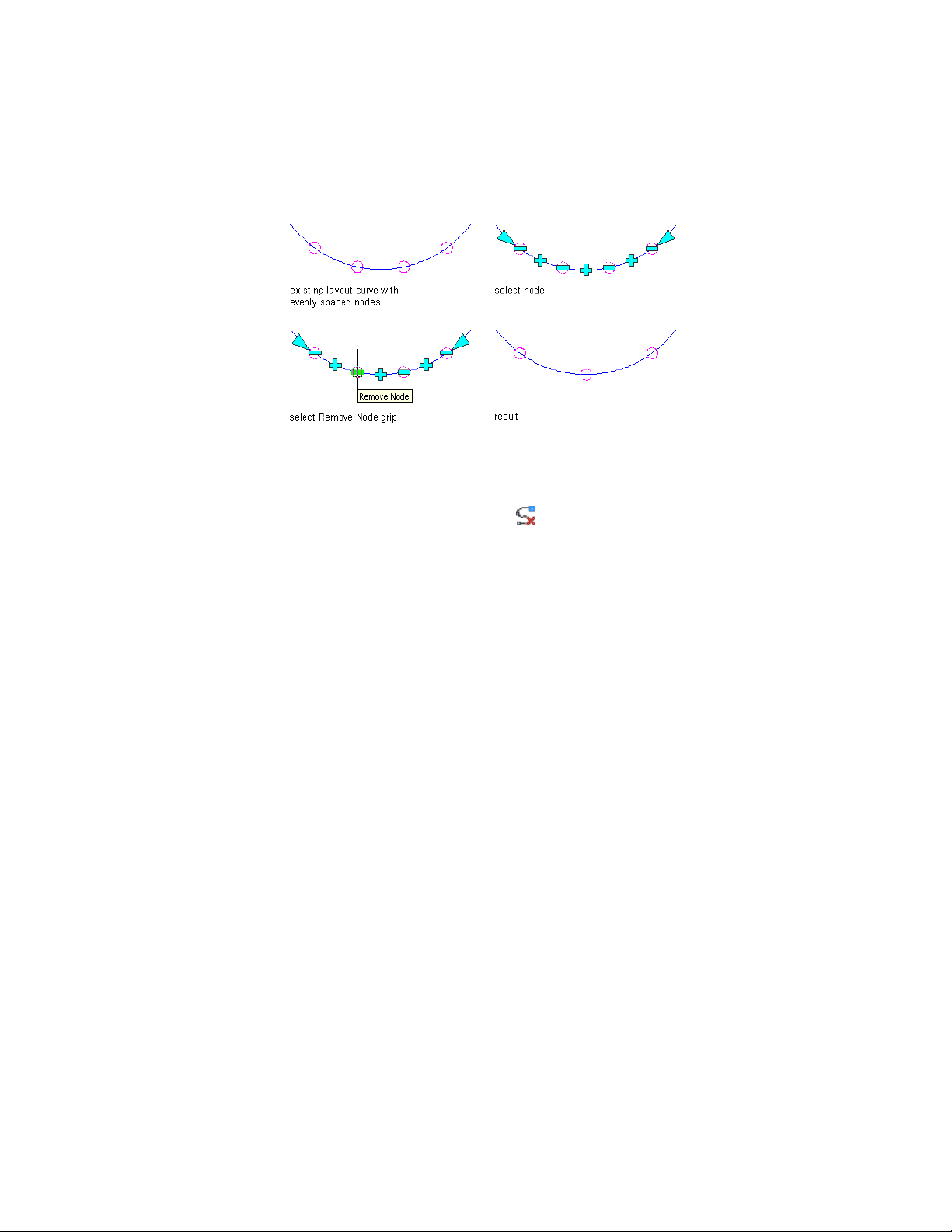
Removing a node from a layout curve using grips
1 Select the layout curve by selecting one of the node anchors.
2 Click a Remove Node grip.
Alternatively, you can click Layout Curve tab ➤ Modify
panel ➤ Remove Node .
■ If you have removed a node from a layout curve with manual
nodes, the node is removed from the specified position. The
position of the other nodes remains unchanged.
■ If you have removed a node from a layout curve with evenly
spaced nodes, the node is removed from the specified position
and the remaining nodes are recalculated, so that they are
evenly spaced again.
3 Right-click, and click Deselect All to turn off grips.
Changing the Offsets of Layout Curves
Use this procedure to change the start and end offsets of layout curves.
You can change the offsets for evenly spaced and repeated layout curves. By
repositioning the offset grips, you can move the start or end offset to any
position on the layout curve. You cannot extend an offset beyond the bounds
of the curve.
Changing the Offsets of Layout Curves | 2685
Loading ...
Loading ...
Loading ...