Loading ...
Loading ...
Loading ...
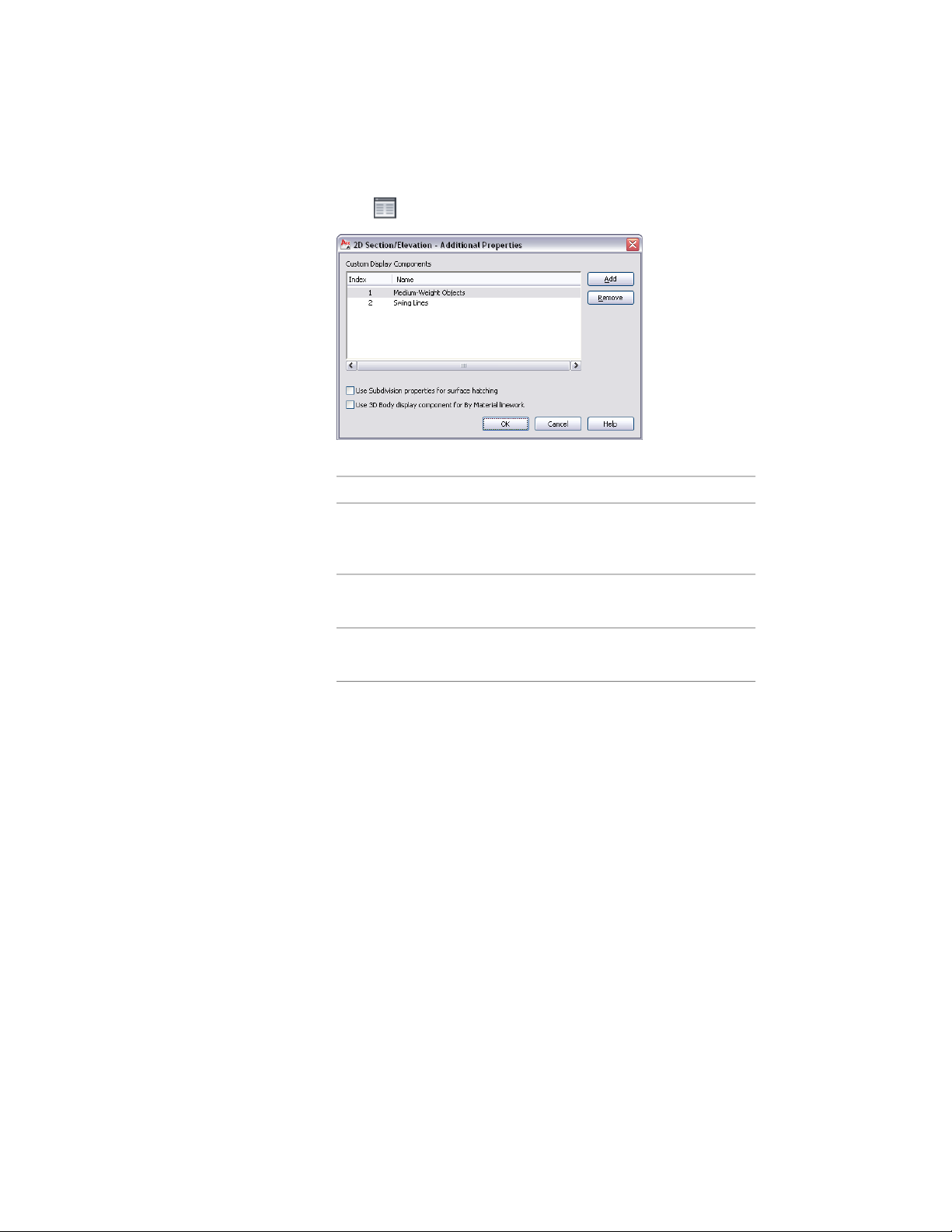
6 Click Additional Properties.
7 Add or remove components or edit component names:
Then…If you want to…
click Add, double-click the Un-
named entry, and enter a name for
the new component.
add a new component
select the component, and click
Remove.
remove an existing component
double-click the component name,
and edit it as needed.
edit the name of an existing com-
ponent
8 When you are finished working with the Custom Display
Components list, click OK. To specify display properties for a
component you have added, click the value (*NONE*) for Display
component, select the component, and then adjust the default
settings under Component Display Properties as needed.
You can also access and modify these same additional settings through the
elevation’s context menu, as follows:
1 Select the elevation, right-click, and click Edit Object Display.
2 In the Object Display dialog, click the Display Properties tab.
3 Select the display representation where you want the changes to
appear, and select Object Override.
The display representation in bold is the current display
representation.
3314 | Chapter 41 Elevations
Loading ...
Loading ...
Loading ...