Loading ...
Loading ...
Loading ...
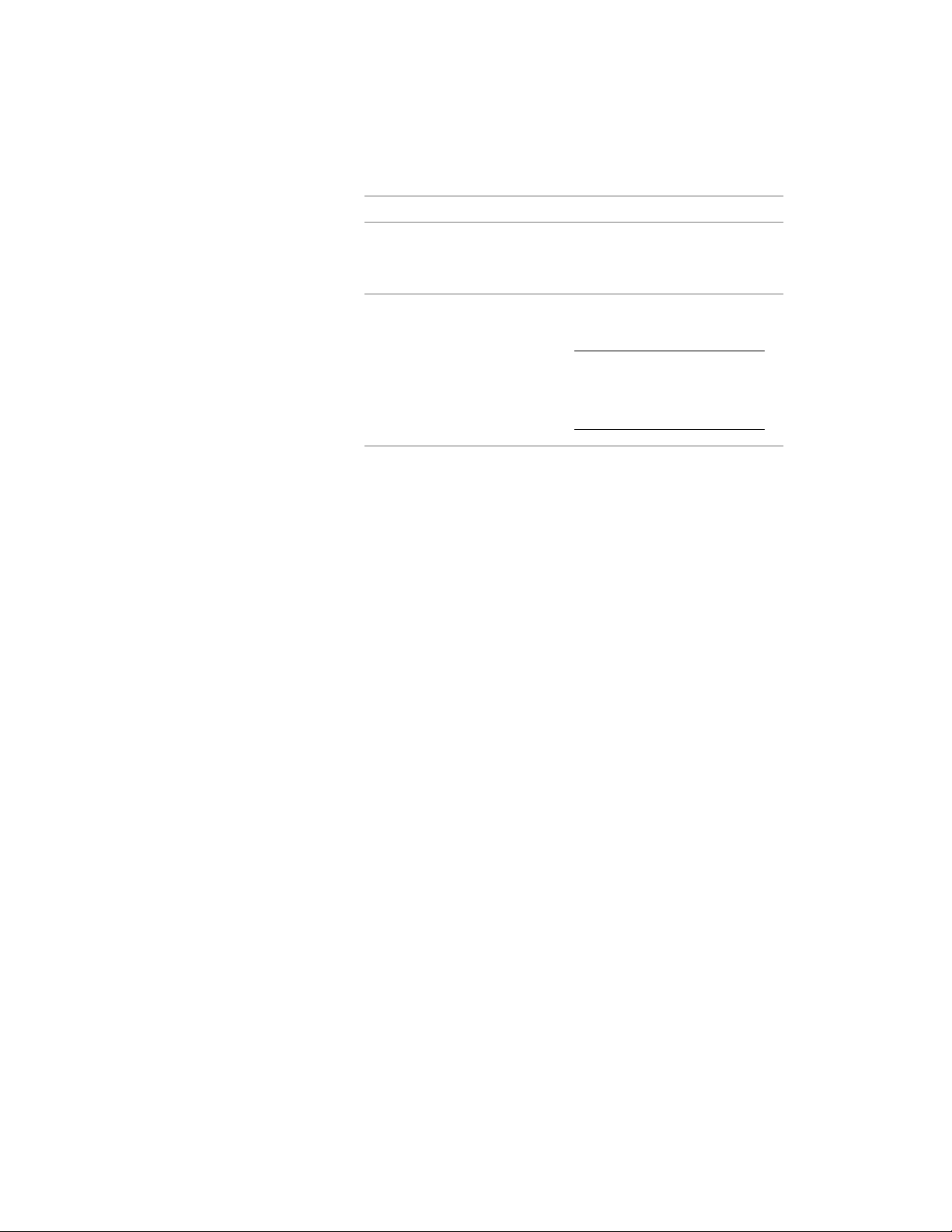
Then…If you want to…
enter an offset value for First Exten-
sion.
change the offset of the leader start
grip from the center of the base
curve of the layout node
enter an offset value for Second Ex-
tension.
NOTE By default the leader ex-
tensions are slightly offset so as
not to overlap the leader grip
with the object location grip.
change the offset of the leader end
grip from the center of the base
curve of the anchored object
5 Click OK.
Grip-Editing Leaders
Use this procedure to grip-edit leaders. A leader anchor connects an object to
a layout node with a leader between the two. You can change the length and
shape of the leader.
A leader consists of one segment or several segments. You can change the
leader shape by grip-editing the object.
You can use grips to add segments to existing leaders.
1 Select the anchored object.
2 Move the leader grip to move the leader in the appropriate
direction.
3 After you release the leader, select the anchored object again.
An additional leader grip is added at the point from which the
leader originally started.
4 Move the leader grip at the start of the leader line to add another
segment to the leader.
5 Repeat this procedure until the leader has all the segments you
need.
You can later edit the leader in the same way you edit an AutoCAD
polyline.
Grip-Editing Leaders | 2659
Loading ...
Loading ...
Loading ...