Loading ...
Loading ...
Loading ...
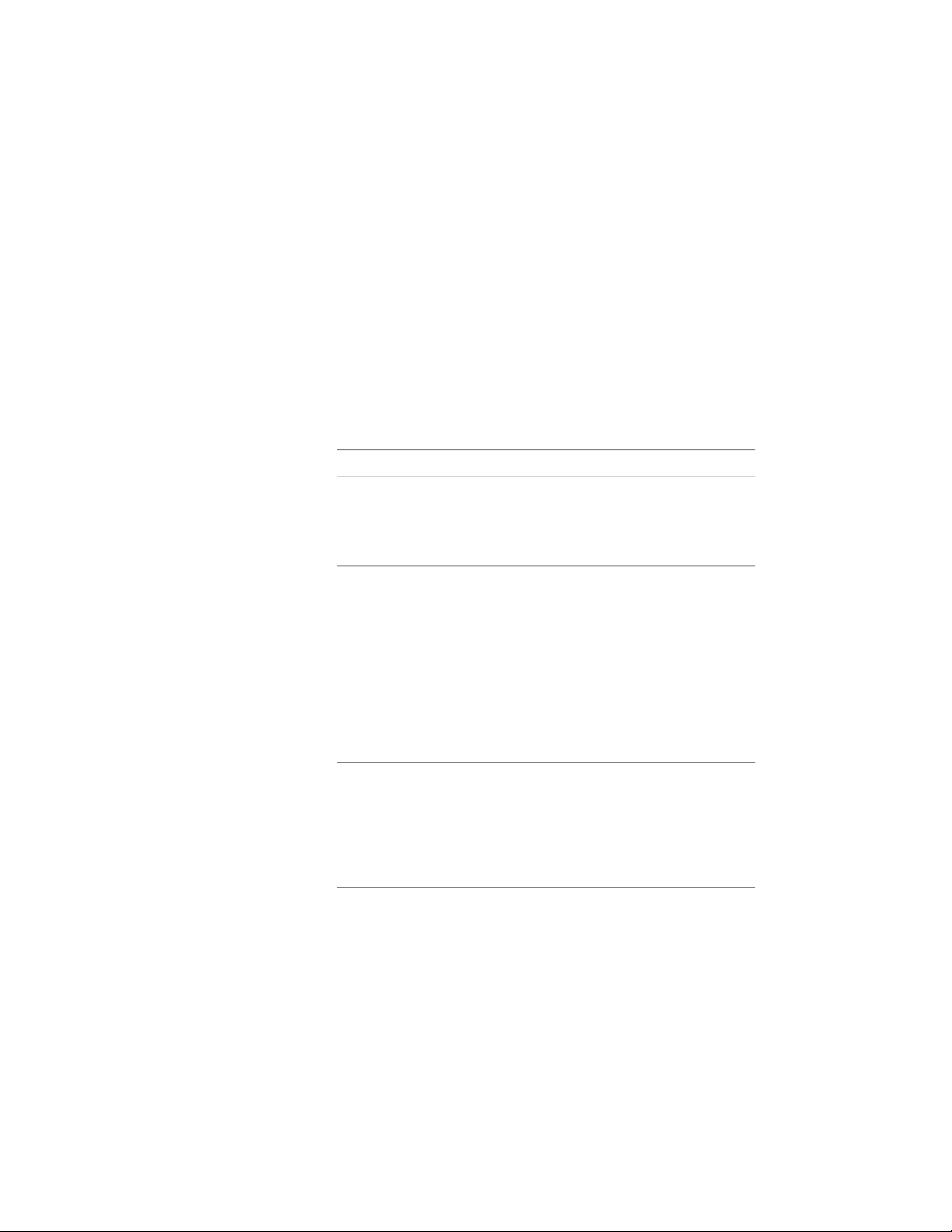
The keynote legend is updated to include only valid keynotes,
and the number of rows removed is reported on the command
line.
Adding Keynotes to a Keynote Legend
Use this procedure to add keynotes to a keynote legend. The procedure is
similar to generating a keynote legend, but the prompts vary depending on
whether the legend was created from selected drawings/sheets or from selected
keynotes.
1 Select the keynote legend, right-click, and click Selection ➤ Add.
2 Specify the keynotes to include in the keynote legend.
Then…If …
select each keynote you want to include, and
press ENTER.
the keynote legend was
based on keynotes selec-
ted only from the cur-
rent drawing
right-click, and click Sheets to display the Select
Sheets to Keynote dialog box. The left pane
the keynote legend was
based on keynotes from
other sheets lists sheets in the current project. Select sheets
as desired and move them to the right pane by
clicking Add. You can also click Browse to find
and retrieve sheets from other projects or
drawings that have not been saved as sheets.
When the right pane shows all the draw-
ings/sheets from which you want to include
keynotes, click OK.
right-click, and click from Database to display
the Select Keynote dialog box. To select mul-
the keynote legend was
based on keynotes selec-
ted from a database. tiple keynotes, press CTRL while you click con-
secutive keynotes. You can repeat this tech-
nique in different groups within the hierarchy.
When all selections are made, click OK.
3586 | Chapter 47 Annotation and Keynoting Tools
Loading ...
Loading ...
Loading ...