Loading ...
Loading ...
Loading ...
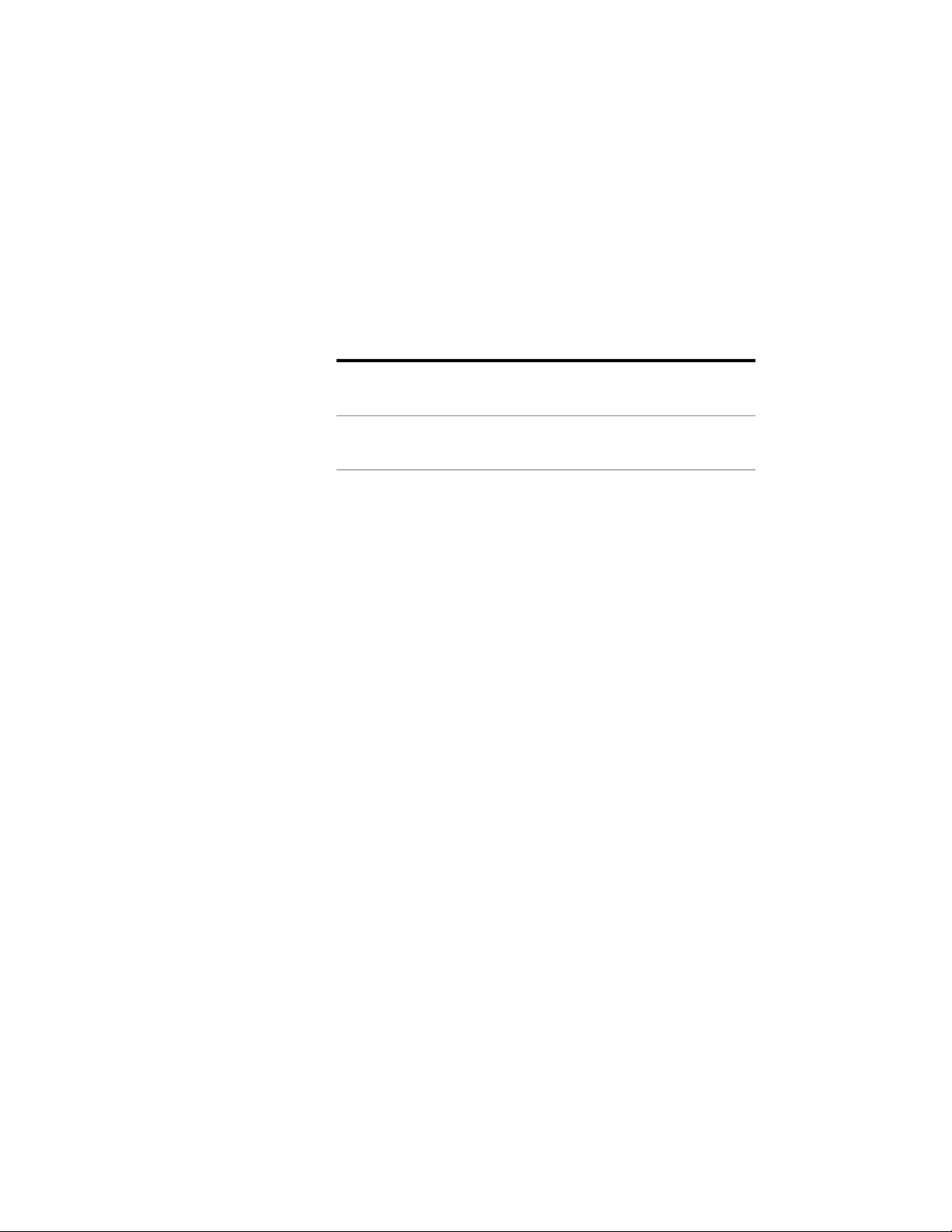
6 Select the desired data format style.
7 For Area Result and Perimeter Result, if you want to include the
exact, unrounded values as additional information in the
evaluation file, select Additional Exact value.
The area or perimeter result will then displays with the precision
set in the data format style and, in an extra column, with their
exact precision without rounding.
Example:
Exact Calculated Perimeter =
33.777692 m
Calculated Perimeter = 33.778 m
Exact Calculated Area =
88.5321423 m
2
Calculated Area = 88.532 m
2
8 Click OK.
Setting the Default Templates
An evaluation document is saved as a spreadsheet (XLS) file or as an ASCII
text format (TXT) file. To create an XLS file, you need an XLT template, and
to create a TXT document, you need a TXT template.
AutoCAD Architecture includes preset templates for both formats. You can
use those templates as provided or you can modify them according to your
needs.
You can also create your own XLT and TXT templates in Microsoft
®
Excel or
any word processor, like NotePad or Microsoft
®
Word.
After a default template is set, it is used for all evaluations until you change
the default settings again. If no default template has been set, you are prompted
for a template each time you create an evaluation.
1 Open the Scheduling tool palette, and select the Space Evaluation
tool.
2 Click Evaluation Options.
3 Click the Templates tab.
3148 | Chapter 39 Spaces
Loading ...
Loading ...
Loading ...