Loading ...
Loading ...
Loading ...
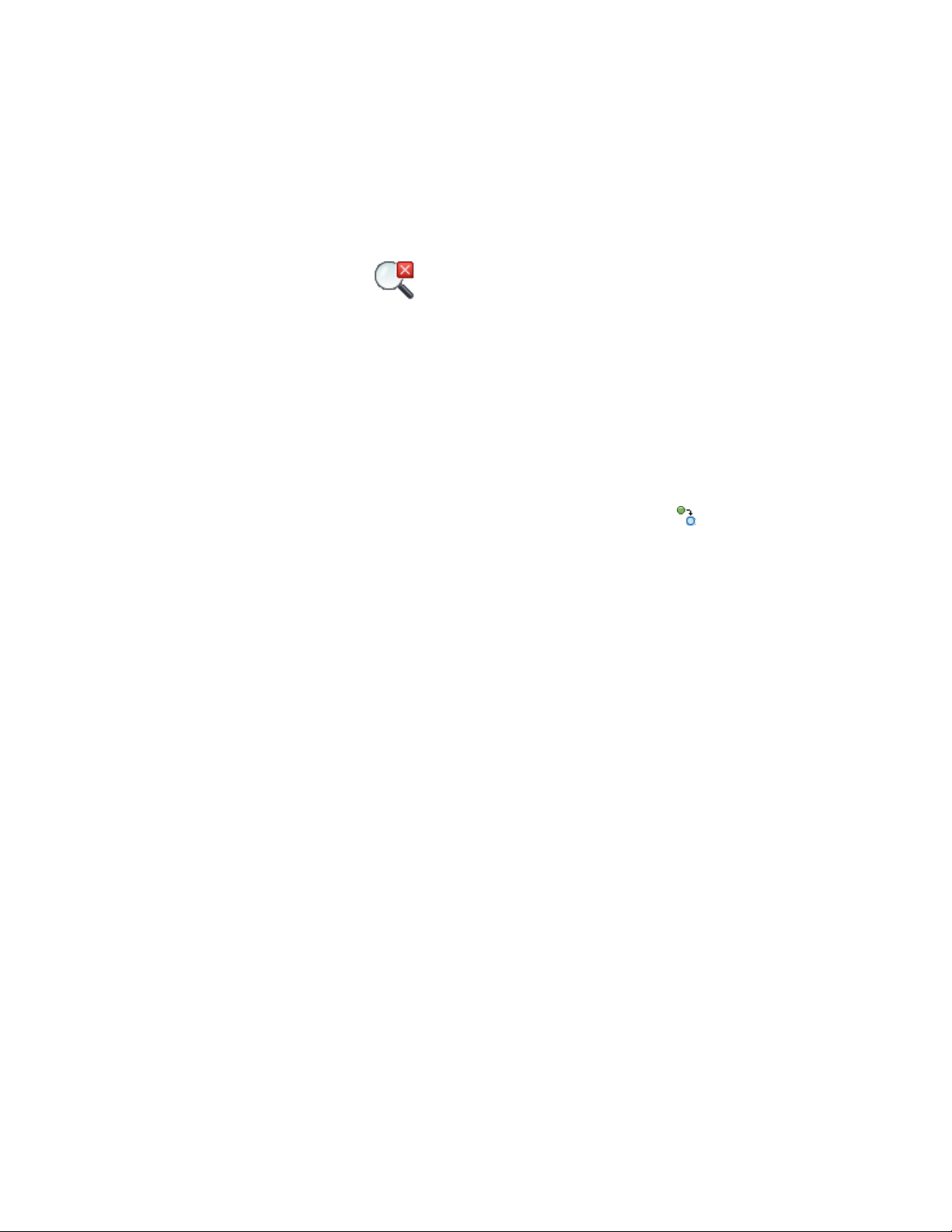
3 Select linework, the face of an object, or a reference point for the
view direction.
4 Modify the objects in the plan view.
5 Click on the Edit in View toolbar to exit the temporary
plan.
6 Save the changes to your drawing.
Adding Objects of the Same Type as the Selected Object
When you have an object in the drawing, you can select it and create new
objects of the same type based on the selection. This saves you the time needed
for navigating to the tools palette, and re-selecting the correct tool.
1 Select the object of which you want more instances.
2 Click <Object> tab ➤ General panel ➤ Add Selected .
3 Proceed to create new objects of the same type.
Editing Object Styles
When you have selected an object the contextual tab gives you access to
editing the style of the object.
Editing the style of the selected object
1 Select the object.
2 Click <Object> tab ➤ General panel ➤ Edit Style.
The style properties of the selected object are displayed. You can edit
them as necessary.
The ribbon also lets you access other styles of the same type.
Editing other styles of the same type
1 Select the object.
2 Click <Object> tab ➤ General panel ➤ Edit Style drop-down ➤ <Object>
Styles.
1124 | Chapter 19 General Object Tools
Loading ...
Loading ...
Loading ...