Loading ...
Loading ...
Loading ...
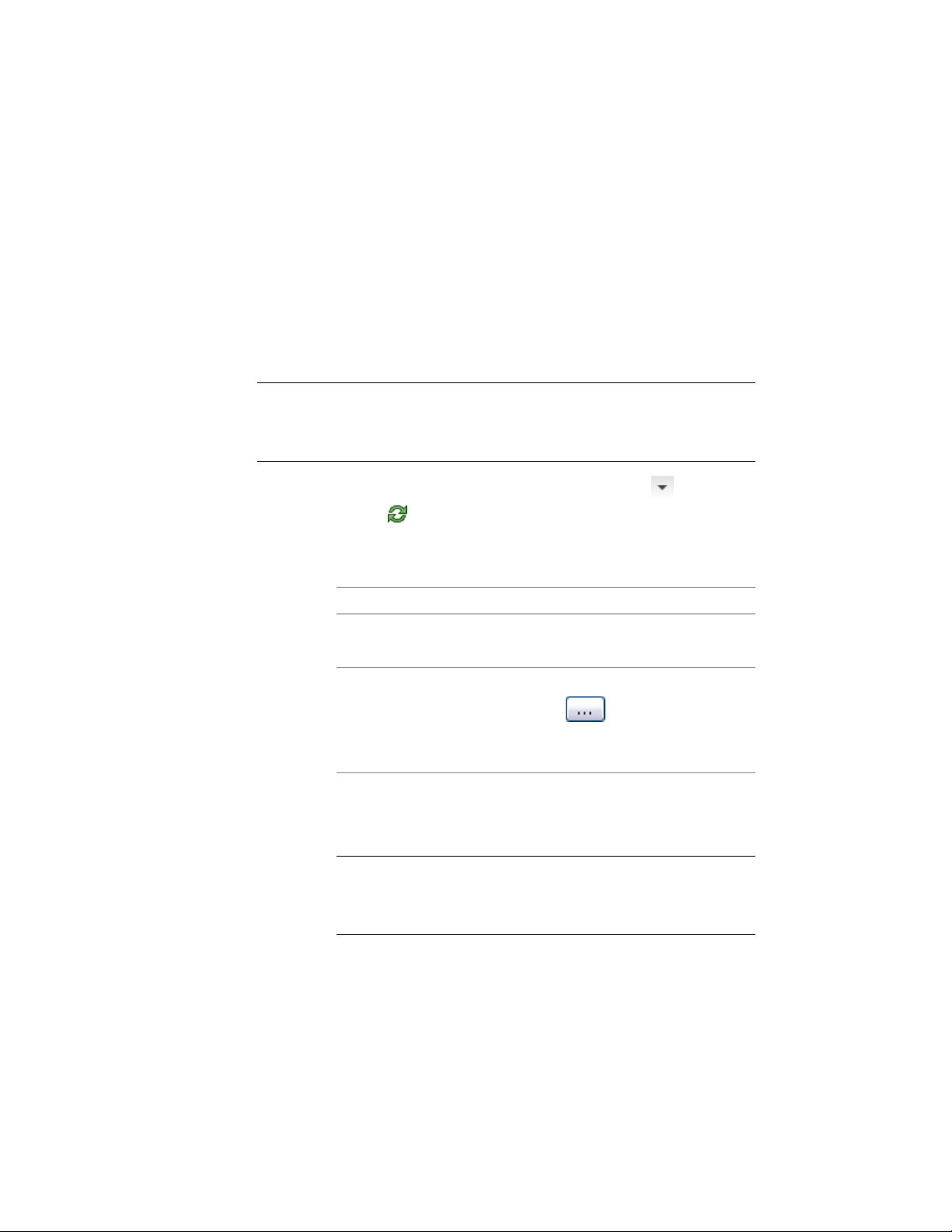
a folder, but choose to update the whole project, these construct drawings are
not updated.
Globally Updating 2D Sections and Elevations in a Project or a
Folder
Use this procedure to globally update all 2D sections and elevations in a project
or a specified folder.
NOTE To update all 2D sections and elevations in a project, the project must be
defined as current. If no project is current, you receive an error message if you try
to globally update 2D sections and elevations. For information on setting a project
current, see Setting a Project Current on page 312.
1 Click Home tab ➤ Section & Elevation panel ➤ ➤ Batch
Refresh .
2 Select if you want to update the 2D sections and elevations in the
current project, or only the 2D sections and elevations in a specific
folder.
Then...If you want to...
select Current Project.update the 2D sections and el-
evations in the current project
select Folder. Then click the Browse
button , select the folder con-
update the 2D sections and el-
evations in a specific folder
taining the files you want to update,
and click OK.
3 If you have specified a folder, you can specify whether the
subfolders of that folder should be updated as well. To update the
subfolders, select Process subfolders.
NOTE When you are working with a large building project, updating
all sections and elevations can be a time-consuming process. In this
case, you might consider updating only a selected subfolder of your
project and thereby improve system performance.
4 Click Start.
3330 | Chapter 41 Elevations
Loading ...
Loading ...
Loading ...