Loading ...
Loading ...
Loading ...
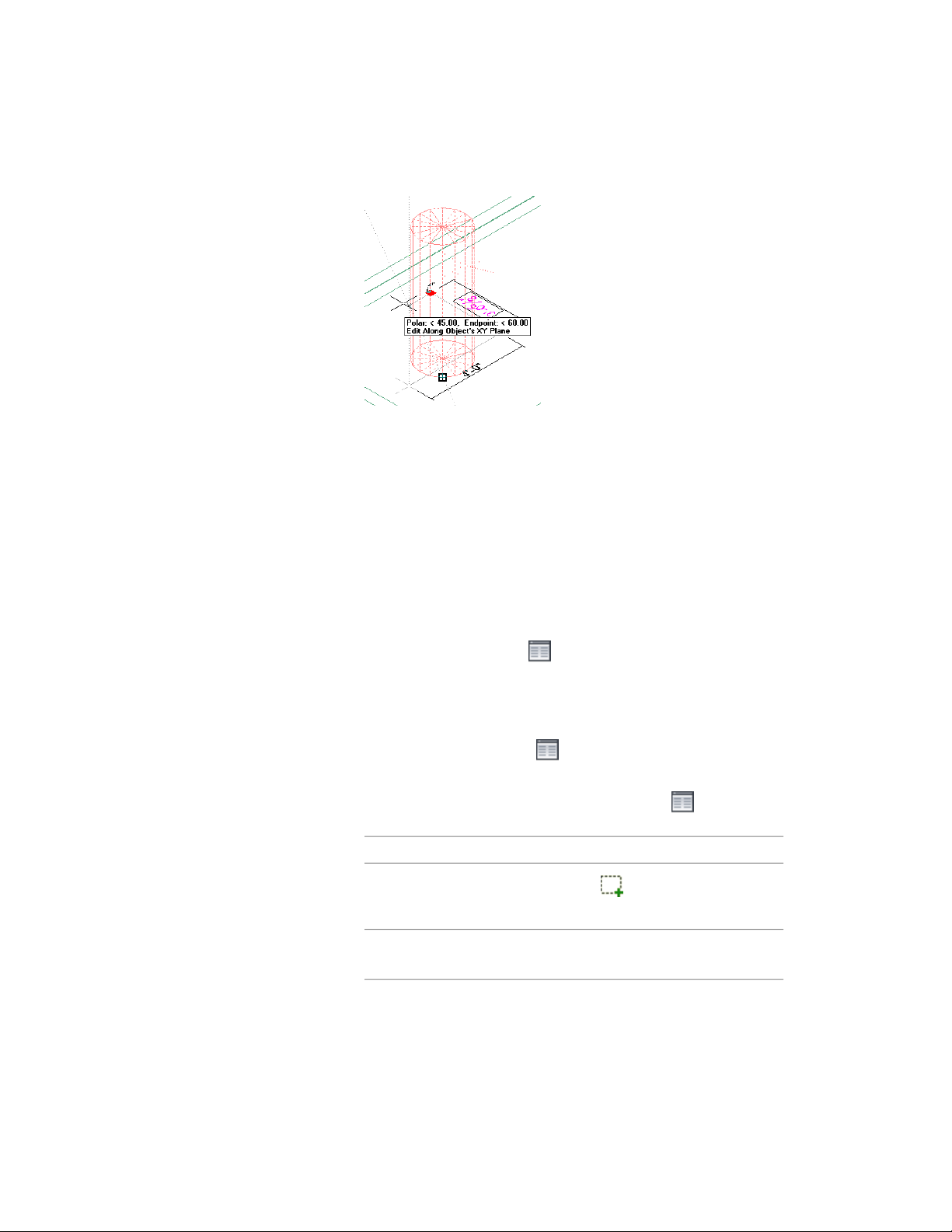
4 Right-click, and click Deselect All to turn off grips.
Attaching Hyperlinks, Notes, or Files to a Multi-View Block
Use this procedure to attach hyperlinks, enter notes, or attach reference files
to a multi-view block in a drawing. You can also edit notes and edit or detach
reference files from a multi-view block.
1 Double-click the multi-view block to which you want to attach
information.
2 On the Properties palette, click the Extended Data tab.
3 To add a hyperlink, click next to Hyperlink, and specify the
link.
For more information about adding hyperlinks, see “Add
Hyperlinks to a Drawing” in AutoCAD Help.
4 To add or edit a note, click next to Notes, enter text, and click
OK.
5 To attach, detach, or edit a reference file, Click next to
Reference documents:
Then…If you want to…
click , select a file, and click
Open.
attach a reference file
enter text under Description.edit the description of a reference
file
Attaching Hyperlinks, Notes, or Files to a Multi-View Block | 2875
Loading ...
Loading ...
Loading ...