Loading ...
Loading ...
Loading ...
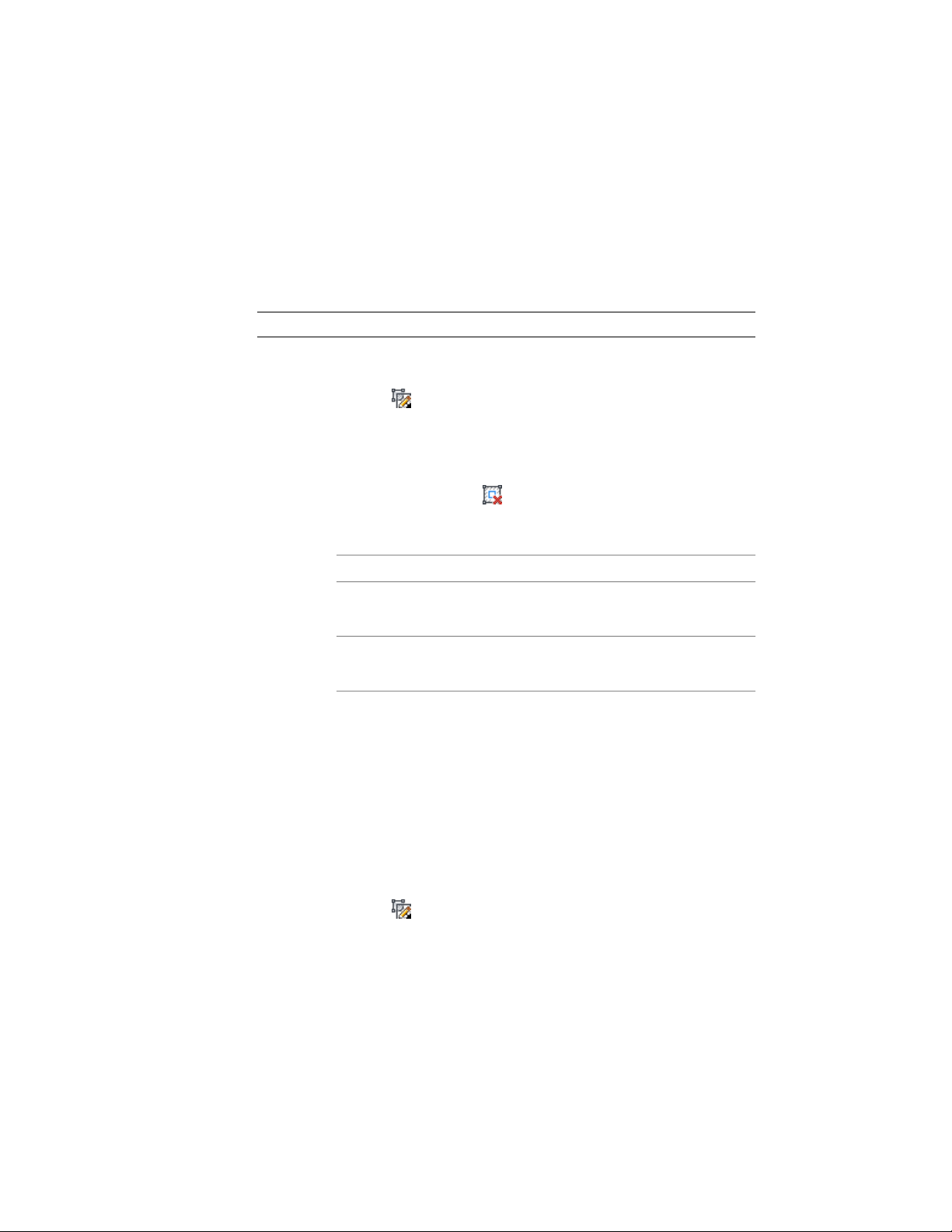
Removing a Ring from a Material Boundary
Use this procedure to remove a ring from a material boundary.
A material boundary can consist of more than one closed ring. You can remove
each ring individually.
NOTE You cannot remove the last ring from a material boundary.
1 Select the 2D section with the material boundary to change, and
click 2D Section/Elevation tab ➤ Material Boundary panel ➤ Edit
In Place .
You are now in edit in place mode. The material boundary is
highlighted and the grips are displayed.
2 Click Edit In Place: Material Boundary tab ➤ Profile
panel ➤ Remove Ring .
3 Select the ring you want to remove.
4 To exit edit in place mode,
then click…if you want to..
Edit in Place: Material Boundary
tab ➤ Edits panel ➤ Finish
save all changes
Edit in Place: Material Boundary
tab ➤ Edits panel ➤ Cancel
discard all changes
Replacing a Ring from a Material Boundary with Another
Use this procedure to replace a ring from a material boundary with a different
ring.
1 Draw the polyline to replace one of the existing material boundary
rings.
2 Select the 2D section with the material boundary to change, and
click 2D Section/Elevation tab ➤ Material Boundary panel ➤ Edit
In Place .
You are now in edit in place mode. The material boundary is
highlighted and the grips are displayed.
3252 | Chapter 40 Sections
Loading ...
Loading ...
Loading ...