Loading ...
Loading ...
Loading ...
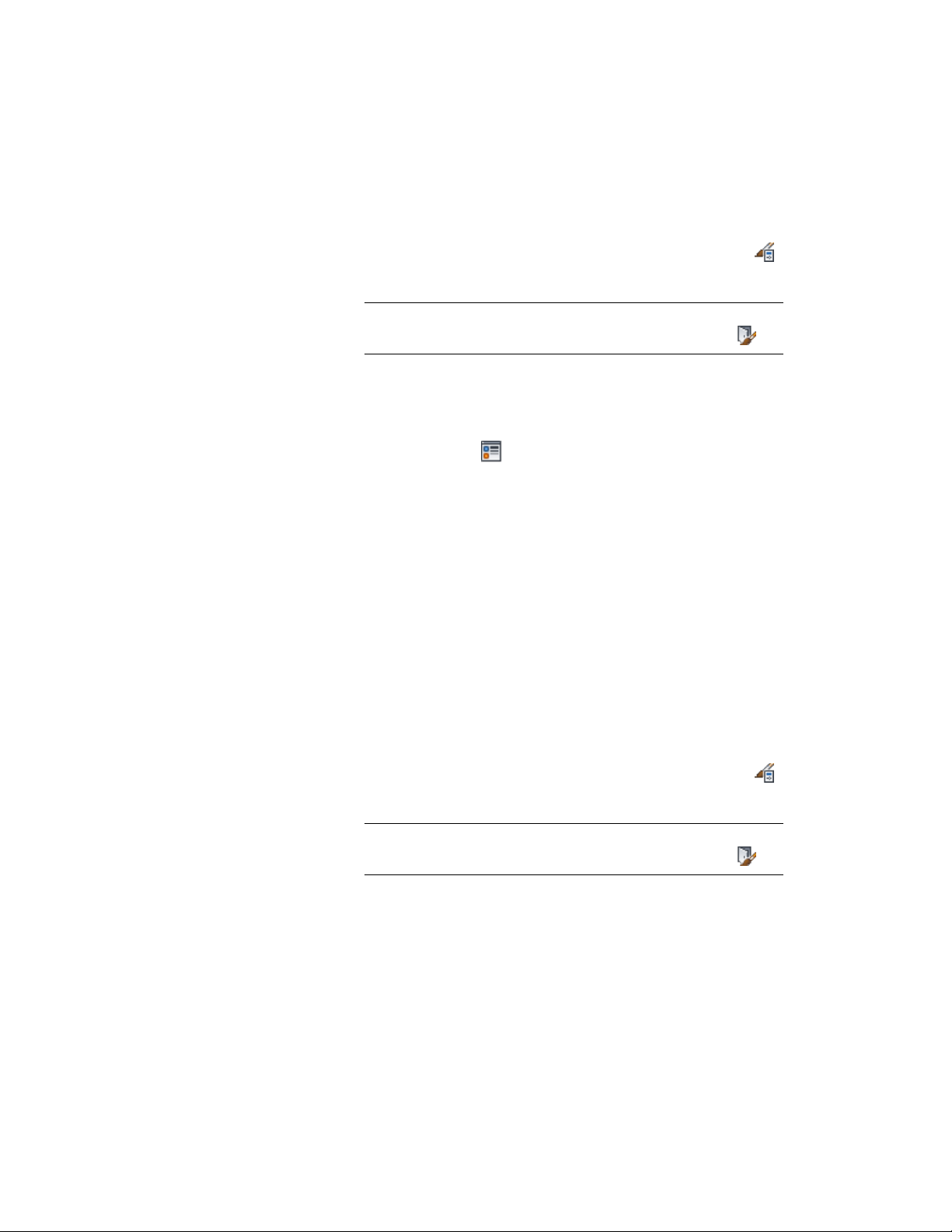
You can turn on threshold display representations in addition to door display
representations.
1 Click Manage tab ➤ Style & Display panel ➤ Style Manager .
2 Expand Architectural Objects, and expand Door Styles.
NOTE Alternatively, you can select a door, and click Door
tab ➤ General panel ➤ Edit Style drop-down ➤ Door Styles .
3 Select the style you want to edit.
4 Click the Display Properties tab.
5 Select Threshold Plan, and select Style Override.
6 If necessary, click .
7 Click the Other tab.
8 Under Threshold Dimensions, enter the threshold extension and
depth dimensions.
Component A is the swing side of the door. Component B is the
other side.
9 Click the Layer/Color/Linetype tab.
10 Under Visible, click the icons to turn on visibility.
11 Click OK.
Changing the Door Threshold Symbol in a Door Style
Use this procedure to specify the symbol indicating a threshold that appears
in a door opening for the door style.
1 Click Manage tab ➤ Style & Display panel ➤ Style Manager .
2 Expand Architectural Objects, and expand Door Styles.
NOTE Alternatively, you can select a door, and click Door
tab ➤ General panel ➤ Edit Style drop-down ➤ Door Styles .
3 Select the style you want to edit.
4 Click the Display Properties tab.
5 Select Threshold Symbol Plan, and select Style Override.
Specifying the Display Properties of a Door Style | 1907
Loading ...
Loading ...
Loading ...