Loading ...
Loading ...
Loading ...
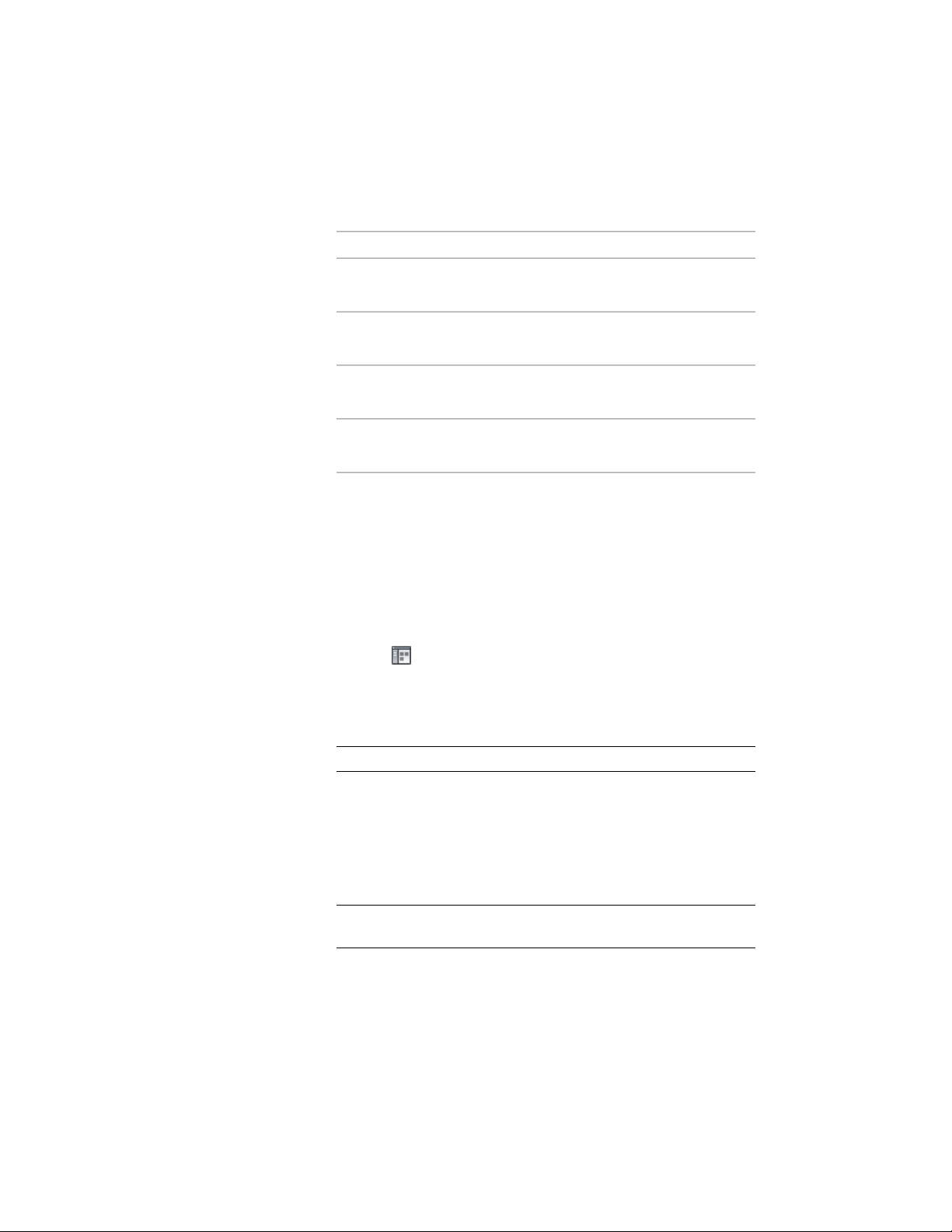
5 Specify how an anchored object is resized to fit the edges of the
cell:
Then…If you want to…
select Apply Resize.resize the object every time the cell
is resized
clear Apply Resize.not resize object every time the cell
is resized
enter an appropriate negative value
for Size Offset.
specify a distance between the
anchored object and the cell
enter an appropriate positive value
for Size Offset.
extend the anchored object beyond
the cell edges
6 Click OK.
Anchoring Objects to a Different Cell
You can attach an anchored object to another cell in the same layout grid or
volume grid, or to another grid altogether.
1 Click Home tab ➤ Build panel ➤ Tools drop-down ➤ Content
Browser .
2 Navigate to Stock Tool Catalog ➤ Parametric Layout & Anchoring
Tools.
3 Select the Cell Anchor tool, and drag it to the workspace.
NOTE Alternatively you can enter CellAnchor on the command line.
4 Enter se (Set cell), and select the object.
5 Press ENTER.
6 Select the cell you want to anchor the object to.
The object is moved to the new cell. If the new cell is different in
size from the original one, the object is resized accordingly.
NOTE You can also drag the object if you want to move an anchored
object to a different cell on the same layout grid or volume grid.
2668 | Chapter 32 Anchors
Loading ...
Loading ...
Loading ...