Loading ...
Loading ...
Loading ...
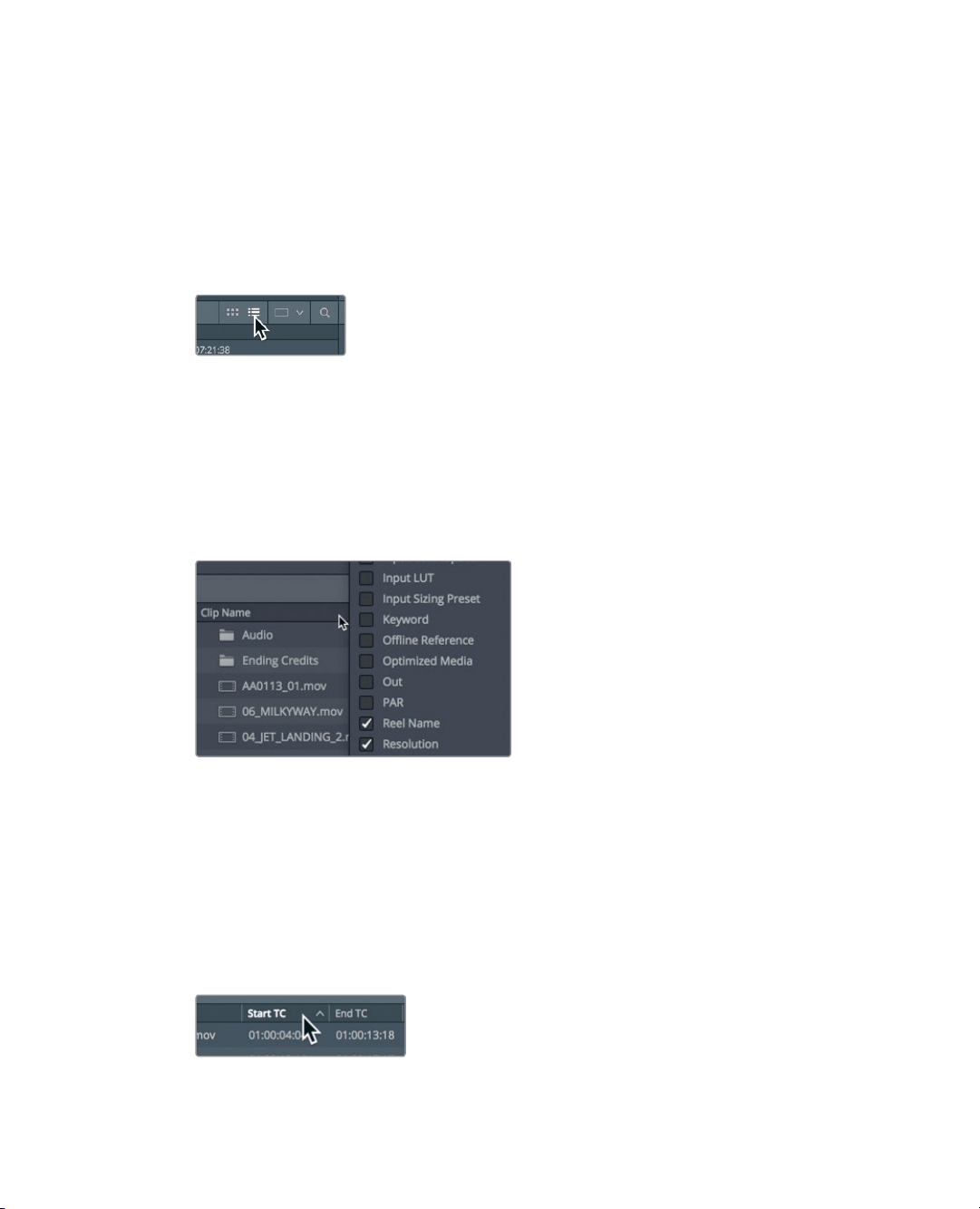
84
Lesson 3 Organizing a NewProject
Saving custom bin views
Beyond organizing clips into bins, you can organize how content appears in those bins.
Clips in bins can be shown in list view as well as thumbnail view and can display as much
or as little metadata as you’d like.
1 Select the B-Roll bin.
2 At the upper-right of the media pool, click the list view button.
The media pool switches from showing the clips as thumbnails to showing clips
inatext list.
In every project, some of the columns in list view will be more important than others.
To ensure that you can see the information you’ll need most, you can hide and show
columns in a bin and then save that customized view as a layout.
3 Ctrl-click (macOS) or right-click (Windows) any column heading to display the bin
headings contextual menu.
The contextual menu lists all of the columns that you can display in a bin. The headings
with a check mark are the currently displayed columns.
4 In the contextual menu, deselect all the check boxes except for Audio CH, Duration,
End TC, Resolution, and Start TC.
The columns you deselected are removed from the bin’s List view.
You can also sort columns, and therefore the clips, based on the information found
ina column.
5 Click the heading for Start TC so that the small arrow next to the name points up.
Loading ...
Loading ...
Loading ...
