Loading ...
Loading ...
Loading ...
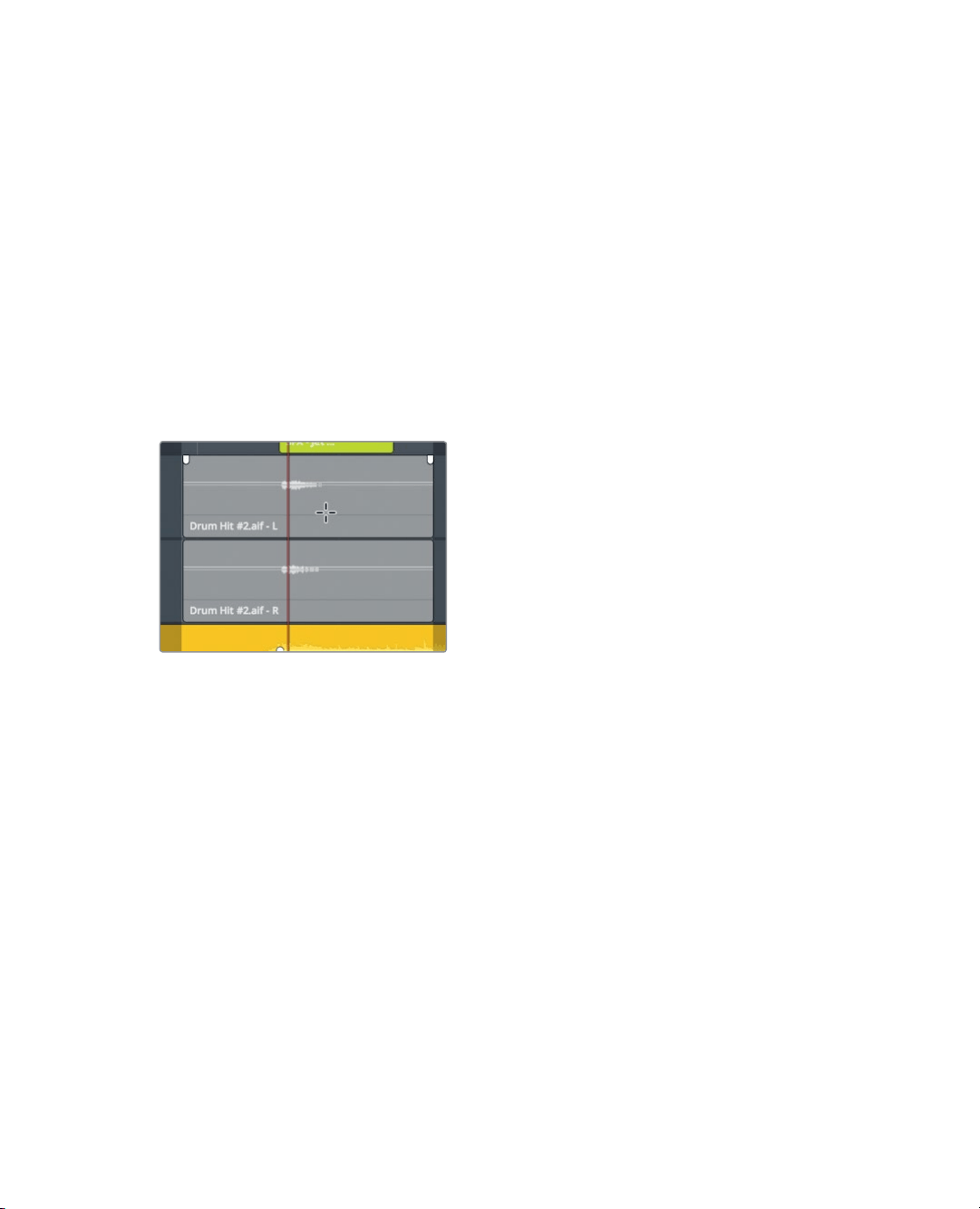
235
Aligning Sound Effects
Aligning Sound Effects
Once your narration or spoken word tracks are edited, you can turn your attention to
editing sound effects and music. Sometimes you’ll use music which is completely mixed
forthe entire project, and at other times you’ll receive music split into individual music cues.
Still other times you’ll have mixed music on which you want to add transients or short
soundhits that adds an audible exclamation point.
1 Double-click the third marker in the index, “Copy drum hit”.
The playhead jumps to the center of the clip on the drum hit track.
2 Press Shift-Z to see the entire timeline.
3 Solo track A4, DRUM HITS.
4 In the toolbar, click the range selection tool, or press R, and click the clip on the A4,
DRUM HITS.
Let’s review the sound on this track to understand what you are about to do.
5 Press Option-/ (slash) in macOS or Alt-/ (slash) in Window) to play from the in to
outpoints.
This sound is just a single, loud, reverberating drum hit, but it makes a good
exclamation point in the sound track. Based on the note in the marker, you’ll copy the
clip from the start of this track and paste it on the end where the music comes to its
conclusion. Keep in mind that copy/paste functions in the Fairlight page are designed
to enable precise placement of clips based on the position of the playhead. So, pay
close attention to your selections and to your playhead when moving the sound effect.
6 Press the A key to return to the selection tool, and press Option-X (macOS) or Alt-X
(Windows) to clear the in and out points.
7 In the timeline, click any empty space to deselect all selected tracks.
Loading ...
Loading ...
Loading ...
