Loading ...
Loading ...
Loading ...
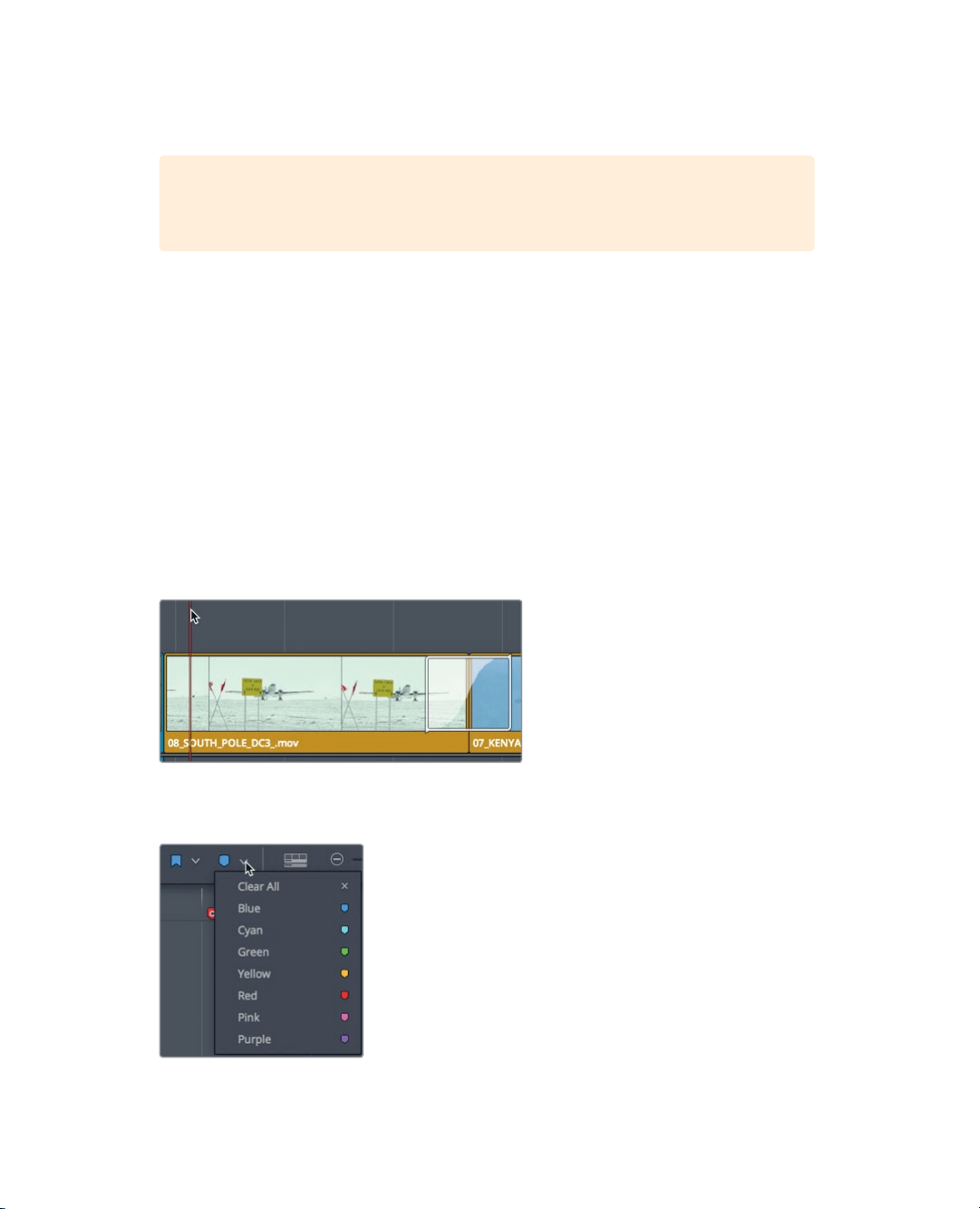
193
Marking a Range of Frames
13 Press M again to open the dialog, and in the Name field, type SFX. In the Notes field,
type Add Loud Prop Plane, and make the marker red. Click Done.
TIP Ripple trimming a clip in the timeline will move a marker in the Timeline
Ruler to the same duration as the trim.
All your red color markers are added into the program.
Marking a Range of Frames
Markers are not limited to identifying a single frame on a clip or in the time ruler. You can
also use them to mark a range of frames. Let’s mark a clip range where you want to add
acomment about a visual correction you want made to a clip. Because you are no longer
marking audio changes, you’ll use a new color marker.
1 In the toolbar, drag the zoom slider to zoom in to the 08_SOUTH_POLE_DC3_
whereyou just added a red marker.
Make sure no clips are selected in the timeline.
2 Position the playhead near the start of the south pole clip.
Let’s assign yellow as the color for visual effects notes.
3 In the marker menu in the toolbar, choose yellow.
A yellow marker is added to the time ruler.
Loading ...
Loading ...
Loading ...
