Loading ...
Loading ...
Loading ...
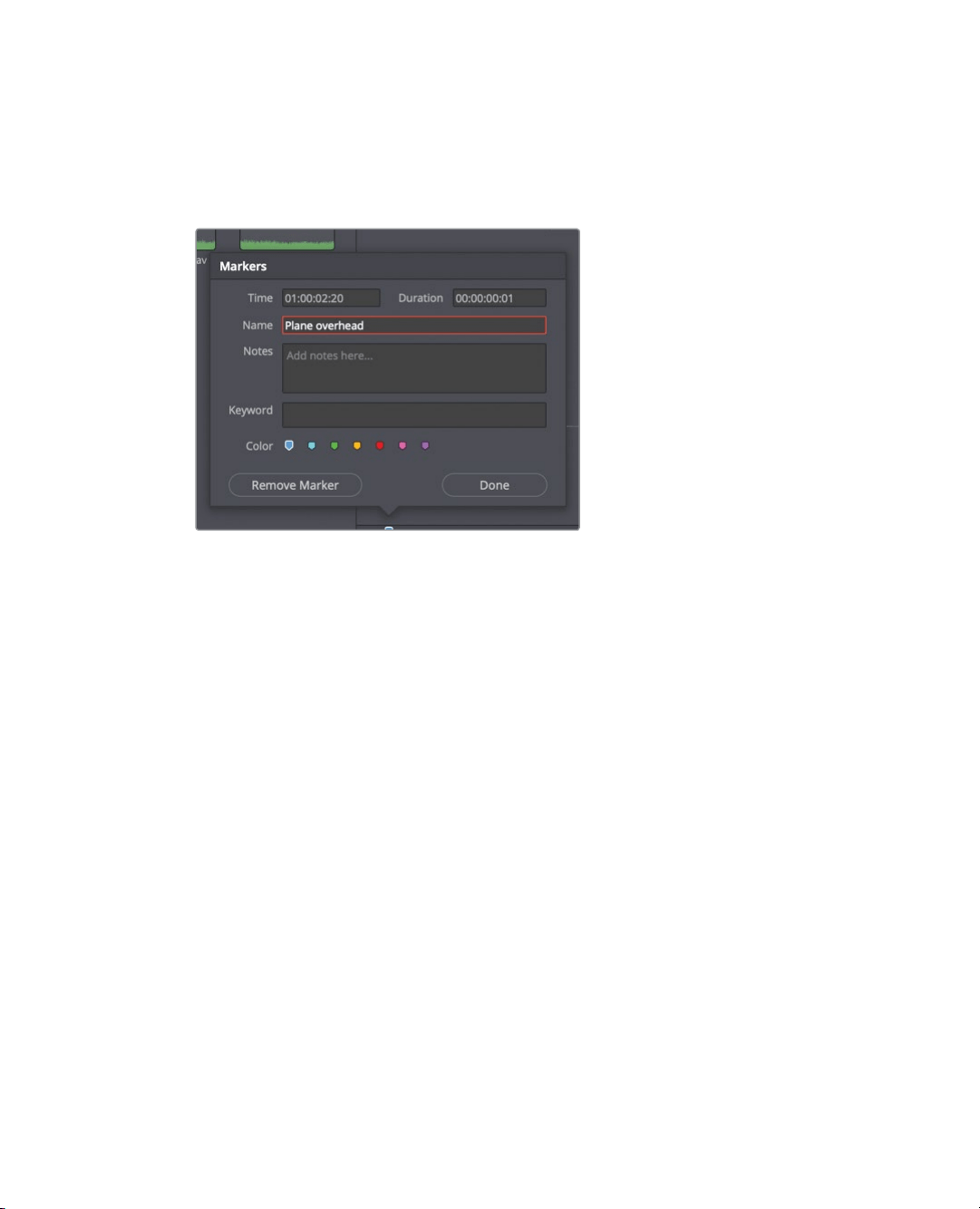
198
Lesson 8 Working with Audio on the Edit Page
4 Press the M key.
A marker is added to the source clip under the source viewer’s jog bar. You also
canadd notes to source clip markers.
5 Press M again to open the dialog, and in the Name field, type Plane Overhead.
ClickDone.
Your first sound effect is marked and identified. The marker will help you locate this
effect later when you want to begin editing.
Marking a Range in the Source Viewer
In the source viewer marking a range is a bit different than doing so in the timeline.
Dragging out the duration of the marker can be trickier because you can’t zoom into the
source viewer jog bar. But using marker durations in the source viewer can be very helpful
to simulate multiple in and out points on a clip. You can use this function in a long sound
effects clip that may contain multiple effects you want to use. Considering the previous
marker that you added in the source viewer, you need to locate two more sounds for your
program. First, you’ll look for a loud prop plane sound for the South Pole shot.
1 In the source viewer, continue playing the Sound FX clip for about 30 seconds.
Somewhere in that 30 seconds is a loud, good-sounding prop plane take-off. Before
you decide to use this sound effect, you can use markers to identity a potential range
for the South Pole clip. Then, you can continue to search the source clip for
possiblealternatives.
In the source viewer, position the jog bar where the prop plane sound effect begins.
Loading ...
Loading ...
Loading ...
